Performing Calculations Without Having to Submit Your Changes (Calc on the Fly)
Use calc on the fly to change data values and see calculated changes instantly without submitting the updated values.
When working with Forms 2.0, or during ad hoc analysis, you can perform calc on the fly without having to submit changes to the database and refresh. This capability saves you time and enables you to do multiple changes to the grid at once.
For Forms 2.0, this option is available if your administrator enabled this feature for the form. When this feature is enabled, in a 2.0 version of a form, when you hover over a cell with a member formula attached, you see the member formula associated with the cell and you can perform calc on the fly.
For ad hoc analysis, your administrator might have enabled this feature for you. Or, you can set a display preference for calc on the fly by selecting Yes for Enable User Formulas in Ad Hoc on the Display tab in User Preferences. When this setting is enabled, in an ad hoc grid, when you hover over a cell with a member formula attached, you see the member formula associated with the cell and you can perform calc on the fly.
To perform calc on the fly:
- Open a 2.0 version of a form or an ad hoc grid, and hover over cells to see members
with formulas attached, for both member formulas and consolidation operators.
In this example, you can see the formula for Sales for Jan.
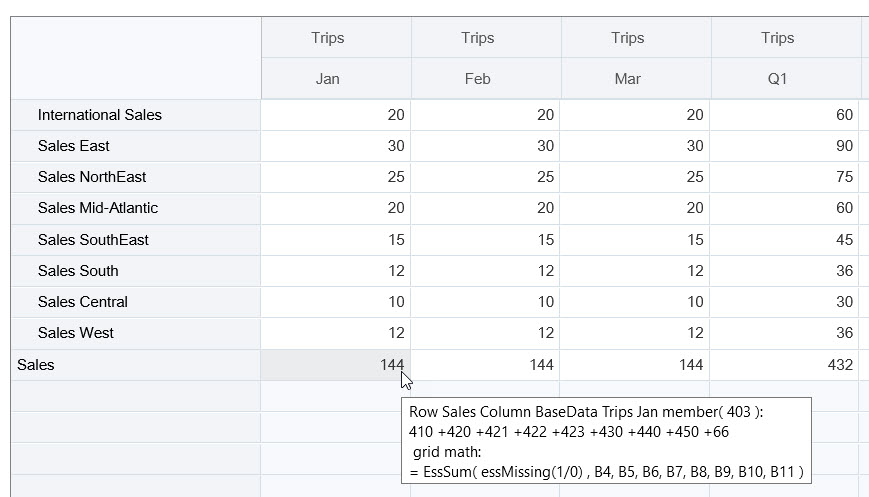
There must be enter-able cells (level zero members) in the form or ad hoc grid in order for formulas to appear.
- Perform calculations as needed, and then move the cursor from the cell:
- Modify values that contribute to a calculated cell. The calculated cell value is updated.
- Modify a calculated value. The cells that are on the form or ad hoc grid
that contribute to the calculated cell are updated.
For formula spreading to work correctly, all source cells for the calculated value must be visible on the form or ad hoc grid.
A color change indicates a modified cell. Cells refresh immediately to display the newly calculated values, without submitting the changes to the database.
Note:
Cell formatting (including color changes) using data validation and format-only rules based on data values will not be applied to cells calculated on the client for forms, even when Enable Calc On the Fly is selected.
In this example of modifying values that contribute to a calculated cell, modify the value of Sales West for Jan:
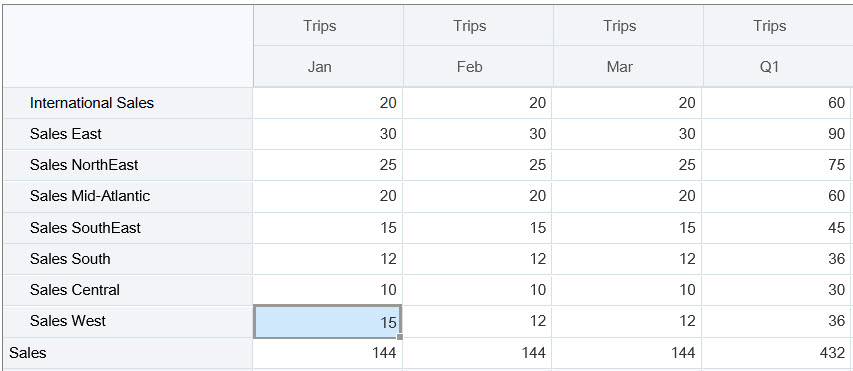
When you press Tab, calc on the fly calculates updated values for Sales for Jan, Q1 for Sales West, and Q1 for Sales. Note the color change for the newly calculated values.
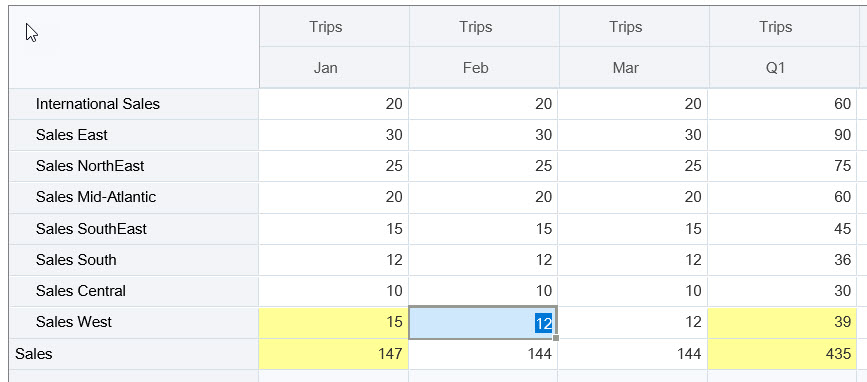
In this example of modifying a calculated value, modify the calculated value Sales for Feb:
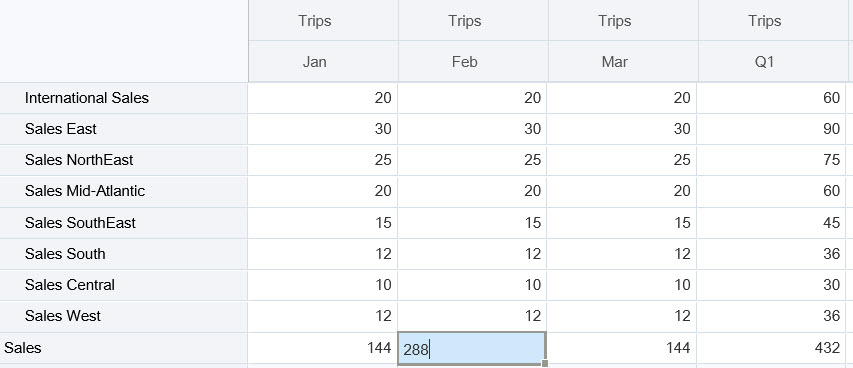
When you press Tab, the values that contribute to the calculated cell are updated. Note the color change for the newly calculated values.
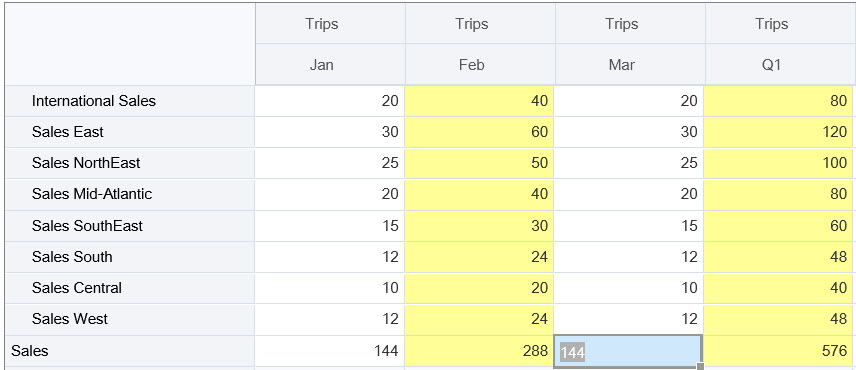
- When you've completed all of your modifications and are satisfied with the calculations, you can submit the modified values to the server, or you can discard your changes without submitting them.
You can also perform calc on the fly in Oracle Smart View for Office in 2.0 versions of forms or in ad hoc grids. See Performing Calculations Without Having to Submit Your Changes in Working with Oracle Smart View for Office.
Review the supported formula functions and operators. See Supported Functions and Operators for Calc on the Fly in Working with Oracle Smart View for Office.
Not all formula functions support calc on the fly. See Unsupported Functions and Formulas for Calc on the Fly in Working with Oracle Smart View for Office.
For additional considerations when performing calc on the fly, see Guidelines and Considerations in Working with Oracle Smart View for Office.
Tutorials
Tutorials provide instructions with sequenced videos and documentation to help you learn a topic.
| Your Goal | Learn How |
|---|---|
| In this tutorial, you learn how to perform calc on the fly during ad hoc analysis using member formulas. You can work with calc on the fly either in the web or with Smart View. |