Copy and Delete Integration Files
The following integrations are common for Oracle Fusion Cloud Enterprise Performance Management:
- Copy File from <Cloud EPM Service>
- Copy File to <Cloud EPM Service>
- Delete File from <Cloud EPM Service>
Example
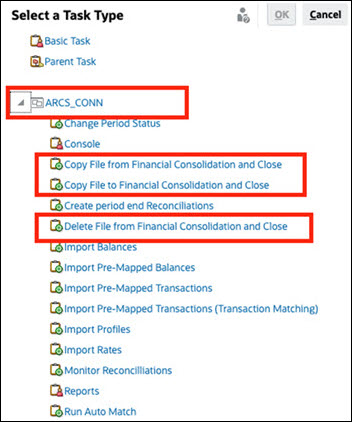
To perform these integrations:
- On the Home page, click Application, and then click Task Manager.
- Click the
 Integrations tab on the left.
Integrations tab on the left.
- From the list of pre-built integrations, select Copy File
from <Cloud EPM
Service>. This copies a file from the Current Task Manager service to a Remote Cloud EPM Service. For example, if
you have configured Task Manager in
Enterprise Profitability and Cost Management and set up an
Account Reconciliation connection, Copy File
from
Enterprise Profitability and Cost Management
copies the file from
Enterprise Profitability and Cost Management to Account Reconciliation
Note:
This applies to all remote Cloud EPM services except Enterprise Data Management.- Enter the following Parameters:
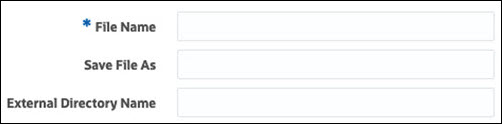
- File Name: Browse to and select the file that you want to copy.
- Save File As: Enter a file name (which can be different than the original file name).
- External Directory Name (Optional): Select the name of a directory.
- Click Save and Close.
- Enter the following Parameters:
- Select Copy File to <Cloud EPM Service>. This copies a
file to the current service where Task Manager is configured from another Cloud EPM service.
Note:
This applies to all remote Cloud EPM services except Enterprise Data Management.- Enter the following Parameters:
- File Name: Browse to and select the file that you want to copy.
- Save File As: Enter a file name (which can be different than the original file name).
- External Directory Name (Optional): Select the name of a directory.
- Click Save and Close.
- Enter the following Parameters:
- Select Delete File from <Cloud EPM Service>. This deletes a
file from a Oracle Fusion Cloud EPM
service.
Note:
This applies to all remote Cloud EPM services except Enterprise Data Management.- For File Name, browse to and select the file that you
want to delete.

- Click Save and Close.
- For File Name, browse to and select the file that you
want to delete.
See also, Automation Integrations for Cloud EPM.