Creating, Validating, and Deploying Business Rules
To create validate, and deploy a business rule:
-
From the Enterprise Profitability and Cost Management Home page, click Navigator
 .
.
-
Under Create and Manage, click Business Rules.
This opens Calculation Manager.
-
In Calculation Manager, navigate to the desired cube, then right-click Rules, and select New.
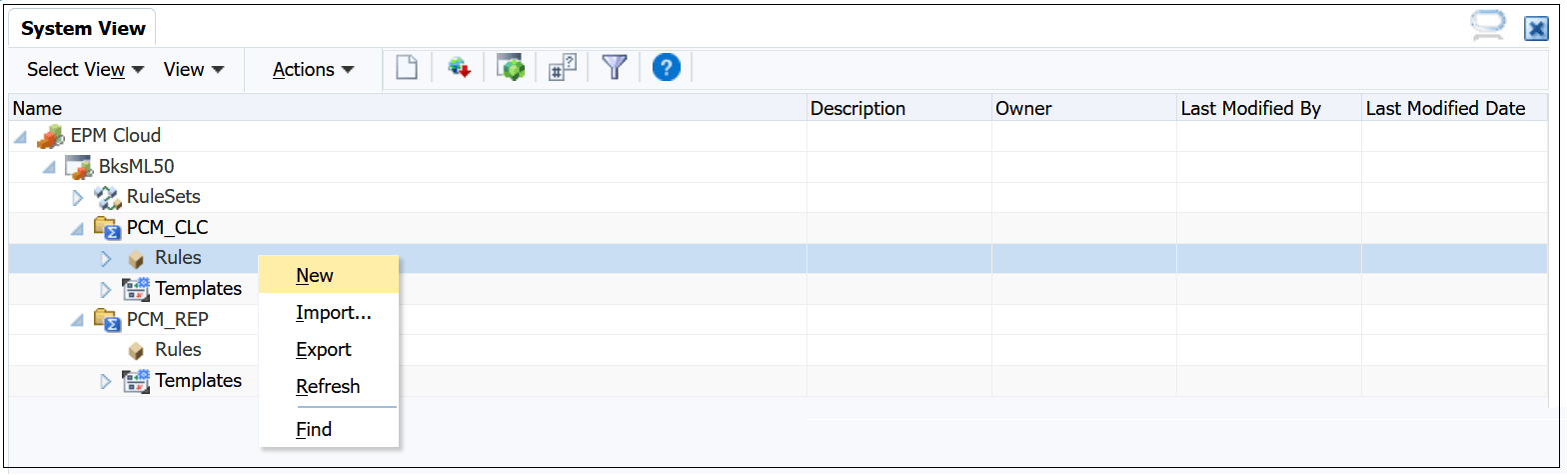
-
In the New Rule dialog box, enter the information about the rule, and then click OK.
Note that the following characters are not allowed in the rule name: '\r', '\n', '\t', '\f', '\b', '<', '>', '(', ')', '"', '\\', '{', '}', '[', ']', '*', '?'
- Begin designing your rule.
-
If you are creating a rule in the PCM_CLC and PCM_REP cube, the rule editing page opens in Script mode. The Designer (graphical) mode is not available, and the drop-down menu option that allows you to switch between Designer and Script mode is disabled. Select the Script tab, and begin entering your script.
Do not use the following keywords when editing in script mode:
-
/*STARTCOMPONENT*/ -
/*STARTCOMPONENT:SCRIPT*/ -
/*STARTCOMPONENT:FORMULA*/ -
/*ENDCOMPONENT*/ -
/*STARTRULE*/ -
/*ENDRULE*/ -
/*STARTTEMPLATE*/ -
/*ENDTEMPLATE*/
The script that you enter is automatically saved in Groovy.
See Options Available When Editing in Script Mode in Designing with Calculation Manager for information on the options available when creating the script for a business rule.
-
-
If you are creating a rule in cube other than the PCM_CLC and PCM_REP cube, the rule editor opens in Graphical mode, and you can use the drop-down menu to switch between graphical and script mode. See Creating a Business Rule in Designing with Calculation Manager for information on creating a business rule in Graphical mode.
-
-
Click
 , or click the Actions drop-down, and select
Save.
, or click the Actions drop-down, and select
Save.
-
Right-click the rule, and select Validate.
-
Right-click the rule, and select Deploy.