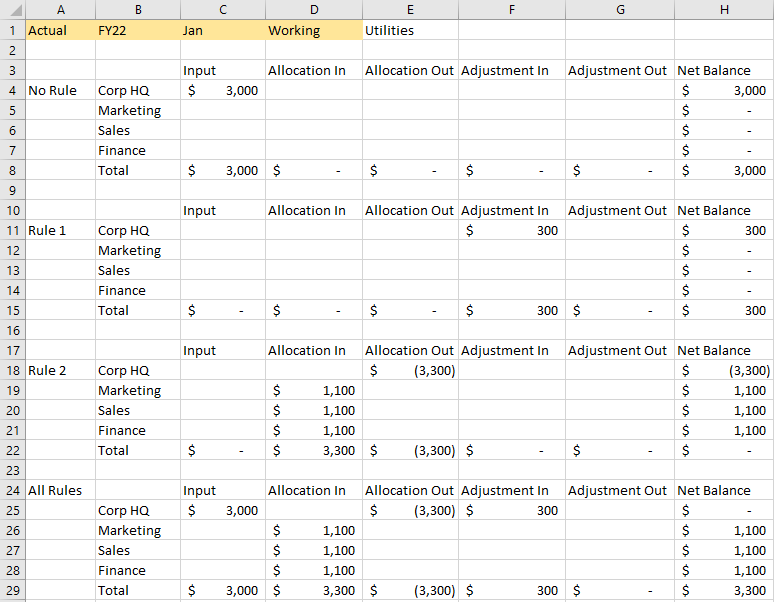PCM_Balance Example
The PCM_Balance dimension keeps track of adjustments (custom calculations) and allocations (allocation rules), while preserving the original input data. We will demonstrate this using an example.
Assume you have the following members and POV:
-
Entities: Corp HQ, Marketing, Sales, Finance
-
Account: Utilites
-
POV: Actual, FY22, Jan, Working
The grid shows the PCM_Balance members in the columns, and the entites in the rows.
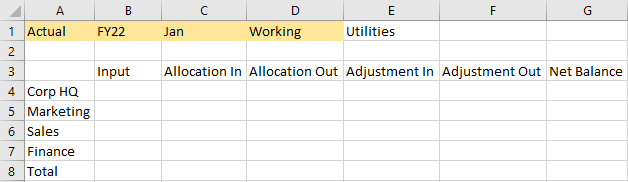
In this example, we will:
-
Load input data
-
Run a custom calculation rule to adjust the utilities expenses by 10%
-
Run an allocation rule to allocate the adjusted data from Corporate HQ to the other three entities (Marketing, Sales, Finance)
After we load the data and run the rules, you will see that the Input total does not change, and the Net Balance only changes when we add an adjustment entry to modify the data.
As we go through this example, remember that PCM_Net Balance is the sum of Input, Allocation In, Allocation Out, Adjustment In, and Adjustment Out.
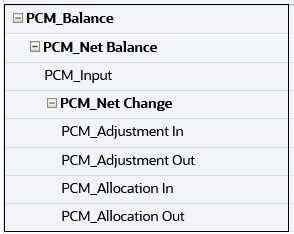
Step 1: Load input data
We will begin by loading input data. In this example, we will load Utilites expenses of $3,000 to the intersection of Actual->FY22->Jan->Working->Utilities->Corp HQ->Input.
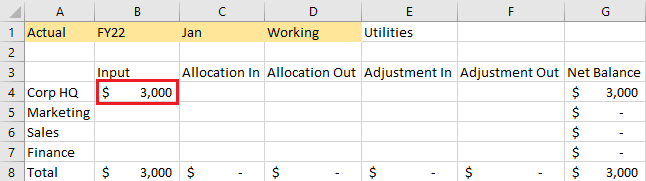
Step 2: Run a custom calculation rule to adjust Corp HQ utilities by 10%
The next step is to run a custom calculation rule to adjust the utilities expenses by
10%. The adjustment calculation is [PCM_Adjustment
In]:=([PCM_Input],[PCM_Rule])*.10; with a target of Corp
HQ->Utilities. The system finds the Input value
for Corp HQ->Utilities and writes the adjustment value to the
Adjustment In member. In this example, we specified the
destination in our formula; it wasn’t chosen by the system automatically.
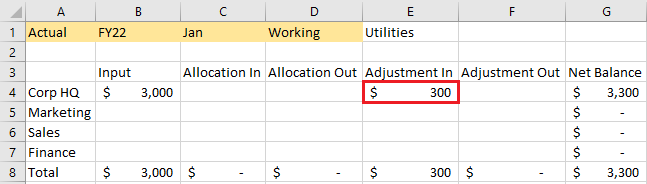
Step 3: Run an allocation rule to allocate the adjusted data from Corporate HQ to Marketing, Sales, and Finance
When we run the allocation rule, the system takes Corp HQ->Utilities->Net Balance and allocates that to the other Entities->Utilities->Allocation In members, while also creating an offsetting entry for Corp HQ->Utilities->Allocation Out.
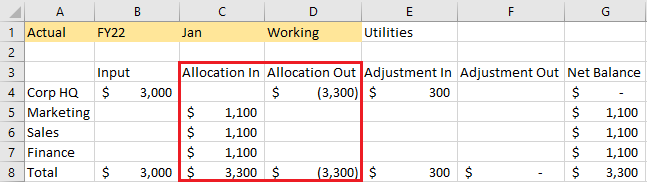
Notice that after running these rules, the Input total of $3,000 did not change, and the Net Balance only changed when we added the adjustment entry to modify the data. The allocation moves data around to different places, but none of the rule calculations ever change the Input data. If after running the rules, the Net Balance for Corporate HQ was $0, you could still go back and see the $3,000 that was originally loaded.
If we add the PCM_Rule dimension to this example, the information in the grid displays as follows. (The All Rules section aggregates all three steps.)