Viewing Point of View Jobs
You can view the Point of View jobs you created on the Calculation Control page from the Jobs console.
To access the Jobs console and view your Point of View jobs:
-
Complete a step:
-
If you are currently calculating models, select the Jobs card above the Calculation Control page.
-
From the Home page, select Modeling, and then Jobs.
When you first access the Jobs console, the Point of View jobs that have been submitted are displayed along with all of the other jobs that have been submitted.
-
-
To limit the jobs displayed to just Point of View jobs, click the Job Type tile to move it to the Search field. Once it is in the Search field, click the tile again and scroll down to select the desired Point of View job(s).
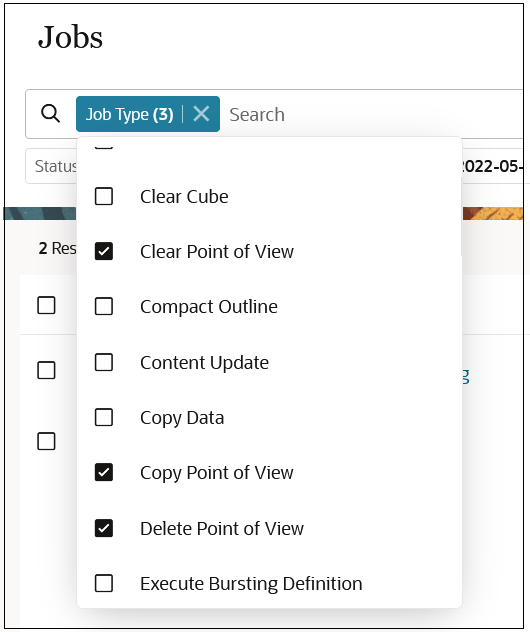
Note: By default, the last three days' jobs are displayed. Click the Start Time and End Time tiles to select a different date range.
Jobs are displayed with a "Completed" or "Completed with Errors" status. In the following example, one Delete Point of view, one Clear Point of View, and one Copy Point of View job has been submitted, and all of the jobs have successfully run without an errors.
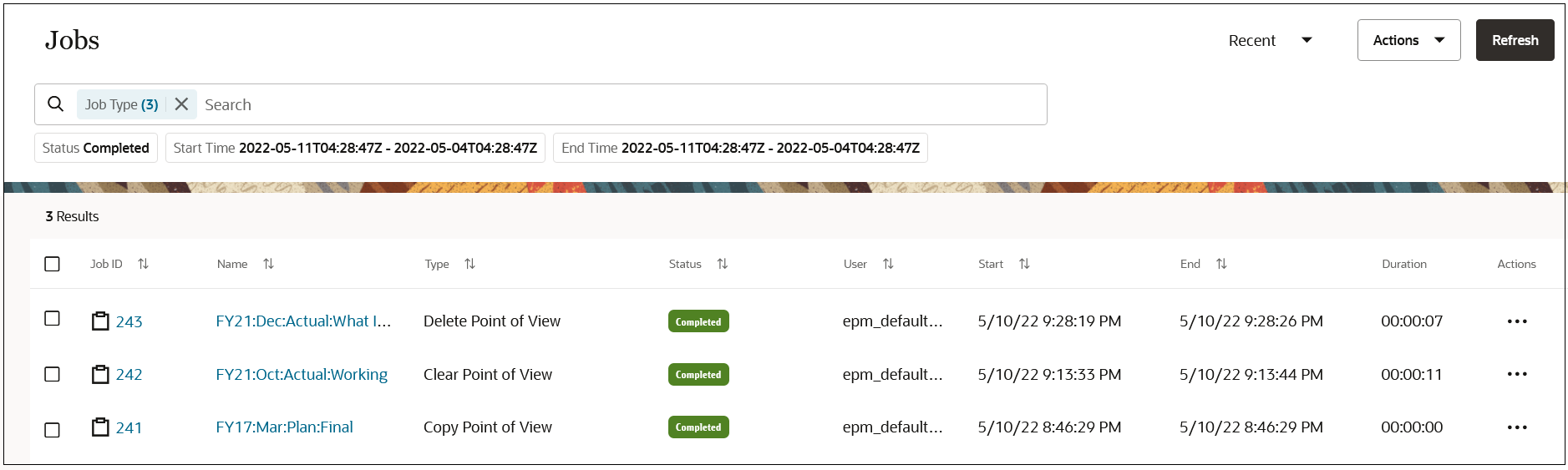
To display job details, click the job name, or click ![]() next to a job, and select Details.
next to a job, and select Details.
