Notifications in the Collaboration Window
Updated Content Available: As part of our ongoing initiative to consolidate our documentation with up-to-date use cases, this page is being transitioned. The latest content is available in Collaboration. We recommend that you update your bookmarks accordingly.
You can view the notifications such as activity and location alerts, help desk chats in the Collaboration window. All the notifications are consolidated in one area under the chat icon in the header. This consolidation makes it easier for you to manage your read and unread messages.
If your user type is not configured with Collaboration, you can still get the notifications under the same icon. However, you cannot see the Collaboration features such as chats, helpdesk chats, and historical messages. Instead of the Collaboration window, you see the Notifications window and it lists all the available notifications.
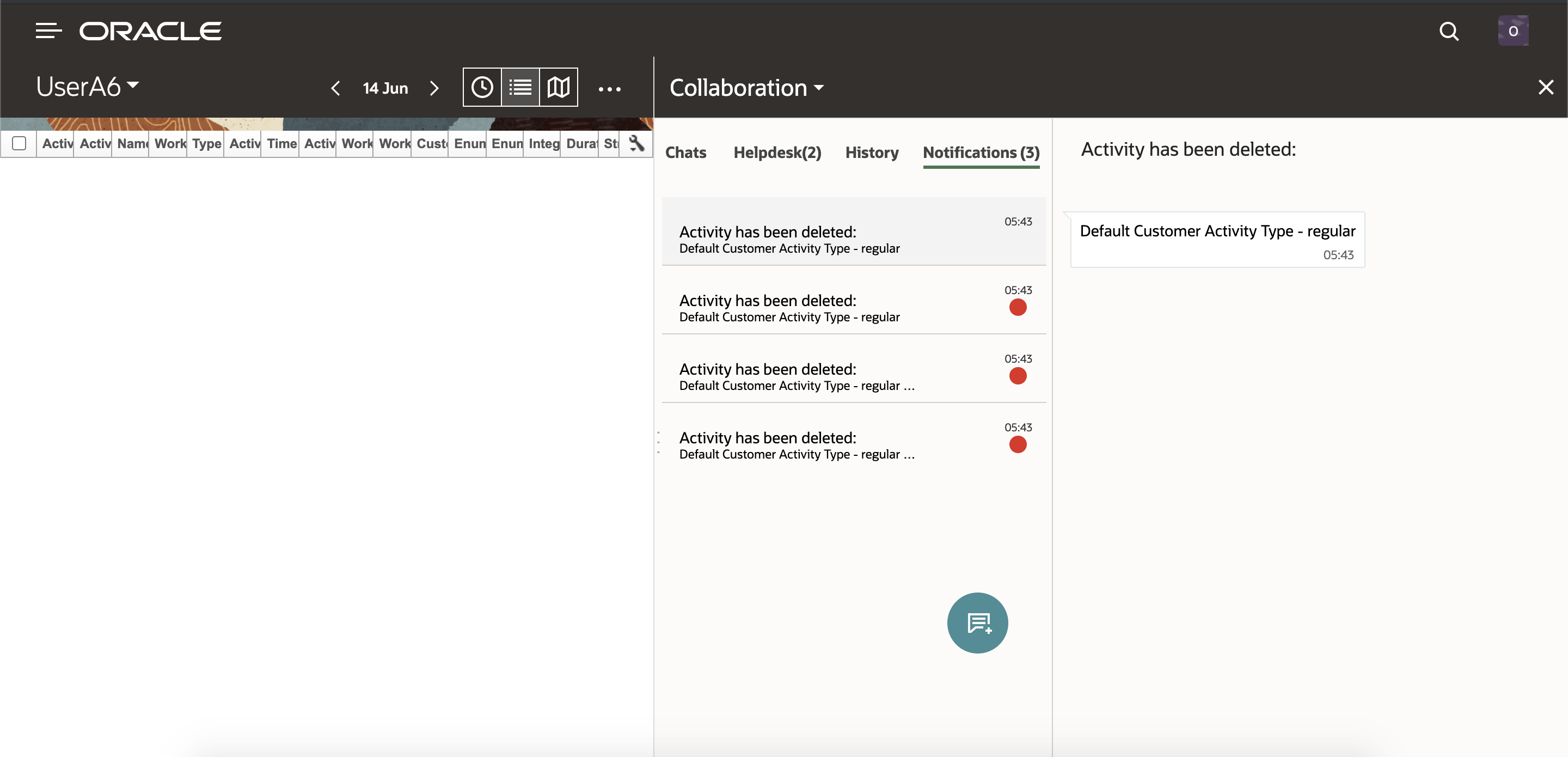
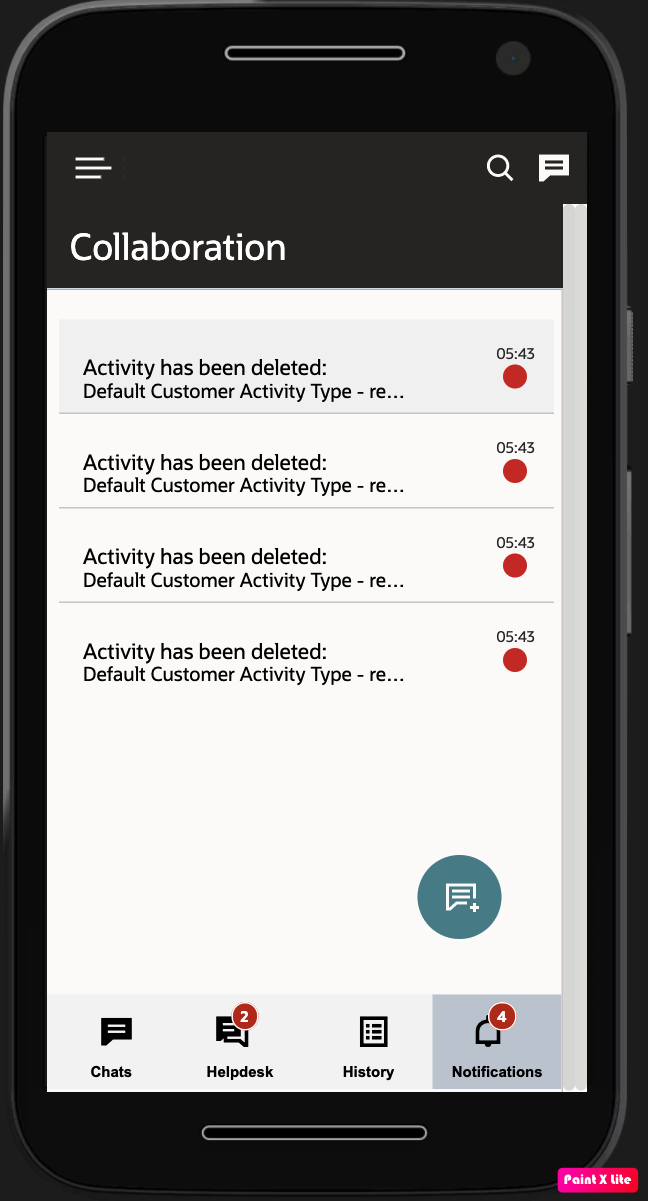
- You can see the Notification tab only when you activate your route.
- Supervisors, dispatchers, or admin users who manage multiple users can see the notifications of their teams, when the manager (user) views the Activity List of a resource, only when the mobile worker's route is activated.
- The Notifications displays the count of unread notifications.
- The left pane of the Collaboration window contains the notification title, the time of arrival of the notification, and a colored dot to indicate unread notifications.
- The right pane of the Notification tab contains the details about the notification with a header as the title of the notification.
- The Collaboration icon shown in the header shows the sum of all unread chats and notifications when Collaboration is not open on the page.
- Each notification appears as an individual item within the Notification tab.
If you are using the native application in Android devices, you can get the Collaboration notifications even when the app is running in the foreground. That way, you get the new Collaboration notifications on any page within the Oracle Field Service app. You can click Back from the Collaboration chat list page and navigate back to the previous Oracle Fusion Field Service page from where you had opened Collaboration. If you are in the detail pages of Collaboration, you are navigated back to the previous page.
- In-app notifications are not available on iOS devices.
- In-app notifications are not available when you are working within the Collaboration pages.
- In-app notifications include all activity and location alerts that are displayed in the Notifications tab within Collaboration. Further, they also include all Collaboration related notifications such as new message, broadcast, helpdesk, group messages, and message scenarios.