Restoring Partially Filled Pages from Drafts
You can save the data on the partially-filled Forms or Tabs and restore the data at a later stage. Drafts are supported for serialized inventory and not supported for non-serialized inventory.
You have this option available on the Activity, Resource, Inventory, and User pages.
When you edit or fill a form partially and try to navigate to another page, a confirmation dialog box appears on the page. Depending on your selection (either Yes or No), you can either save the draft or discard the changes.
Click No you’ll be redirected to the previous page and you’ll lose all the unsaved data.
Click Yes; you save a draft of the changes and navigate to the previous page.
If you save the draft and navigate back to the same page, Restore Draft appears on the page. This indicates that a partially filled form exists and you can restore it. Click Restore Draft to restore and use an existing draft. After you submit the draft, you won’t find the same draft again.
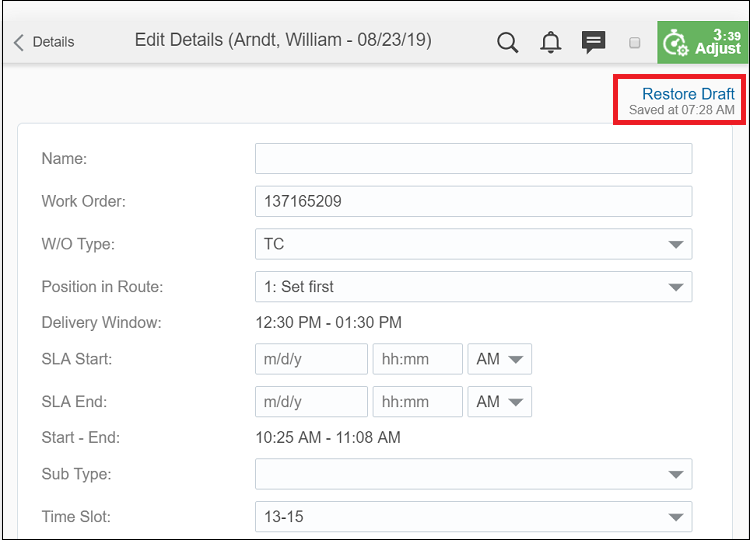
Drafts are retained when you suspend an activity and for the Pending activity that is created upon the Suspend action when you use the same browser or device.
Draft Retention Impossible States
-
If the activity status is changed to Completed, Cancelled, or Not Done.
-
The following day, defined by the Overnight Work setting on the Business Rules page for the following pages and statuses:
-
Resource, Inventory, and User pages
-
Pending and Started activities
-