Time Zone Settings
When you configure the application, it’s possible to set different time zones for users and resources. These time zones are used in various contexts across different pages. The application automatically handles daylight saving time changes based on the time zone settings configured for each user and resource, so users don't need to take any action during transitions into or out of daylight saving time.
Here’s an overview of how time zones are displayed throughout Oracle Fusion Field Service for mobile workers and dispatchers.
Today's Date
The time zone of the currently logged in user is used when identifying today's date. Let’s say it's 1:00 PM, Jun 10 in a UTC+00:00 time zone. If you sign in as a user who's in UTC+12:00 time zone, after logging in you see that the current date is set to Jun 11. This is because, in the user's time zone it's already 01:00 AM, Jun 11.
Where's it Used?
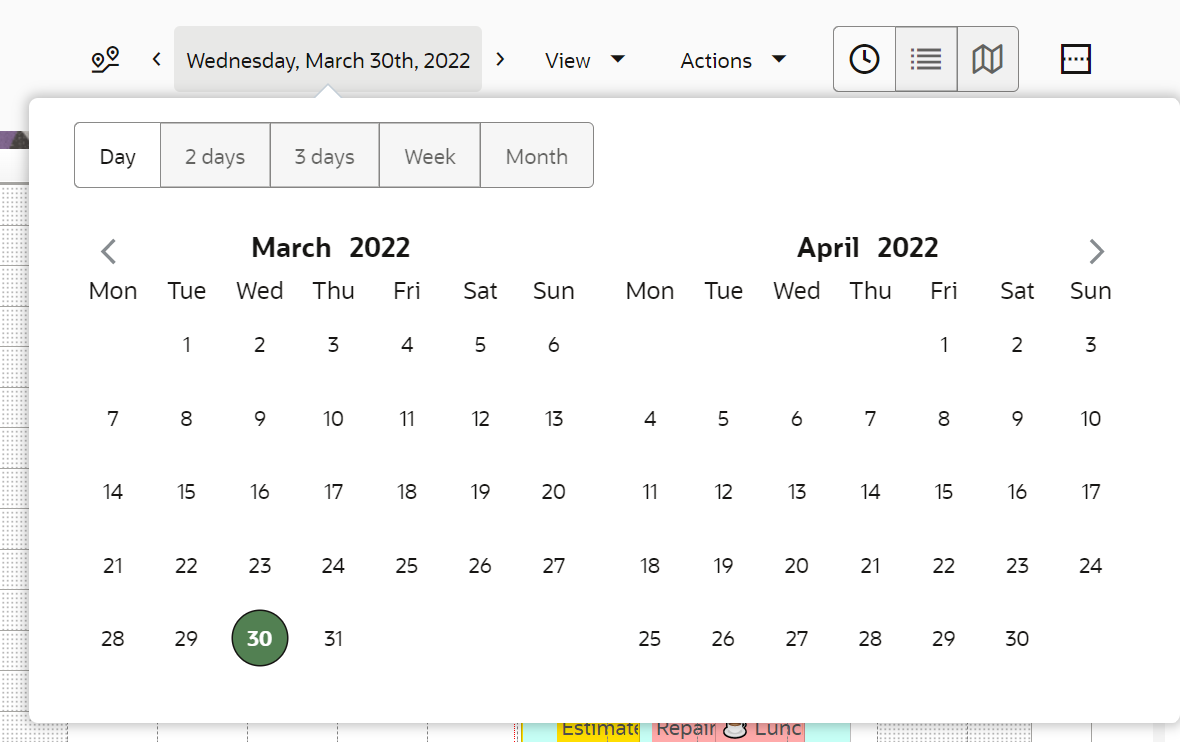
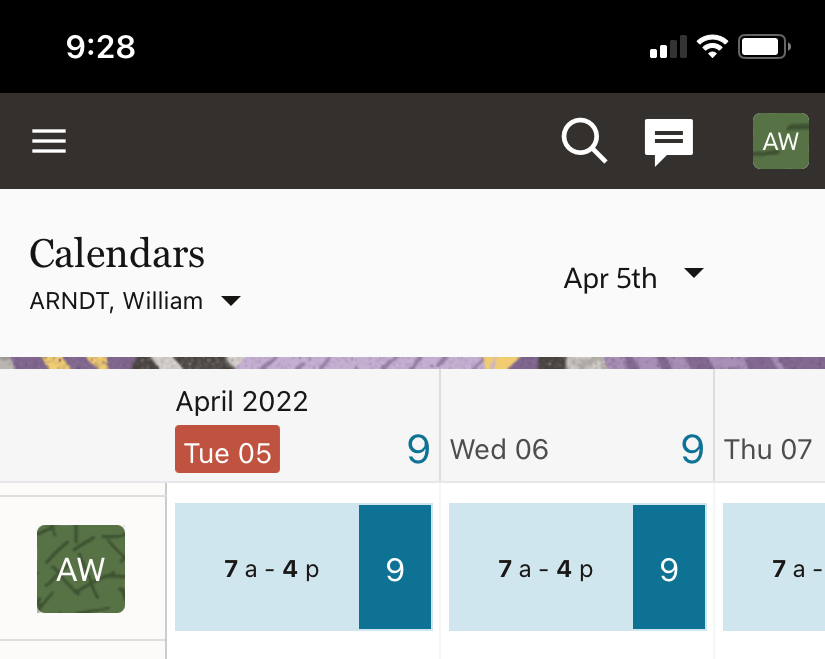
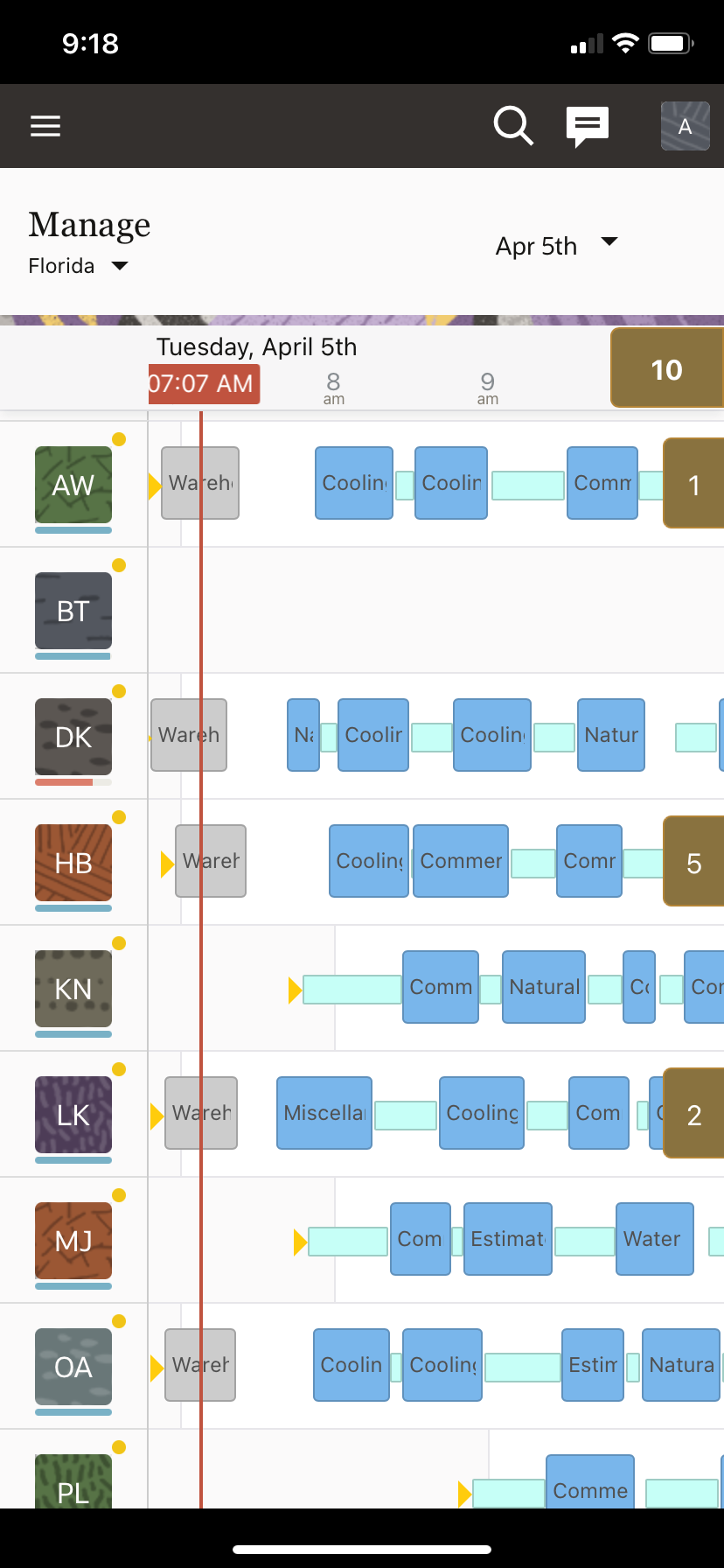
The same date is used in Oracle Fusion Field Service Core Application when searching for activities "starting today".
Current Date of the Resource
The current date of the resource is always identified in the time zone of the resource. You can activate the route and start an activity only on the current date of the resource's time zone.
Changing Past Activities
For example, you've configured that the working time is 5 hours starting from midnight in the Eastern time zone. This means that at 5:00 AM in the Eastern time zone all data for the previous day becomes frozen.
Time View in Oracle Fusion Field Service Core Application
Time view displays aggregated information for the hierarchy of resources. The information is presented in the same time zone to look consistent on the time line. The time zone is identified as the time zone of the resource selected in the resource tree. When you view a bucket with Show Hierarchy enabled, the time view reflects the time zone of the selected resource, and not the individual resource. For example, if a bucket is in CST and a resource is in EST, both might have an 8 AM–5 PM calendar. But when a resource with the CST time zone views it, the EST time appears as 7 AM–4 PM.
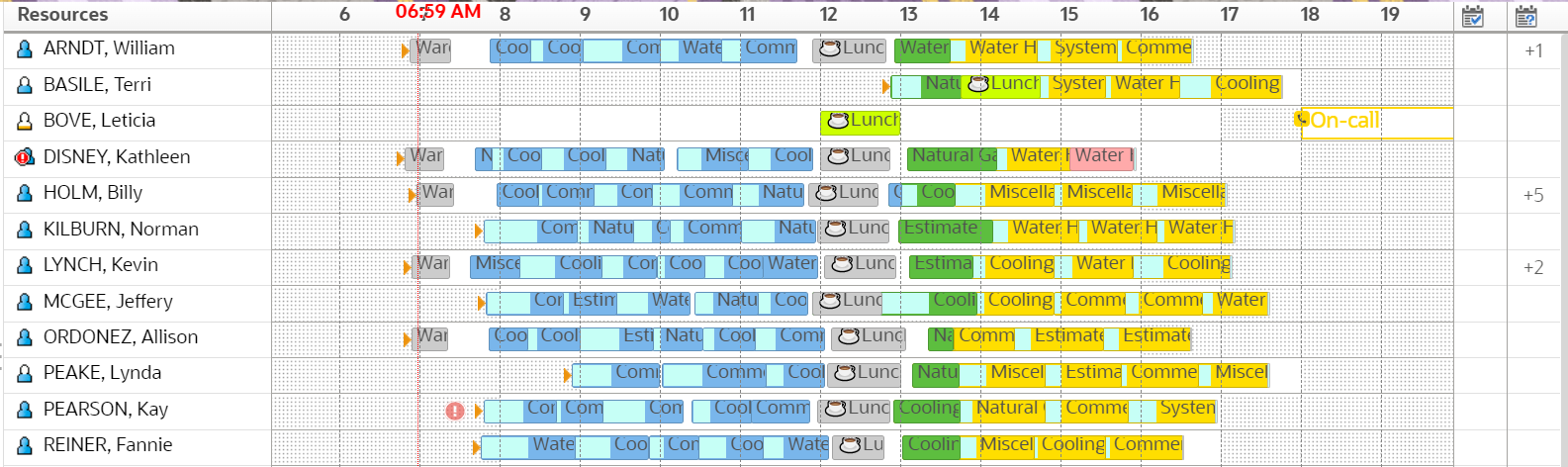
Manage page in Oracle Fusion Field Service Mobile for Android and iOS
The Manage page in Oracle Fusion Field Service Mobile for Android and iOS presents information similarly to the Time view. However, unlike the Time view, no specific resource is selected in the installed app. Instead, the information displayed pertains to a group of resources configured by the user.
-
The only exceptions are the resource hint, activity hint, and activity label. Information on the resource hint displays in the time zone of the resource this hint belongs to. Information on the activity hint and activity label displays according to the rules described in the Activity related information section later in the topic.
-
When a user opens the non-scheduled or non-ordered activities, the activity identifier shows information according to the rules described in the Activity related information section later in the topic.
Organizations with Multiple Time Zones
If your organization operates in multiple time zones, it's important that you configure both, the mobile worker and activity time zones correctly. Configuring these time zones is even more important if they're different. A mobile worker sees all the data in their own time zone, but when the activity (customer) is in a different time zone, both times are shown as appropriate. The activity time zone is used for notifications and can be used in APIs (for example, for sending messages). Typically, the time zone of a physical location is used for notifications, but you might use your preferred time zone, such as your headquarters time zone or any other in which you prefer to get notifications.
Resource related information
-
Route Status (queue_status), includes the time when the route was activated
-
Reactivated (reactivated)
-
Resource working hours (calendar)
-
Resource on-call hours (oncall_calendar)
Activity Related Information
-
Start (ETA)
-
End (end_time)
-
Start - End (eta_end_time)
-
Delivery window (delivery_window)
-
Activity Time of Booking (atime_of_booking)
-
Activity Time of Assignment (atime_of_assignment)
-
Time slot or service window (depending on what's used for the particular activity type)
-
SLA window
User related information
When the user was registered
When the user was updated
When the user logged in last time
When the user changed the password
Date and time till when the user is blocked
Collaboration
Each message in Collaboration includes the time when it was sent. This time is shown in the time zone of the currently logged in user.