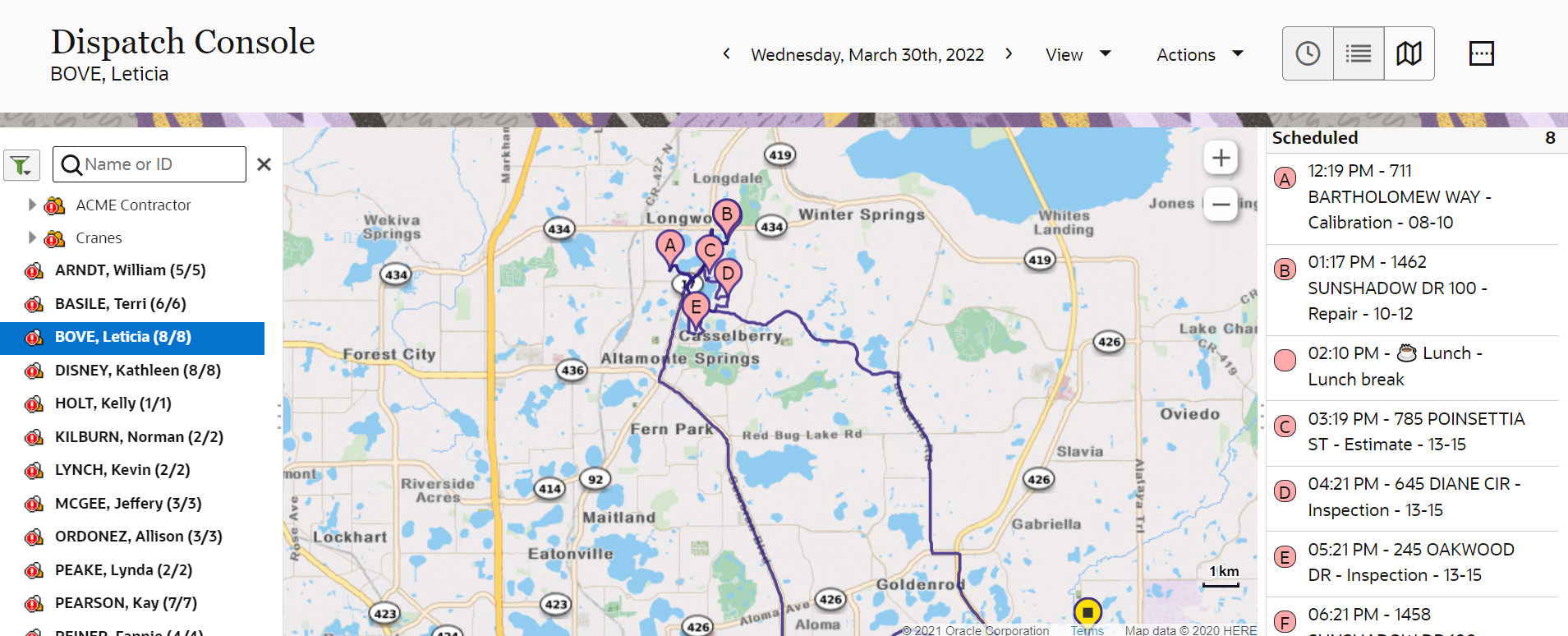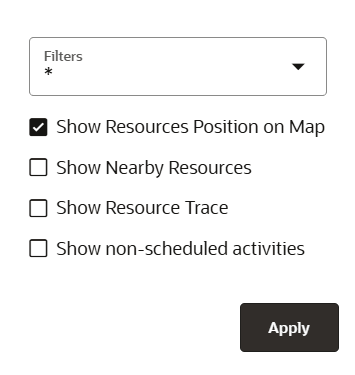When viewing an individual resource in Map View, you can see the resource’s location and
the location of nearby resources. You can also observe a plotting of the suggested and the actual
route taken by the resource (Resource Trace).
- Select a resource from the resource tree.
- Click Map view.
The page shows a map and a list. The map shows the resource’s route about scheduled
activities and the list includes scheduled activities for the day. You can see the
satellite view layer icon. This screenshot shows the Map view for a resource and the
activities assigned to the resource:
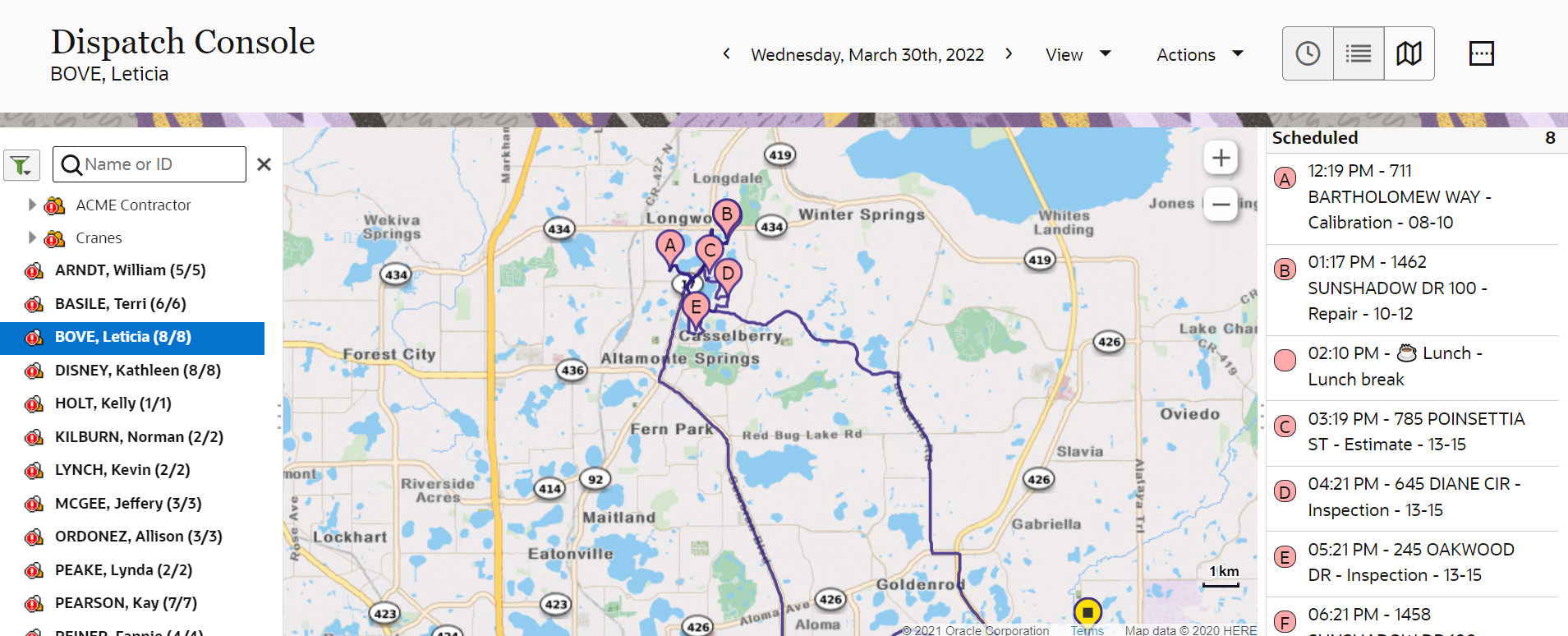
Note: When the Location is private setting is enabled,
the resource’s Start or End location is hidden from the Dispatch
Console and Route Map for all other users. This setting helps
protect home addresses or other sensitive locations. The logged-in
resource can still view their own location on the Route Map. For
more information, see the Manage Resource Locations section in the
Using Core Application guide.
- Click View.
The
View menu opens:
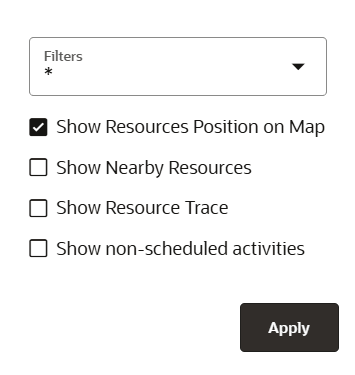
-
Select Show Resource Trace in the
View menu.
The page resets and the route is indicated by dots. See the Oracle Fusion Field Service Smart Location Cloud Service user guide for more
details.