- Using Core Application
- Add a Repeating Activity
Add a Repeating Activity
You can create activities that appear on a resource’s route repeatedly for a specified period of time. Examples of repeating activities include meetings and lunch breaks.
- In the resource tree, select the resource for which you want to assign the repeating activity.
- Click Actions.
- Select Add Activity from the drop-down list.
- On the next page, select the Activity Type and the Duration..
-
In the Position in Route field, select the order in which the
activity must be performed.
If Position in Route is either Read-Only or is not configured for the page, the order of the activity is determined based on the Time Slot or Service Window. If Position in Route is available, the order of the activity is the same as selected for this field.
- Select the Repeating activity check
box.
This screenshot shows the Repeating activity section on the Add activity page:
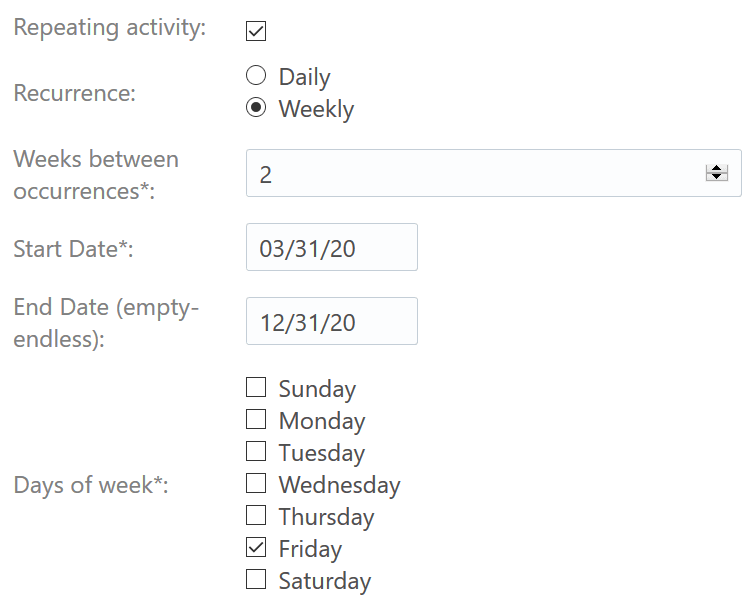
- In the Repeating activity section,
- Specify how frequently you want the activity to repeat in the Recurrence field.
- Depending on your selection in the Recurrence field, fill up the Days between occurrences or the Weeks between occurrences fields.
- Enter a start date for the activity in the From field.
- Optionally, enter an end date in the To field.
- If you have selected Repeat weekly, select the day of the week on which you want the activity to repeat.
The days displayed here are based on the First day of the week setting in the General section of the Display page.
- Click OK.
If you have configured the Expose mass and repeating activities in API for these number of days field on the Business Rules page, the activities are instantiated in the mobile worker's route in advance. If the value for this field is zero then the activities are not instantiated automatically, but are created only when a route is created.