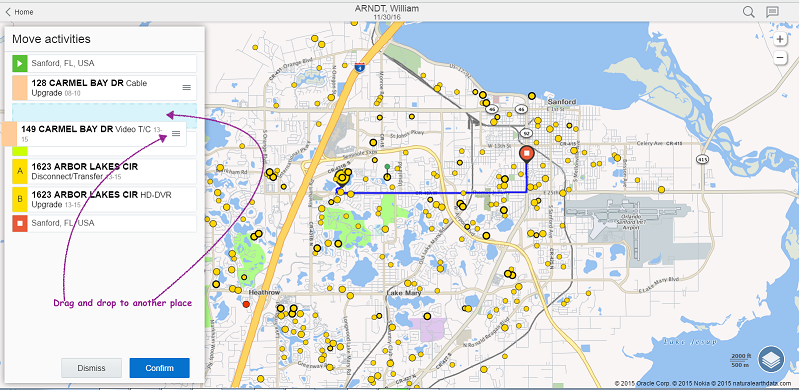You can assign activities from the map by clicking each activity and dragging and
dropping it.
The selected activity's information is displayed at the bottom of the page or on the left
side based on the screen size. When you click Assign, the
selected activities are added to the route. If an activity cannot be added for
reasons such as losing service window or beyond access hours and schedule, an alert
is displayed.
-
Open the Map.
-
Click an activity on the selected route and view its details.
-
Drag and drop the activity to the desired position in the route.
The activity is added to the route and you can reorder it within the
activity list.
-
Click Dismiss to remove an activity from the route or
Confirm to add the activity to the route.