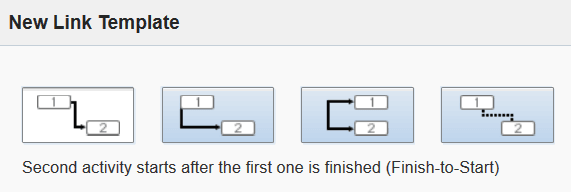You must create activity link types, before you can link
activities. Activity link types define how the activities are linked.
For example, the minimum interval between activities, the constraints
for scheduling activities, constraints for assigning activities, and
so on.
- Click the hamburger icon and then click Configuration.
- Click Link Templates.
The Link Templates page appears.
- Click Add Link Template.
The New Link Template dialog box displays.
- Select the graphic at the top of the dialog box that represents the way that you want to link
the two activities.
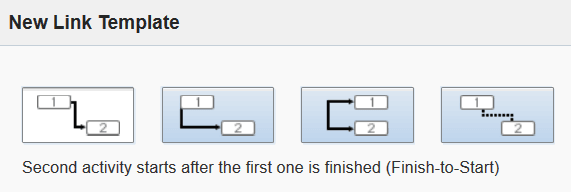
- Enter the Minimal Interval of time
between the two activities in minutes (min).
- Enter the Maximal Interval of time
between the two activities.
For example, if the minimal interval is five minutes, the
maximal might be ten or more minutes.
- Select one of these Assignment Constraints that you want to place on assignments.
Different resources: This constraint
requires that the linked activities be assigned to two different resources. Same resource: This constraint requires that both activities
be assigned to the same resource.
- Select one of these Scheduling Constraints that you want to place on the days for which the activities are
scheduled.
Different Days: This constraint requires
the activities to be scheduled for two different days. Same day: This constraint requires they be scheduled
for the same day.
- Enter a Name and a Label for this link type.
The name is what is displayed in the Web interface. The label
is used by external systems when they submit information through the
API.
- Check the Active box in the Status field to make this link type available for use.
- Click Save.