You can use Search Preferences to narrow and order the search
results. The application searches for activities based on the preferences you select here.
Search Preferences are pre-configured by your administrator.
- Click the gear icon to view the search preference.
- Select the check boxes next to the options that you want to search by from the Search
Preferences menu, as shown in this screenshot:
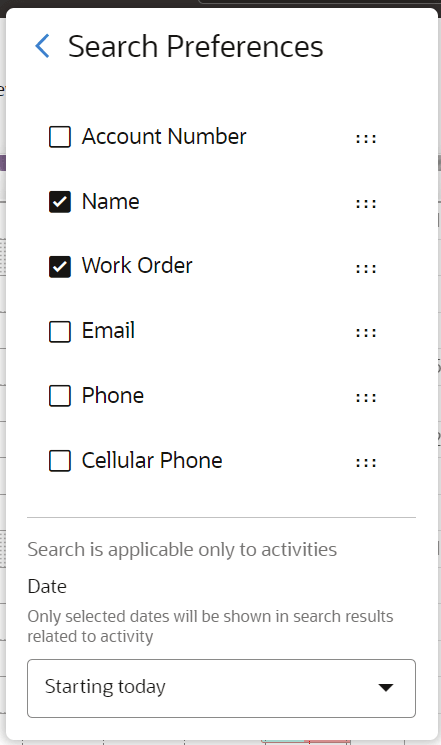
The Search Preferences section also contains
Inventory search fields along with other search fields configured
on Business Rules.
- Drag and drop the categories in the list to change the
priority of the preferences in the search results.
- Select the date range for the search results from the Date drop-down list.
The value you select for this field is saved and retained
even after you log out and log in again. If you don't select anything,
the default value,
Starting from today is applied
until such time you change it to something else.
Note: Searching through
a long time in the past, especially without restrictions may have
an impact on the performance of search.
- Click Back to search and enter the
search value.