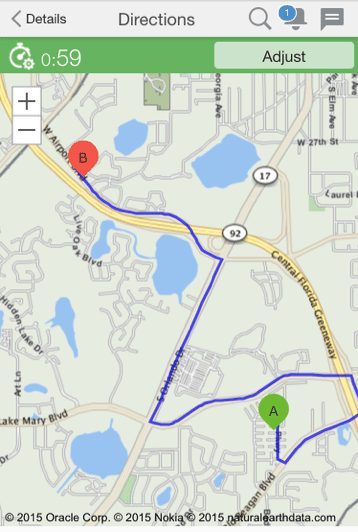When you complete an activity, you can view directions
from your current location to the next activity.
Note: When you view directions for the first
activity of the day, the start location that is set up for you in displays.
To view directions
to the next activity on your route:
- Click the next activity on your route from the home screen.
The Activity details screen displays.
- Click Directions.
Note: Some customers may configure a navigation link plugin
to launch a map application on a resource's device. This allows for
turn by turn directions from the current location, and includes voice.
A map displays directions from the previous activity
(A) to the next activity (B). If the Google maps service is enabled
at the time of setting up the instance, the satellite view layer icon
is shown.