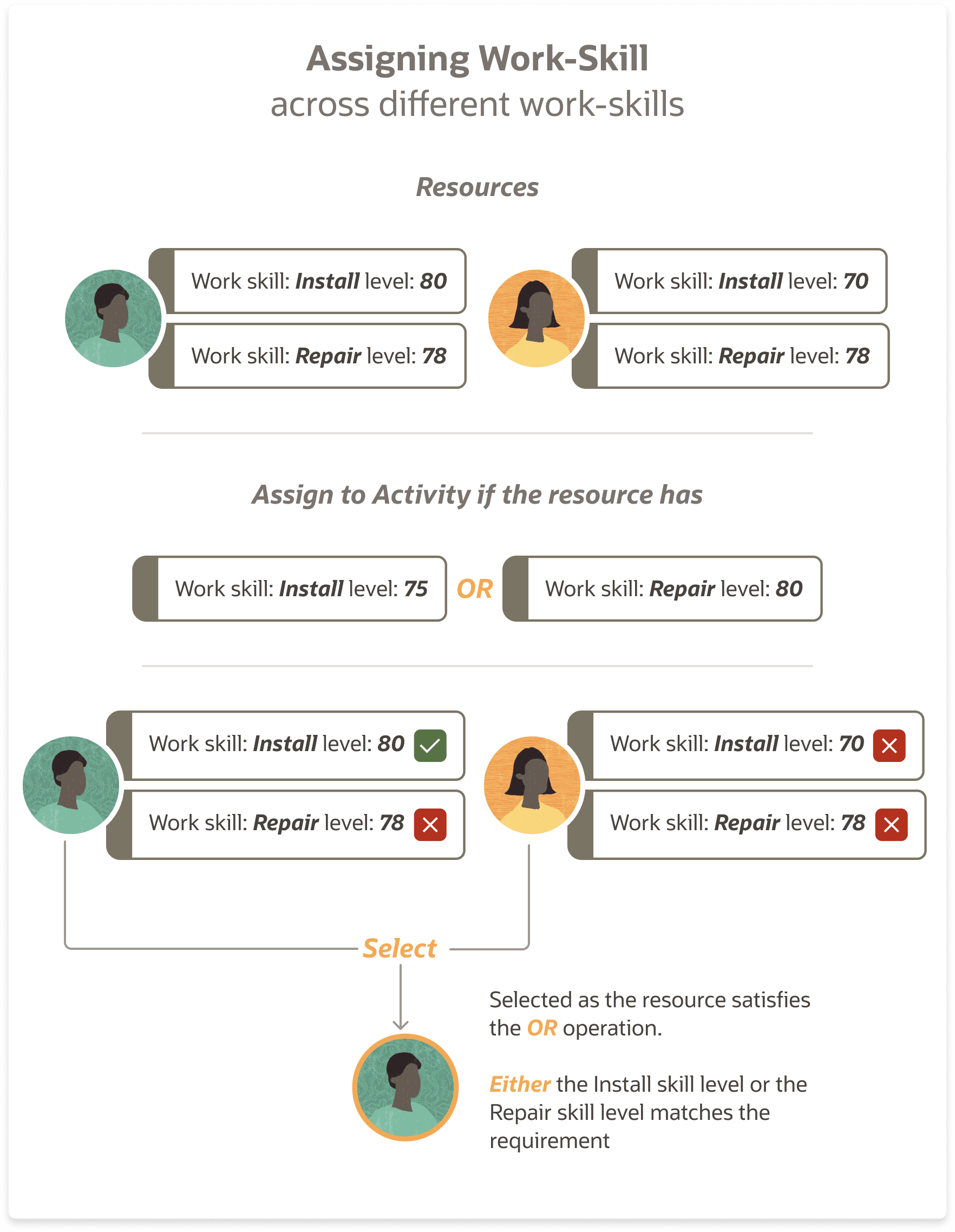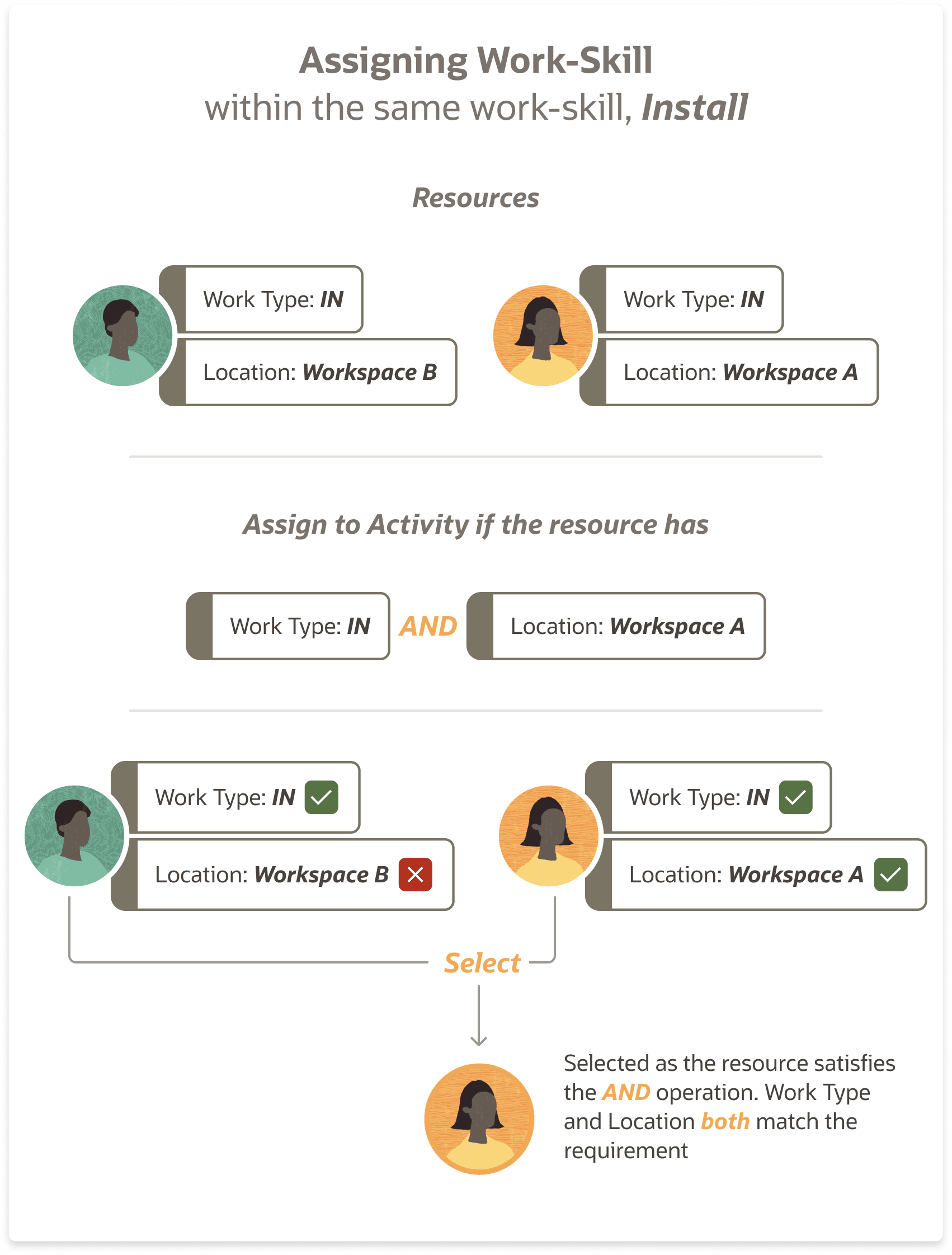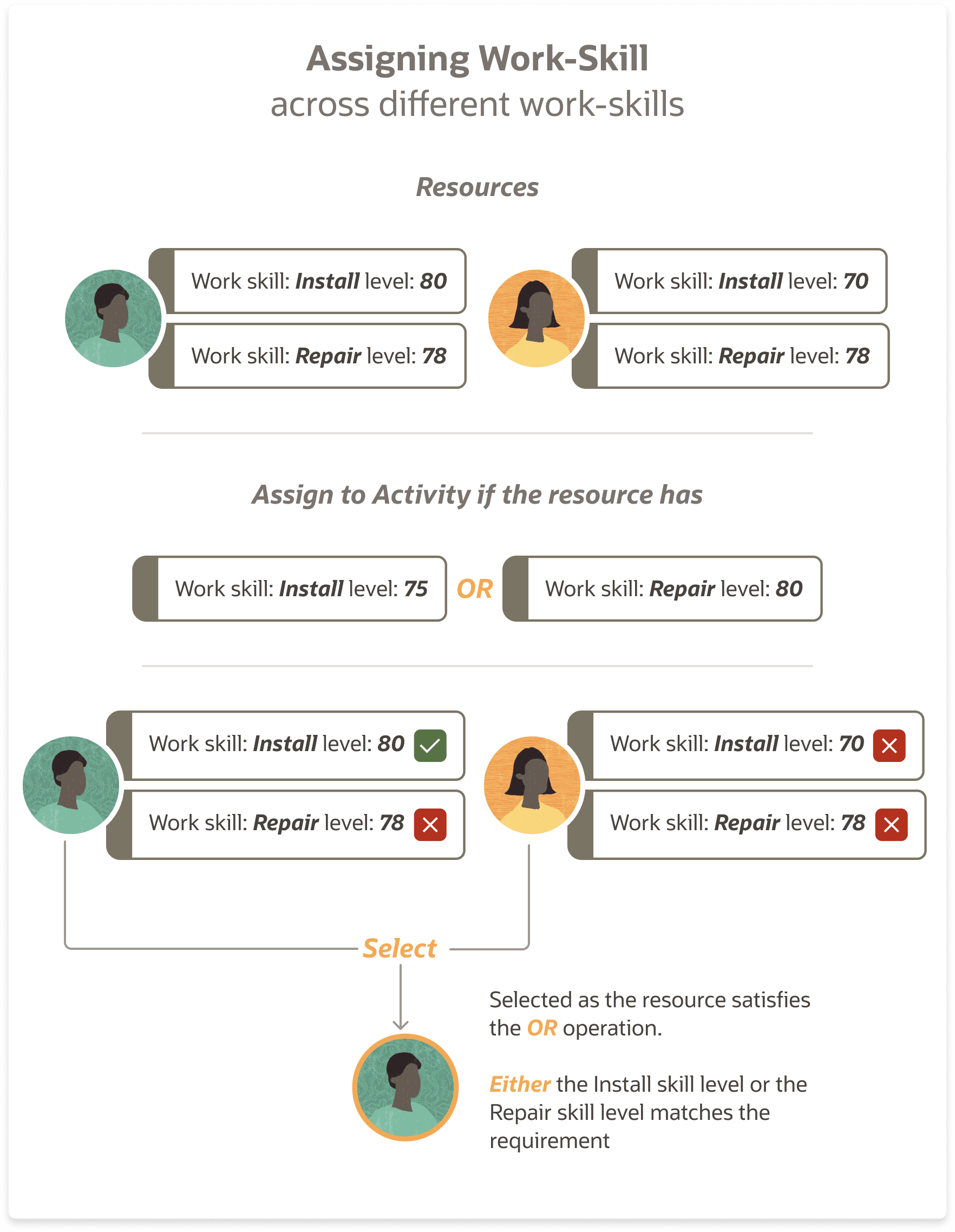A work skill condition correlates incoming activity skill requirements with the skills
possessed by resources. Work skill conditions are used to determine which activities are
assigned to which resources.
Before you start
You must add work skills before adding work skill conditions.
Here's what to do
- Click Configuration.
- In the General section, click Work Skills.
-
Click Work Skill Conditions.
The Work Skill Conditions page appears.
- Click Add new.
The Add Work Skill Condition page appears.
- Complete these fields:
| Field Name |
Description |
| Work skill name |
The work skill for which you want to add a condition. These work skills are created in the
Add Work Skill page. |
| Required level |
The minimum qualification level of the skill a resource must
have, to be considered for the activity. Only resources that have
the required level or better skills are selected for the activity. |
| Preferable level |
If more than one resource meets or exceeds the required level,
then the one(s) with the level that is closest in number to the “preferable
level” is selected for the activity. |
| Add new condition |
A new condition for the work skill. Three new fields appear. Select the field for which you
want to add the condition and select the condition. |
-
Click Add.
The work skill condition is added.
When a new activity is added, these work skill
conditions are used to determine which work skills are assigned to the
activity. If two conditions are added to the same work skill condition, they
are processed using the AND operator.
For example, suppose you want the work skill Install to be
assigned to a mobile worker who has a minimum skill level of 75, for work
order types IN. Select the Work skill name as Install, enter 75 for Required
level, click Add new condition and then select W/O Type, In, and
IN.
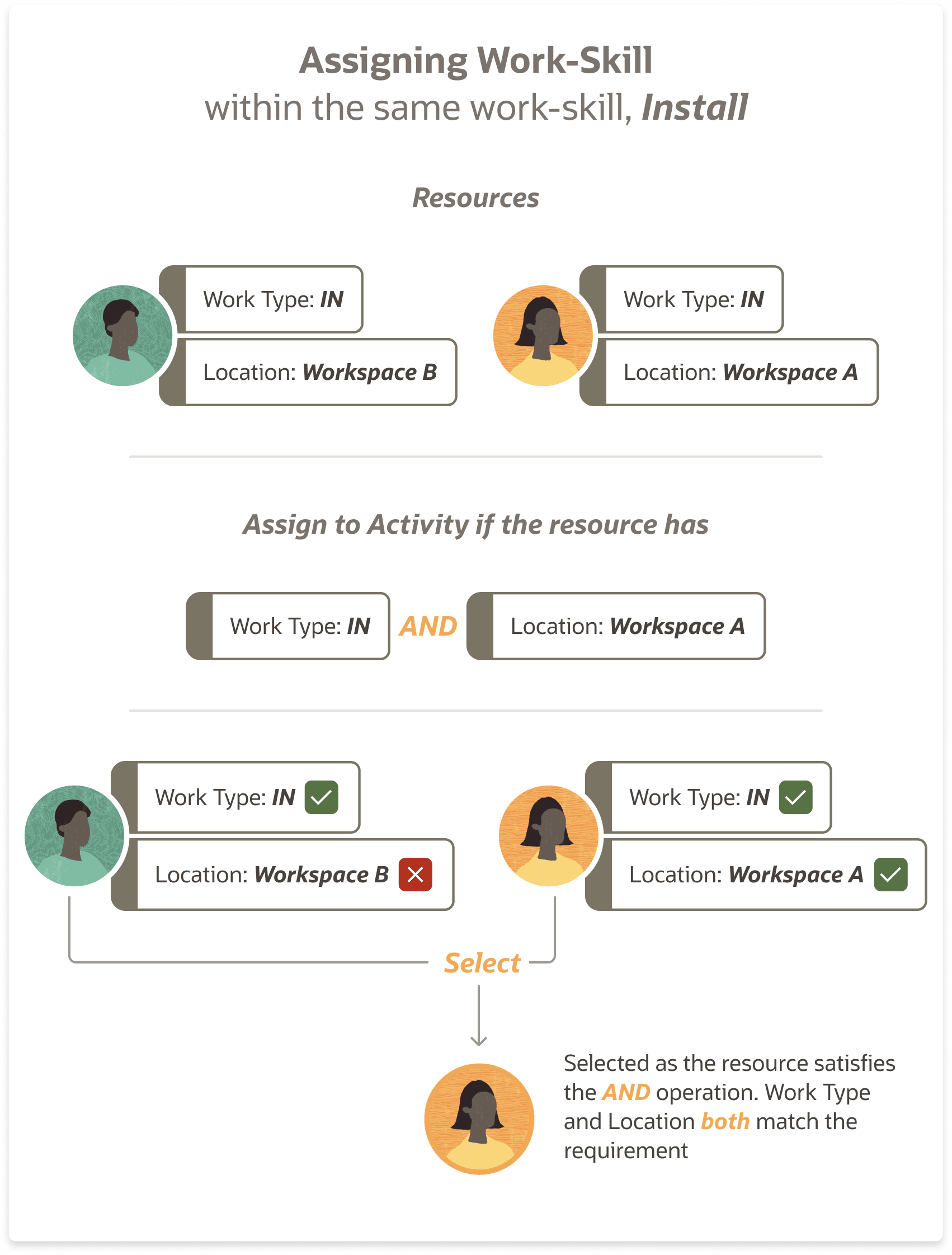
However, if the conditions are included in different work skill
conditions, they are processed using the OR operator.