When you close quota for a capacity category, you prevent
activity booking in that category, even if the capacity is available.
A green checkmark and circle indicates quota is open for
all workzones. A green checkmark indicates quota is open for some
workzones but not all. A red X indicates quota is closed.
- Select Quota.
- Select a capacity area from the left-hand pane.
- Click the Booking status icon.
The Booking Status screen displays.
- Click on the cell of a capacity category for a particular
time-slot or time-interval.
The
Quota Status screen appears.
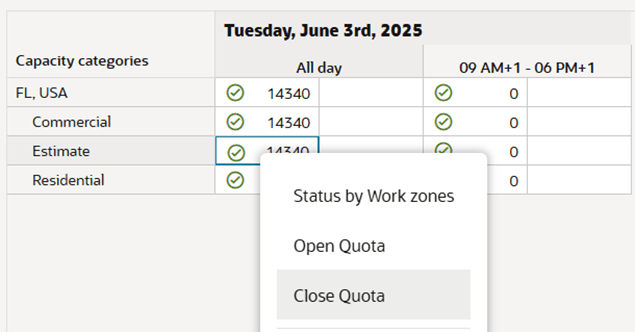
- To close the quota for all the work zones, click Close All.
- To close the quota for some of the work zones, select the
required work zones.
- Click OK.
- In the Quota screen, click Save.
If you are unable to close quota for a selected work zone, check: