Configuration Statuses for Autonomous Database Integration to Field Service
This topic lists configuration statuses for real time integration between Oracle Field Service and Oracle Autonomous Database.
| Message displayed on the Channel | Configuration Status | User Interface Behavior | Action Item for the User |
|---|---|---|---|
| No tables configured | User created a new channel | The DBaaS icon is in enabled state. Message is displayed in Grey color. Indicates that you should configure entity or tables that you want to create in Oracle Database as a Service (DBaaS) instances. |
Click the pencil icon to edit the channel details. |
| Data Transfer has not been started | Entities or tables configured but Daily Job or Real-time transfer has not started | The DBaaS icon is in enabled state. Message is displayed in Grey color. Tables have been created in the system but data transfer from Oracle Field Service to DBaaS isn't initiated. Real-time data transfer is initiated when the configured event is triggered in Oracle Field Service. Daily data transfer is initiated when the daily job is triggered in Oracle Field Service. |
N/A |
| Success Rate displays | Data Migration via Daily Job or Real-time completed for the selected channel | Data Transmission Success Rate is displayed. Percentage of successfully transferred data = (Total number of events successfully Transferred in Event API + Total number of successful row migrated in daily) / (Total number of rows in daily + Total number of events in real time) A message displays the last updated time.All the monitoring data or information is reset every 24 hours. |
N/A |
| An error message displays. | Daily Job or Real time communication error with the Endpoint | The DBaaS icon is in disabled state. This scenarios can occur:
|
User has to update the channel credentials based on the error message. |
| Complete | Daily Extract Configurations. Available by default to the user. | The DBaaS icon is in enabled state. A message is displayed with This details:
|
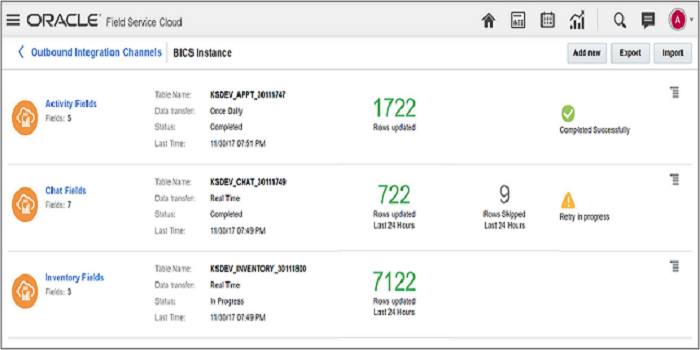
| Item | Details |
|---|---|
| Table Name | Name of the table created in DBaaS. |
| Data Transfer | Mode of data transfer selected for DBaaS. |
| Status | Status of the data transfer. Values: New, Completed, In Progress, Failed. |
| Last Time | Indicates the last updated time. |
| Rows Updated | Number of rows updated in last 24 hours. |
| Rows Skipped | Number of rows failed to transfer. |
 |
Indicates that the data transfer is successfully completed. |
 |
Indicates that the data transfer failed to complete. The system will retry to transfer the missed data. |