Set Up the Context for Knowledge Search
After you have successfully configured the Knowledge endpoints, a new standard action screen Oracle Knowledge is available. You can enable the Knowledge search for a user type by adding the Oracle Knowledge button to the appropriate context layout.
- Click Configuration, User Types.
- In the User Types page, select the Screens tab and open the appropriate context to access Knowledge.
- Once configured, the Oracle Knowledge option is available for the users of that type to start searching Knowledge articles from within the context.
- Click Oracle Knowledge from the Activity Details page to display the search results relevant to the context.
Results:
This screenshot shows the Oracle Knowledge page with Search results:
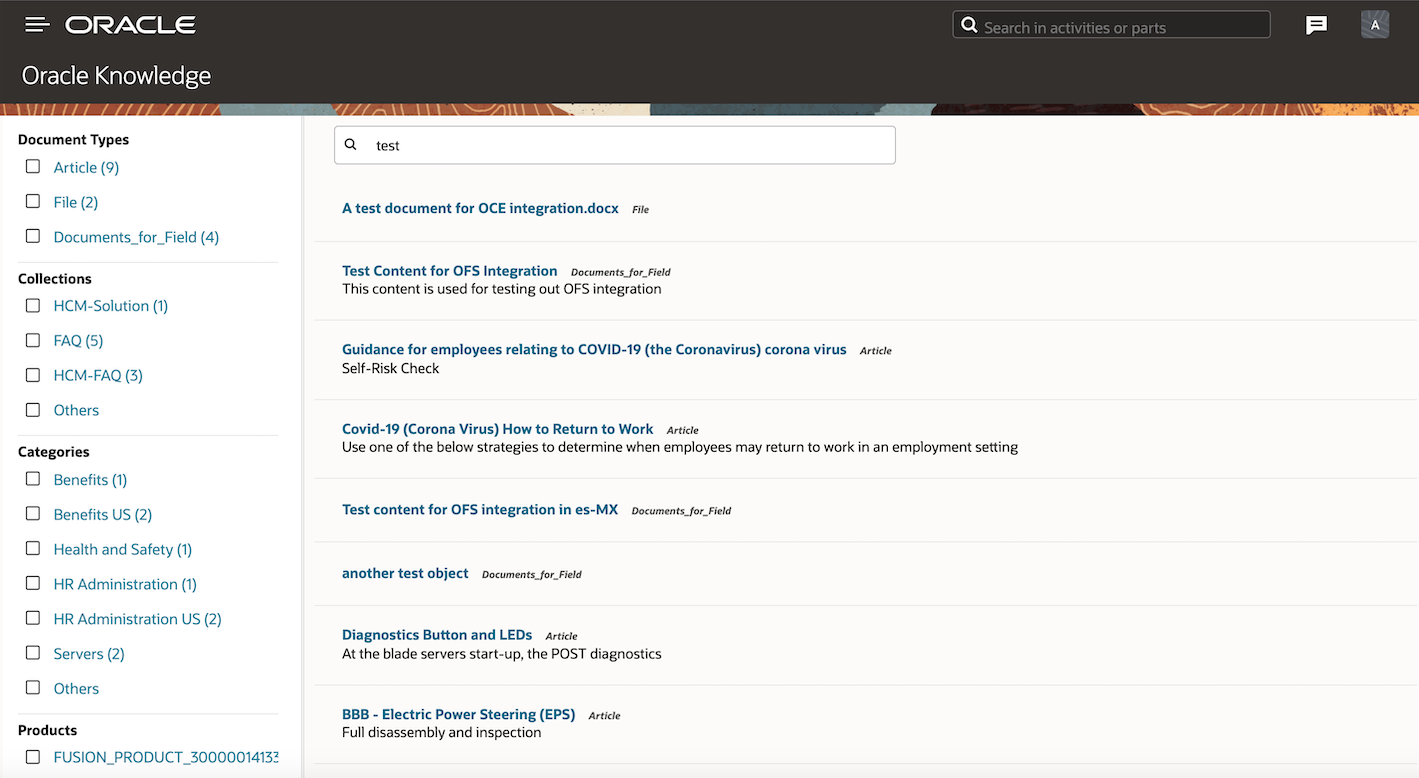
You can search relevant articles or contents by providing appropriate search keywords:
- The search provides results from Oracle Content Management and/or Oracle Knowledge Management, depending on the configuration.
- You can filter the contents of the search results using the filter criteria defined within the left hand sidebar. This criteria is generated dynamically based on the search results from Oracle Content Management or Oracle Knowledge Management.
- The number of results returned from Oracle Content Management or Oracle Knowledge Management is set at 10 per page.
- Knowledge content can be of different types like articles, images, video or even a custom type.
- You can drill down the Knowledge results to view more details.
- After you scroll down within the results, click Load More to get the content from the next page.
- You can preview the content or download the content to your local storage for future reference.