How do I use the History tab to review activity and route changes?
You can use the History page to view all the events associated with this activity from the time it was received through completion. Additionally, the page also shows information related to the activity route, which includes the time before the activity was created and after activity was completed. Such details are necessary for dispatch audit and helps you analyze unclear cases, for example, why a mobile worker could be late for an appointment.
Some actions listed in the history, such as Route updated, might reflect changes not specific to the activity but to the overall route. These updates can include actions like adding or removing other activities, changing the start or end location for the day, or adjusting the start of working time. As a result, these entries might predate the activity's creation or appear consistent across multiple activities on the same route. This behavior is expected and helps provide full visibility into the resource's route context.
The details that are displayed on the History page depends on the retention period that's configured on the Business Rules page. For example, if the retention period for activities is 90 days, you can see the actions performed up to 90 days and not earlier.
You can see a record of the changes and movement of the activity, time stamped with the user ID. The changes and movement are recorded automatically by the application. As a dispatcher, you can use this tab when researching issues or problems with an activity. The user name links to a dialog that shows the interface in which the action was performed and the details of the device with which the action was performed.
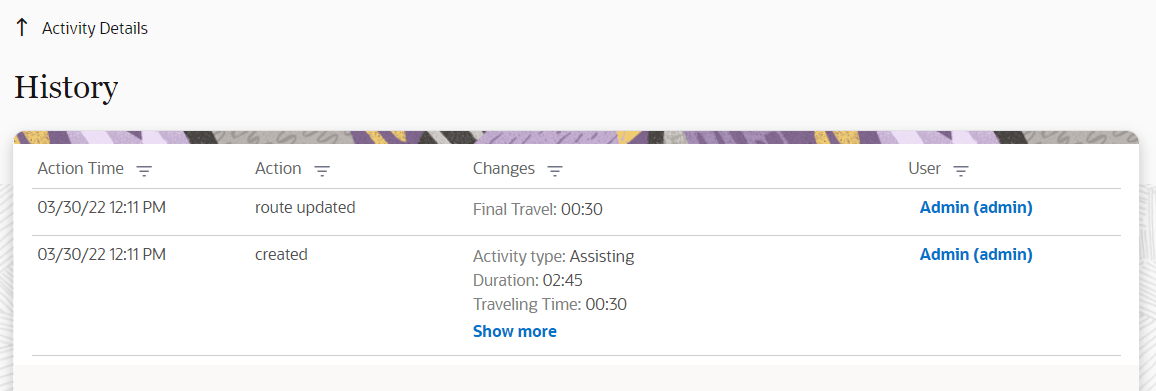
- In the Action time column, select one of the listed times. Select 'All' to include all the records that are generated within the retention period.
- Use the check boxes in the Action and User columns to filter records based on the existing actions in the table.
- Use the Search field to filter data in the Changes column. All rows with matching text are displayed.
- Click the user name in the User column to see the Interface and User Agent. Interface is the Oracle Field Service module from which you've updated the activity. User Agent provides the details of the browser from which you've accessed Oracle Field Service. This column is blank for the changes made by Oracle Fusion Field Service.
Smaller devices (less than 480 px) don't have these filters.