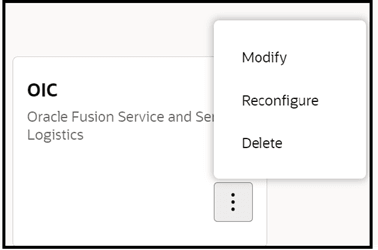How do I modify an existing application to update the configuration settings to a new fusion environment?
You can modify the existing endpoint configurations for an Oracle Integration application.
To update the existing endpoint configuration or application settings, select the Modify option. Here, you can adjust the Oracle Fusion Service Endpoints to ensure proper integration with the new Fusion environment. It's recommended to make these changes in a test environment that mirrors the production (PROD) environment before applying them to the actual production environment. This method allows for successful connection and testing in a controlled setting before implementation in the production environment.
Note: You can use the Reconfigure option to reconnect the application
with current configuration.