Verify Resource Compliance in the Time View
Oracle Fusion Field Service Smart Location provides details in the Time view of the Web interface showing resource compliance.
To verify resource compliance in Time view:
- View a resource in Time View.
- Click View and then select Show Resource Trace.
The application provides a compliance bar showing the resources trace. The colors represent the following statuses:
- Blue indicates locations that the GPS device sent to the application where there are no compliance alerts.
- Red indicates the location that the GPS device sent to the
application:
- where the resource has started the activity outside of the defined radius
- where the resource has completed the activity outside of the defined radius
- where the resource left the location without completing the activity
- Yellow indicates locations that the GPS device sent to the application where the resource has exceeded the defined idle time.
Apart from differentiating the resource's location in color, you can also view them as text in
the map hints. For example, if the mobile worker starts the first activity, the ETA (Estimated
Time of Arrival) becomes the actual Start time. Ideally, the mobile worker should have completed
the first activity, driven to the second activity, and started the second activity at the End
time. However, if the mobile worker remains on the location of the first activity after the End
time, the location is indicated in red. If he mobile worker suspends the first activity, the
location is indicated in blue. This change in color indicates that the mobile worker continues
with the first activity and was on that activity location. Apart from differentiating the
resource's location in color, you can also view them as text in hints in the Time view.
- When reviewing the route for past date, Time view contains:
- actual activity start time
- actual travel time
- activity duration
- actual statuses of resource’s positions.
- When reviewing the route for current date, Time view contains a mix of actual information for already completed activities and prognosis for pending activities such as ETA, estimated travel time. The prognosis is updated with each action of the mobile worker. Hence, ETA changes to actual start time once mobile worker starts the activity.
- The statuses (colors) of resource’s positions change and prognosis becomes reality.
- This figure shows an example of Time view before and after mobile worker starts an activity.
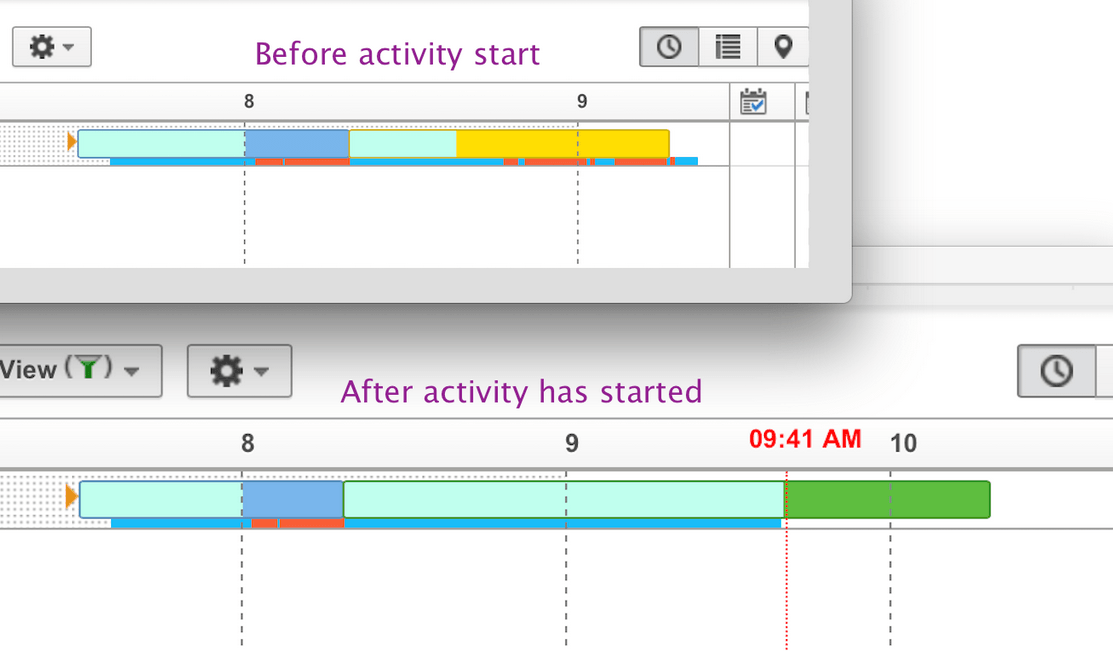
- Now, the ETA for the second activity was approximately 08:30 AM. In fact, it was started at
09:40 AM. Time View is updated immediately after the tech started the activity. The resource
coordinates collected within estimated activity duration are mostly red since the mobile worker
is progressed to be out of activity:
- This figure shows resource coordinates after the Mobile Worker started the activity:
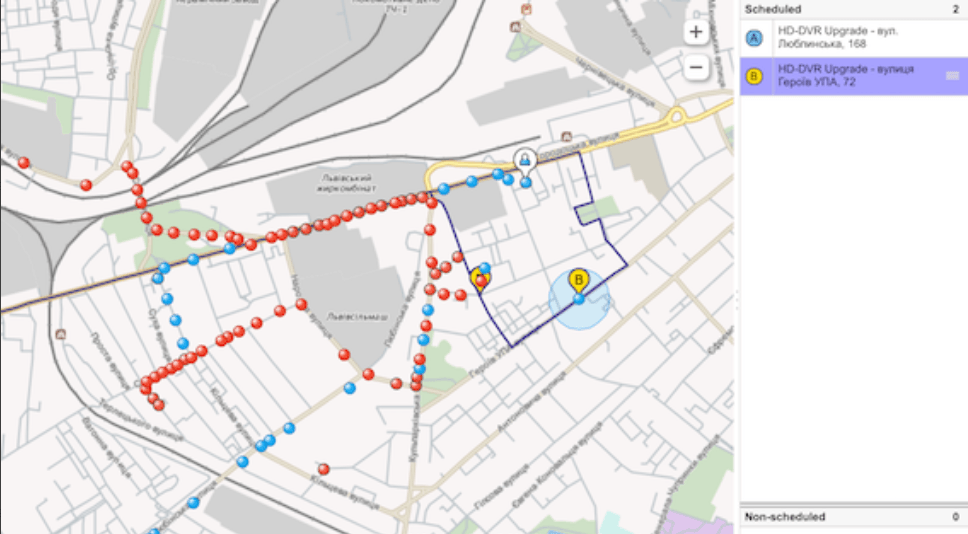
- The situation changes when the mobile worker suspends the first activity. The resource coordinates turn blue (normal) because the mobile worker is traveling to the second activity.
- This figure shows resource coordinates after the mobile worker suspended the first
activity:
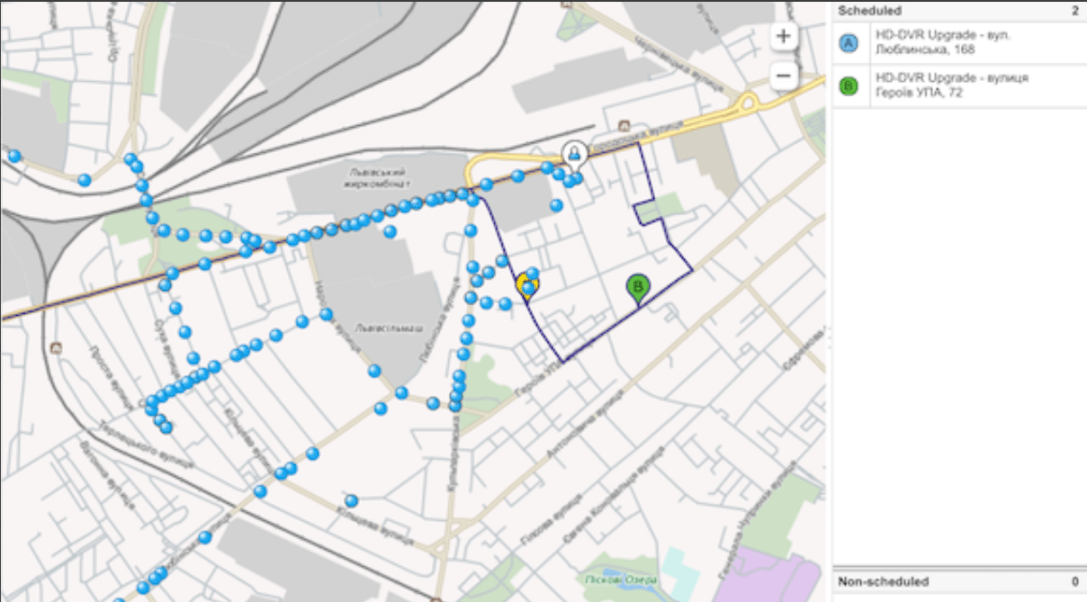
Note:- When the Location is private setting is enabled, the resource’s Start or End location is hidden from the Dispatch Console and Route Map for all other users. This setting helps protect home addresses or other sensitive locations. The logged-in resource can still view their own location on the Route Map. For more information, see the Manage Resource Locations section in the Using Core Application guide.
- Your user type must have the Display Current Position of Resources on Maps and Display Resource Trace on Dispatch Console permissions configured to access these capabilities.
- This figure shows resource coordinates after the Mobile Worker started the activity:
Oracle Fusion Field Service includes HERE Maps support for operations in Japan. When the
application is configured with Japan as the default geocoding country, maps automatically
display higher street-level detail, improved road geometry, and clearer visual
representation of activity and resource locations. This enhancement requires no additional
configuration or action and improves clarity across both web and mobile experiences. Using
the HERE Maps for operations in Japan, you can:
- Verify whether a resource arrived or traveled as expected with clearer street-level reference points.
- Interpret movement patterns faster, particularly in urban zones.
- Identify where the resource is positioned relative to nearby streets and landmarks more quickly.
- Understand the resource’s surroundings at a glance, without relying on external map tools.