- Configuring and Using Reports
- View the Route Time Parameters Report
View the Route Time Parameters Report
The Route time parameters report calculates the average time parameters, in hours, for one route.
- Click the navigation menu and select Dashboards.
- Select Route time parameters from
the navigation pane.
The Route time parameters report is displayed.
This figure shows the Route Time parameters report that calculates the average time parameters, in hours, for one route.
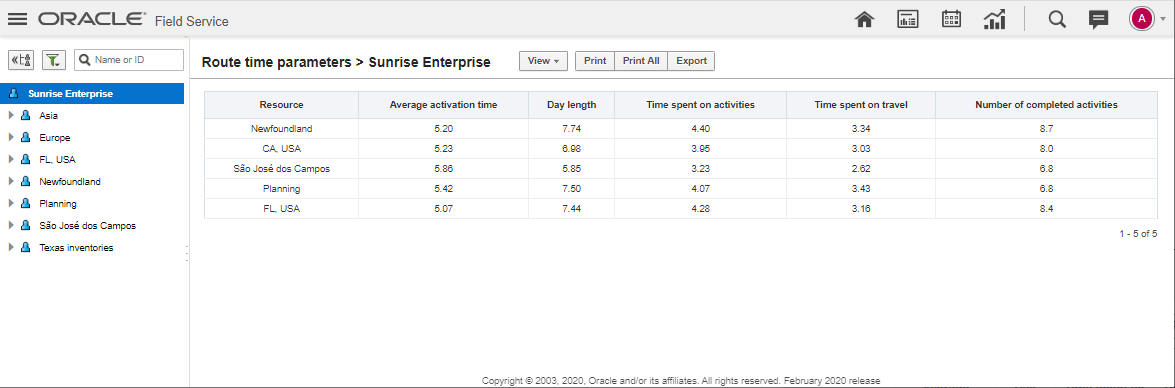
- Review the following information in the report:
Resource—The resource or bucket that you selected from the Resource Tree. If you selected a Bucket that includes multiple resources, statistics will be broken down by resource. If you select a bucket that includes other buckets, the statistics will be broken down by bucket like the report above.
Average activation time—The average time in decimal format (for example, 08:40 will be displayed as 8.66) of route activation for the resource or bucket per day over the reporting period.
Day length—The average number of hours between the start of the first job or activity and the end of the last job or activity for the selected resource or bucket during the reporting period.
Time spent on activities—The average number of hours spent on individual Activities over the reporting period. (An appointment is sometimes made up of more than one activity.)
Time spent on travel —The average number of hours spent on Travel and Idle time over the reporting period.
Number of completed activities —The average number of completed activities for the selected mobile worker or bucket per day over the reporting period.
Note: The term average is used because a date range can be selected when running the report.