- Using Cloud Portal for Oracle Fusion Field Service
- Schedule your Weekly Maintenance Packs
Schedule your Weekly Maintenance Packs
You can use the Cloud Portal to schedule the Oracle Fusion Field Service quarterly and Weekly Maintenance Packs based on your convenience and your organization's rules and business processes. There's no extra communication required with Oracle, when you use this option.
- Log in to your Cloud Portal account.
-
Click Apply Weekly Maintenance Pack.
The Apply Weekly Maintenance Pack dialog box displays the environment name, version, and planned update date. This indicates that a quarterly update or a Weekly Maintenance Pack is scheduled. You can use this data to pick a version for update and a time line. This screenshot shows the Apply Weekly Maintenance Pack dialog box:
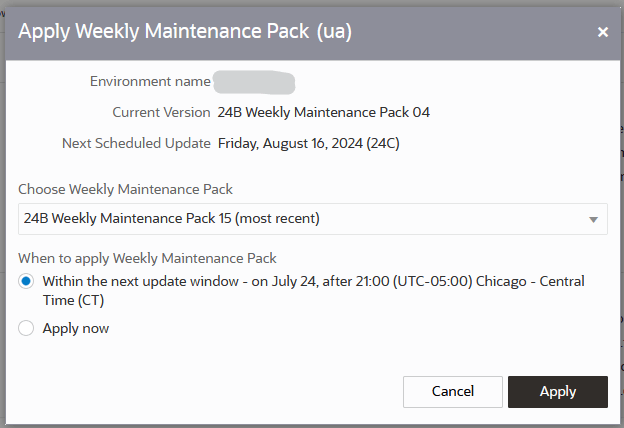
-
Click Choose Weekly Maintenance Pack and select the update that
you want to schedule.
The list includes the most recent Weekly Maintenance Pack and the environments where all other Weekly Maintenance Packs are available. Typically, the most recent Weekly Maintenance Pack is the last released Weekly Maintenance Pack for a quarterly update. However, most recent is also the newest Weekly Maintenance Pack in a data center, where your environment is available. Oracle releases Weekly Maintenance Packs on a weekly basis (typically, on Tuesdays). However, it takes some time to distribute them across all data-centers. During this routine, it might happen that versions of the most recent Weekly Maintenance Pack differ depending on geographical regions. That's, customers from Europe can apply the newly released Weekly Maintenance Pack, while for customers in North America the previous Weekly Maintenance Pack is shown as the most recent. The best practice is to wait until the newest Weekly Maintenance Pack appears; it should appear within a day.You can also select a Weekly Maintenance Pack from another environment. Weekly Maintenance Packs for other environments are shown only if the environments are running on higher versions when compared to the current environment selected to apply the Weekly Maintenance Pack. For example, let's say there are four environments in subscriptions running on Weekly Maintenance Packs 1, 2, 3, and 6 for Update 21C. To apply another Weekly Maintenance Pack to the second environment of Weekly Maintenance Pack 2, 21C Weekly Maintenance Packs 3 and 6 are available for selection, while Weekly Maintenance Pack 1 isn't. This screenshot shows the Weekly Maintenance Packs and their corresponding environments available for selection:
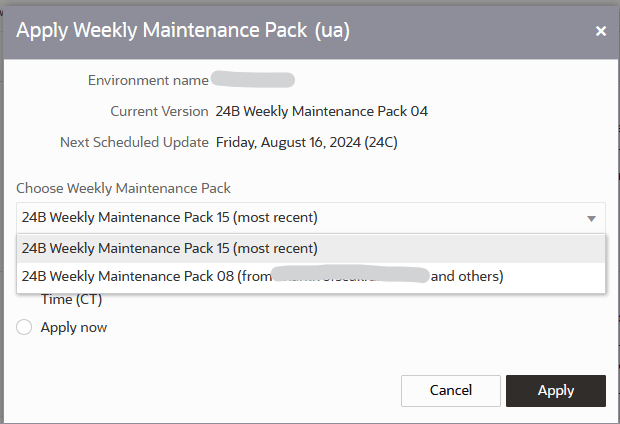
-
Select one of these options under When to apply Weekly Maintenance Pack:
- Within the nearest update window: Select this option to start the Weekly Maintenance Pack during the update window that's configured for this subscription within the Service Console. Here, the date and time of the update is shown automatically in the update window's time zone. You can change the update window on the Update schedule page of the Service Console.
- Apply now: Select this option to start the Weekly Maintenance Pack right away.
-
Click Apply.
Oracle triggers the 'Weekly Maintenance Pack scheduled' email. The 'Weekly Maintenance Pack completed' notification is sent when the update completes. The request to schedule the Weekly Maintenance Pack is shown on the Environment history page. The record for the completed Weekly Maintenance Pack is also displayed on the same page.Note: You can schedule a Weekly Maintenance Pack to a maximum of two days before the next planned update date.