Creating an Enterprise Journals Report Query
Creating a query is the first step in creating a custom report.
To create queries:
- From the Home Page, select Application, and then select the report (for example, Non-Consolidation Reports).
- From the Queries tab, select New.
- On the New Query screen, enter a Name and an optional Description.
- From Type, select an option:
-
Parameter Query
A Parameter Query type is used to present a list of options that you can specify for this parameter's value. Parameter Query allows you to present a list of options used when filling in a parameter's value for a Report Query, where the list of options is not a simple Attribute already defined, but is instead a complex query that you need to define.
-
Report Query
Select the records to be included in the report. You can apply a security filter, so users see only the data that they are authorized to see based on their roles and the reports to which they are assigned. To apply a Security Filter to a report query, add the following syntax to the end of the query WHERE CLAUSE statement.
$FCC_SECURITY_CLAUSE$
-
- Click Generate Query to build the query. The Generate Query window
assists you in creating a query against the database by allowing you to select any
existing attribute in the product to be queried or filtered against. This window has
three sections, Select Type, Select
Columns, and Select Filters. The system then
generates the SQL to match the specified attributes and filters, at which time you
can modify and enhance it.
- In Select Type, select the following:
- From Module, select Enterprise Journals.
- From Query, select Workflow.
- Optional: Select the Apply Security checkbox to automatically apply the user security filter to the generated query. This applies the Security token to the query, to be filled in with the correct SQL when the report is generated.
- Click Next.
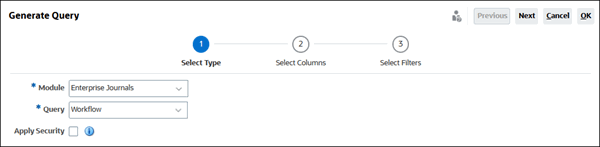
- In Select Columns, select the columns to display in
query, and then click Next.
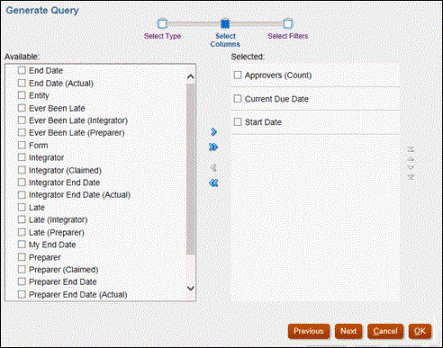
- In Select Filters, click Create
Condition or Create Condition Group
and select the conditions to create the filters to create the query.
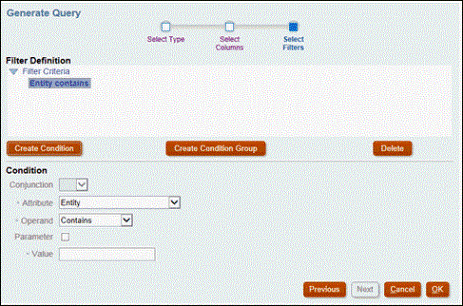
- In Select Type, select the following:
- To generate a sample XML file from the Query, click Generate Sample XML.
- Click Save.
- To test the query for errors:
- Click Validate from the New Query dialog. You can also select
Validate from the drop-down list.

The query displays in the Queries tab.
Note:
You can easily delete a query, or duplicate a query using the Actions menu. - Click Validate and Explain Plan from the drop-down to validate the query and also
generate the execution plan for this query. A .txt file that uses the same
name as the query is generated. You can view or download the generated plan.
Open this file to view the generated plan which contains the sequence of steps that is performed to run this query. If the performance of a query is suboptimal, you can use this plan to understand the cause of the problem and determine the best way to improve the query performance.
- Click Validate from the New Query dialog. You can also select
Validate from the drop-down list.