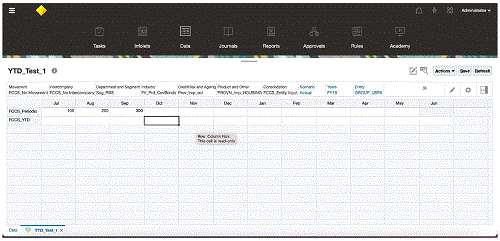Prototype Using Groovy Rules for Entering Data to the FCCS_YTD Member
To enter and display Year-to-Date (YTD) data in a Financial Consolidation and Close form, you can use one of these methods:
- Enable YTD Data Input in Forms. See Enabling Year-to-Date (YTD) Data Input in Forms.
- Use Groovy rules to enter data to the FCCS_YTD member
To create Groovy rules for entering data directly to the FCCS_YTD member:
-
Add an On-Demand rule in Calculation Manager named "PreFormLoad".
-
Change the Script Type of the On-Demand rule to "Groovy Script".
-
Add the following code to the "PreFormLoad" rule:
operation.grid.dataCellIterator("FCCS_YTD").each { DataCell cell -> if (!cell.crossDimCell("FCCS_YTD_Input") && cell.isReadOnly())cell.forceEditable=true} -
Save and validate the "PreFormLoad" rule.
-
Provide default Run-Time Prompt values to the "PreFormLoad" rule. as shown below:
-
Consolidation: "Entity Input"
-
Currency: "Entity Currency"
-
Entity: "FCCS_Global Assumptions"
-
Period: "Jul"
-
Scenario: "Actual"
-
Years "FY19"
-
-
Check the Is Hidden and Use as Override Value options for all six Run-Time prompts for the "PreFormLoad" rule.
-
Save, validate and deploy the "PreFormLoad" rule.
-
Add an On-Demand rule in Calculation Manager named "PreFormSave".
-
Change the Script Type of the On-Demand rule to "Groovy Script".
-
Add the following code to the "PreFormSave" rule:
def app = operation.application Cube cube = operation.cube Member ytdInputMember = app.getDimension(DimensionType.VERSION).getMember("FCCS_YTD_Input") Collection<DataCell> pendingYtdCells = operation.grid.dataCellIterator("FCCS_YTD").findAll {DataCell ytd -> if (ytd.edited) { def ytdInput = ytd.crossDimCell(ytdInputMember.name) ytdInput?.formattedValue = ytd.formattedValue ytd.setEdited(false) return ytdInput == null } } if (pendingYtdCells) { DataGridBuilder builder = cube.dataGridBuilder("MM/DD/YYYY") Set<String> allDimNames = set(app.getDimensions(cube)*.name) List<String> rowDimNames = set((allDimNames - operation.grid.pov*.dimName) - [ytdInputMember.dimension.name]) as List builder.addPov(operation.grid.pov.findAll({it.dimName != ytdInputMember.dimension.name})*.uniqueMbrName as String[]) builder.addColumn(ytdInputMember.name) pendingYtdCells.each {DataCell cell -> builder.addRow(rowDimNames.collect {cell.getMemberName(it, MemberNameType.UNIQUE_NAME)}, [cell.formattedValue])} DataGridBuilder.Status status = new DataGridBuilder.Status() builder.build(status).withCloseable {grid -> cube.saveGrid(grid)} } Set<String> set(Collection<String> names) { Set<String> set = new TreeSet<>(String.CASE_INSENSITIVE_ORDER) set.addAll(names) return set } -
Save and validate the "PreFormSave" rule.
-
Provide default Run-Time Prompt values to the "PreFormSave" rule. as shown below:
-
Consolidation: "Entity Input"
-
Currency: "Entity Currency"
-
Entity: "FCCS_Global Assumptions"
-
Period: "Jul"
-
Scenario: "Actual"
-
Years "FY19"
-
-
Check the Is Hidden and Use as Override Value options for all six Run-Time prompts for the "PreFormSave" rule.
-
Save, validate and deploy the "PreFormSave" rule.
-
Add a form named "YTD_Test_1" with "FCCS_Periodic" and "FCCS_YTD" on the rows, as shown below:
Sample YTD form
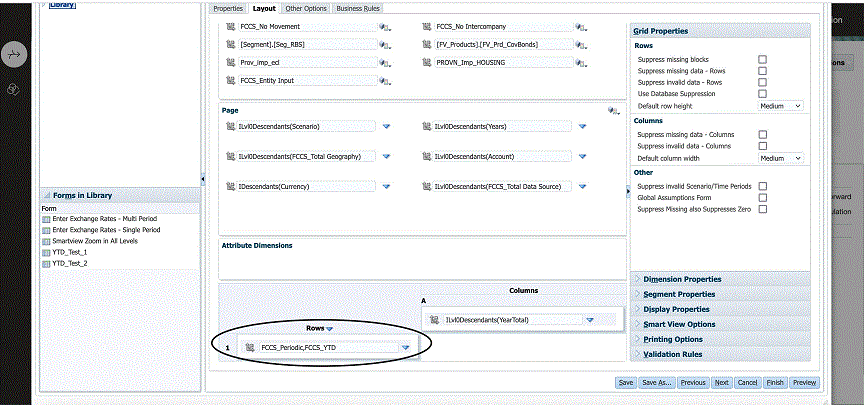
-
Click on the Business Rules tab and move "Consol – Rule – PreFormSave" and "Consol – Rule – PostFormLoad" to the right side. Check Run Before Save for the "Consol – Rule – PreFormSave" rule, and check Run After Load for the "Consol – Run – PostFormLoad" rule. The screen should display as below:
Sample Business Rules
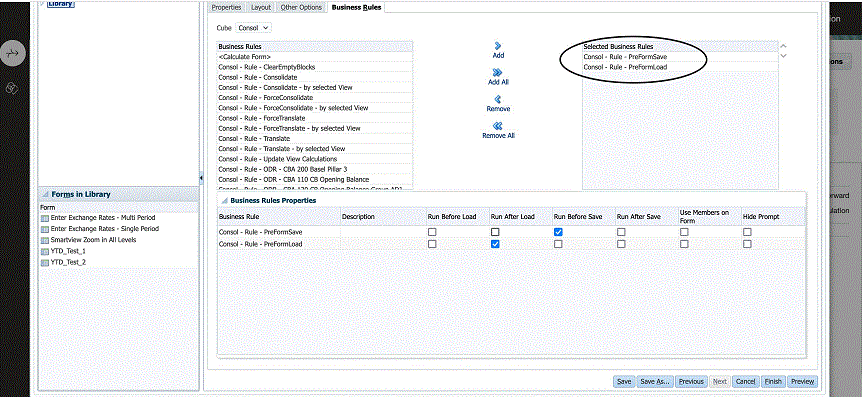
-
Save and click Finish.
Note: These steps will mark the "Actual"/ "FY19" "Jul" "FCCS_Global Assumptions" data as Changed. Make sure the process unit is started and is in Unlocked state. This is applicable only for this prototype. The actual implementation will not have these restrictions.
-
Open the "YTD_Test_1 form" and add values to FCCS_YTD as shown below:
Sample YTD Values
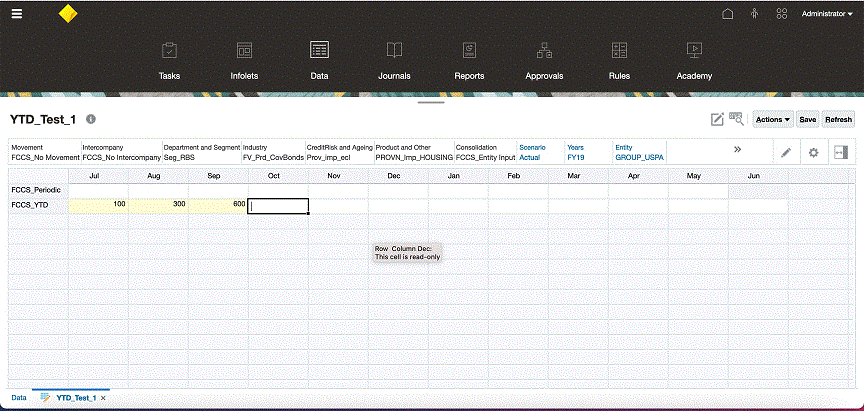
-
Save the form. FCCS_Periodic will be populated with the corresponding Periodic values, as shown below:
Sample Populated YTD Form