Setting Up OCI Object Storage in Financial Consolidation and Close
To set up OCI Object Storage in Financial Consolidation and Close for Task Manager, Supplemental Data Manager, and Enterprise Journals attachments:
- Go to Navigator and click Connections
under Tools.
The Manage Connections page is displayed.
- Click Create to create a connection.
The Select Provider to Create Connection dialog box is displayed.
- Click Other Web Service Provider.
The Enter Connection Details dialog box is displayed.
- Specify the following details:
- Connection Name: Name of the Object Storage connection.
- Description: Brief description about the connection.
- URL: Object Storage bucket URL. It's the URL of the Oracle Object Storage Cloud bucket.
- User and Password: User name
and password you created for Financial Consolidation and Close in Oracle Cloud Infrastructure.
Note:
If the user was created in the Federated Identity Provider, then the user name has to be prefixed with the Federated Identity Provider name. For example:oracleidentitycloudservice/username. For password, you must use the auth token as the password, not the login password.
- Click Save and Close to save the Object Storage connection details.
- Go to Home > Applications > Task Manager.
- Click System Settings tab.
The Manage System Settings page is displayed.
- Click Object Storage and from the
Connections drop-down list, select the Object Storage
connection.
The Bucket URL is populated automatically.
The URL format is:https://swiftobjectstorage.region_identifier.oraclecloud.com/v1/namespace/bucket_namewhere:region_identifieris the hosting Oracle Cloud Infrastructure (OCI)region.namespaceis the top-level container for all buckets and objects. Each Oracle Cloud Infrastructure tenant is assigned a unique system-generated and immutable Object Storage namespace name at account creation time. Your tenancy's namespace name, for example,axaxnpcrorw5, is effective across all regionsbucket_nameis the name of a logical container where you store your data and files. Buckets are organized and maintained under compartments.
An example URL is:
https://swiftobjectstorage.us-ashburn-1.oraclecloud.com/v1/epmcloud/fccsAttachmentsIf you created folders within your bucket, the URL format is
https://swiftobjectstorage.us-ashburn-1.oraclecloud.com/v1/epmcloud/bucket_name/folder_name, wherefolder_nameis the name of the folder containing the data. - Click Validate and Save. The system validates to make sure
the connection is working properly and creates and reads a test file.
The Object Storage confirmation dialog box is displayed.
- Click Continue. A batch job starts immediately that will move attachments currently in the database to the specified Object Storage location. Henceforth, all attachments will be saved in the Object Storage location instead of the database. You can't revert to the database once the attachments are stored in Object Storage location.
- Statistics display depending on whether you are an existing customer or a new
customer first setting up OCI Object Storage and Financial Consolidation and Close:
-
Number of migrated attachments: How many attachments are migrated.
-
Size of migrated attachments (MB): Size of attachments that are migrated.
-
Number of pending attachments: How many attachments are still pending for migration.
-
Size of pending attachments (MB): Size of the attachments pending for migration.
-
Number of all the attachments: How many total attachments are in the system (includes migrated attachments plus pending migration attachments plus newly added attachments).
-
Size of all the attachments (MB): Size of all attachments in the system
Note:
After migration from test environment to production environment, if you do not update the manual step of connections details, then uploading and downloading attachments within the application results in an error. Download will happen with 0 bytes and upload will result in validation error.- If you are an existing customer, you will see statistics relating to
migration of the attachments from the Financial Consolidation and Close database to OCI Object Storage.
You will see statistics increment as attachments are moved.
Financial Consolidation and Close takes the attachments from the database and moves files to OCI Object Storage in the Bucket you have set up. This is performed based on the Bucket URL, along with the user name and password you created for Financial Consolidation and Close in Oracle Cloud Infrastructure. The attachments are moved from the database into OCI Object Storage and then removed from the database.
After the first time migration, uploads and downloads of attachments are stored and retrieved from OCI Object Storage.
- If you are new to Financial Consolidation and Close, many of the statistics shown will display as zero since you are not moving existing attachments to OCI Object Storage.
Here's a sample screenshot of the statistics.
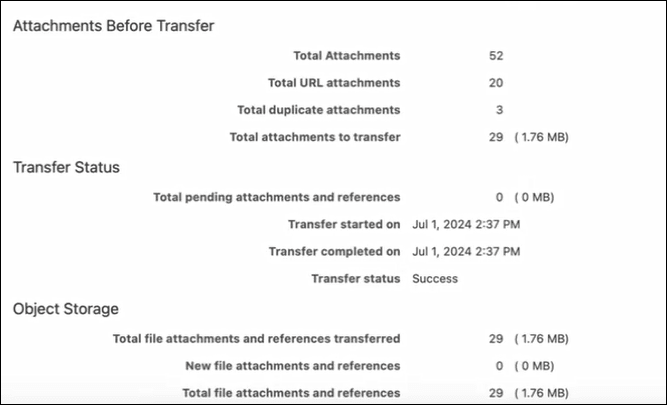
-
Clicking Reset will reset to the last connection that worked.
Troubleshooting Configuration Problems
When setting up OCI Object Storage, if you see the following error, there may be problem with the bucket URL or credentials:
Error: Unable to connect to the Object Storage service using the specified
URL and credentials.
Use any REST client such as cURL or Postman to test the bucket URL and credentials.
The format of the cURL command is as follows: curl <bucket URL> -u
"<username>:<password>"
Following is an example of a cURL command to test your URL and credentials:
curl
https://swiftobjectstorage.us-ashburn-1.oraclecloud.com/v1/epmcloud/taskAttachments
-u "username:password"