Before you Begin
This 30 minute hands-on tutorial shows you how to configure Equity Pickup consolidation rules. The sections build on each other and should be completed sequentially.
Background
For legal companies that record their investments in another legal company using the equity valuation method, the cost of the investment at time of acquisition is adjusted periodically to reflect the holding company's ownership share of the profits and loses recorded by the other company. This periodic adjustment is often referred to as Equity Pickup (EPU). The Equity Pickup feature provides dimension members and business rules to calculate Equity Pickup for holding companies. The Equity Pickup adjustment for holding companies is recorded in the seeded Equity Company Income account, with a balancing entry recorded in the seeded Investment in Equity Companies - Equity Pickup account. Data for Equity Pickup is stored at the EPU member of the Data Source dimension.
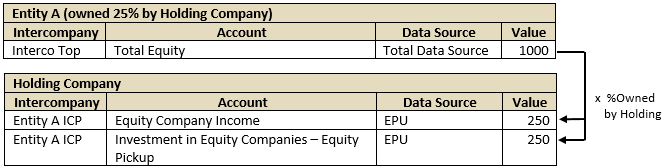
What do you need?
An EPM Cloud Service instance allows you to deploy and use one of the supported business processes. To deploy another business process, you must request another EPM Enterprise Cloud Service instance or remove the current business process.
- Have Service Administrator access to EPM Enterprise Cloud Service. The instance should not have a business process created.
- Upload and import this snapshot into your Financial Consolidation and Close instance.
- Upload and import this additional snapshot into your Financial Consolidation and Close instance to add the data form used in this tutorial.
- Save this compressed file locally and extract the data load files (.csv).
Note:
For more information on uploading and importing migration snapshots, refer to the Administering Migration for Oracle Enterprise Performance Management Cloud documentation.Enabling Equity Pickup
You enable the Equity Pickup Feature using the Setup Wizard during business process creation, or from the Configuration page afterward. Enabling the feature adds the Equity Pickup Source member to the Account dimension and the EPU member to the Data Source dimension. You enable the Equity Pickup system rule from the Consolidation process page.
- From the Home page, click Application, then Configuration.
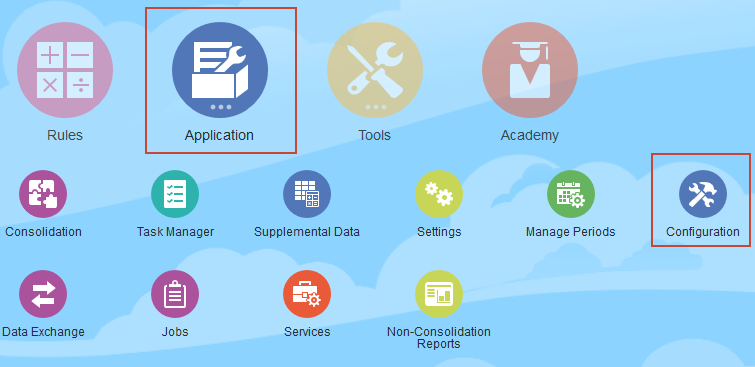
- Click Enable Features.
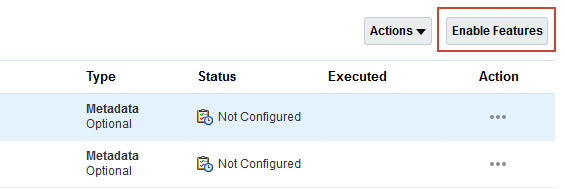
- In the Accounts Reporting section, verify that Equity Pickup is selected. (If Equity Pickup is not selected, select it and then click Enable.)
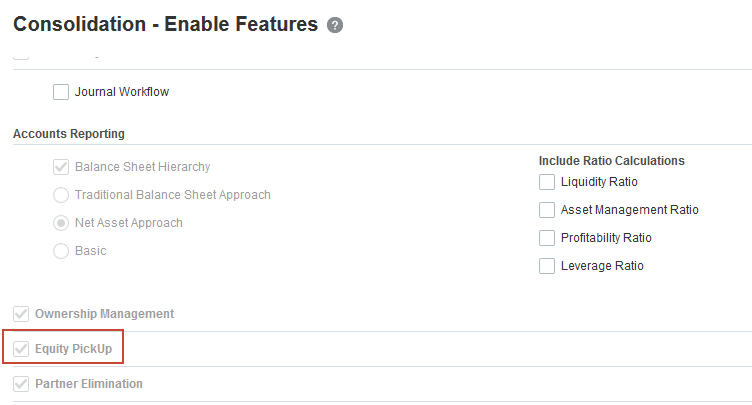
- Click Close.
- Click Consolidation.

- Click the Consolidation Process vertical tab to display the Consolidation Process Page.
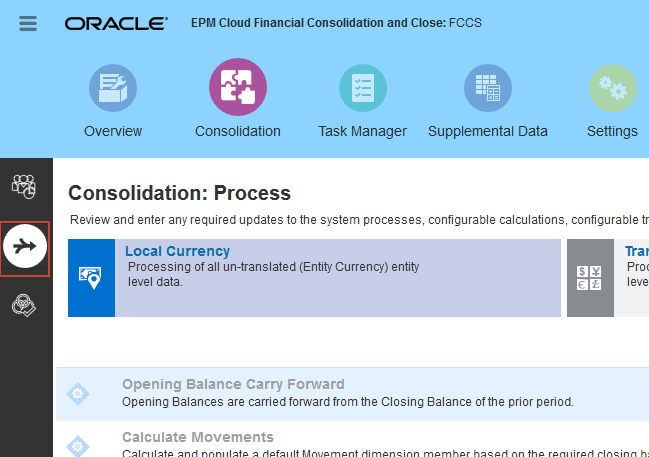
- Select the Equity Pickup row.
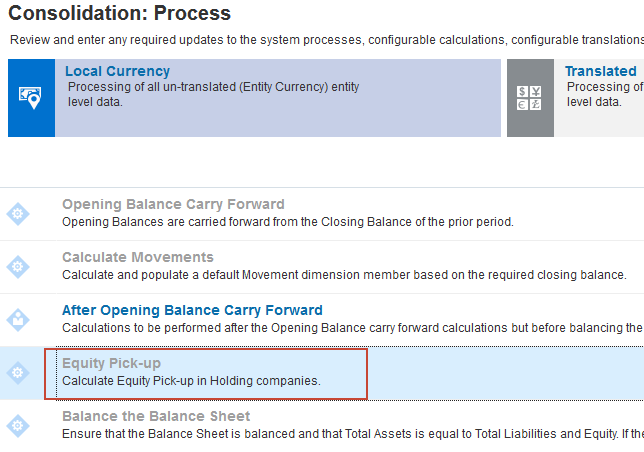
- In the right-side panel, verify that Equity Pickup sequence and calculation is set to Yes.
You optionally can specify which members of the Movement dimension are used to store the calculation results for Asset and Revenue accounts. The default value is FCCS_Mvmts_NetIncome for both.
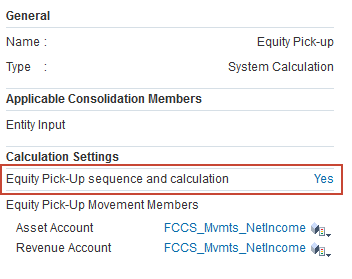
Deploying the Equity Pickup rule-sets
To configure the Equity Pickup consolidation rules, you deploy the EPU - Prepare Source Data rule-set, the EPU - Reverse Holding Company Data rule-set, and one of the Consolidate EPU Source Data rule-sets. For hierarchies with holding companies at more than one level, the Consolidate EPU Data Source rule-sets calculate the upper-level holding company's Equity Pickup from the subsidiaries of a lower-level holding company, based on its ownership share in the lower-level holding company. Deploy the Consolidate EPU Source Data rule-set to include Equity Pickup detail for each subsidiary of the lower-level holding in the upper-level holding company. Select Consolidate EPU Source Data Indirect Grouping to include only a summarized value, without detail for each subsidiary. You can only deploy one of these rule-sets.
- In the Consolidation Process page, click Consolidated.

- Click Configurable Consolidation to open the Manage Consolidation Rules dialog box.
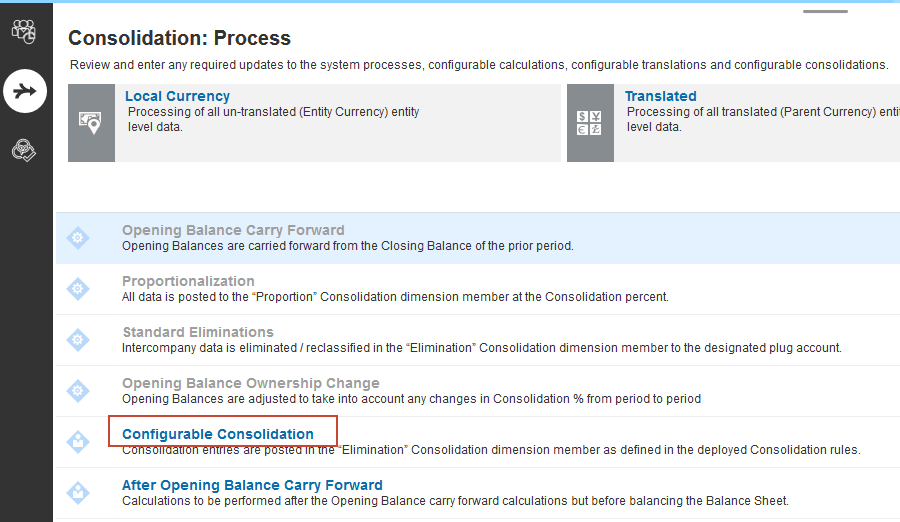
- In the list of rule-sets, select Prepare Source Data, Consolidate EPU Source Data, and Reverse Holding Company Data.
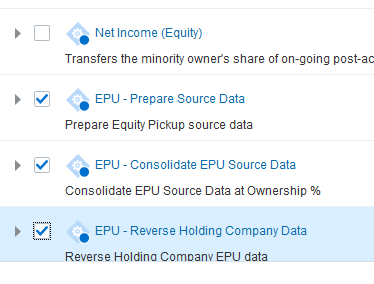
- Click Deploy.
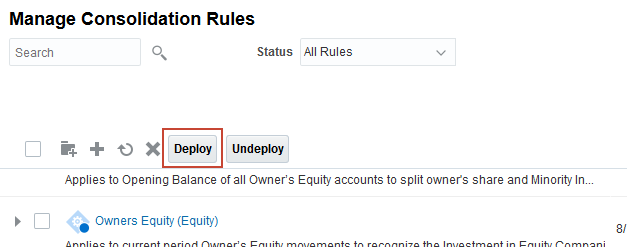
- At the Information dialog box, click OK.
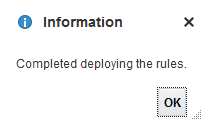
- Click Close to return to the Consolidation Process page.
Importing data
Import Ownership Information
- In the vertical tabs of the Consolidation Process page, click Manage Ownership.
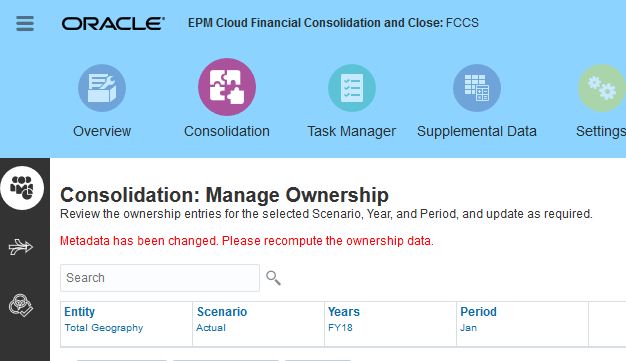
- Verify the Point of View (POV) is set to Total Geography, Actual, FY18, Jan. If not, update the member selections and click
 (Go).
(Go).
- Click Actions, then ImportOwnershipData.
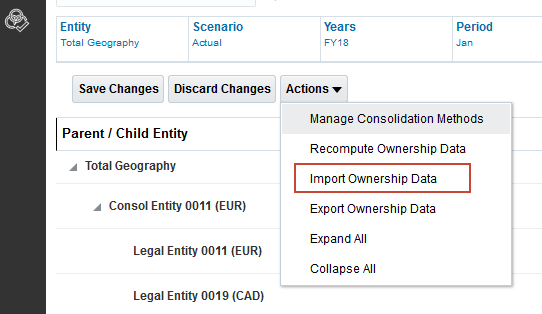
- Click Browse, then select the file EPU_OwnershipLoadFile_01Jan.csv. Then click Import.
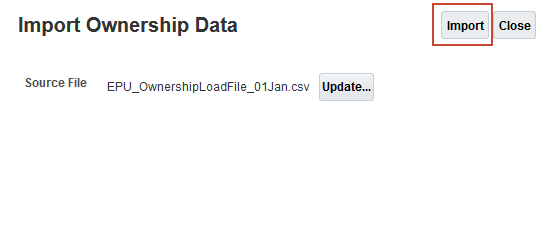
- When complete, click OK, then Close.
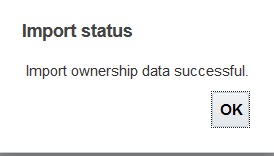
- Review the ownership structure.
There are two holding companies, Legal Entity 0011 and Legal Entity 0012. The ownership percentages entered for the consolidation parents (Console Entity 011 and Consol Entity 0012)) represent the holding companies ownership of their subsidiaries. Legal Entity 0012 owns 25% of Legal Entity 0014, and 10% each of Legal Entity 0016 and Legal Entity 0017. Legal entity 0011 owns 80% of Consol Entity 0012, the parent of Legal Entity 0012. Consol Entity 0012 represents the consolidated results for the Legal Entity 0012 holding company.
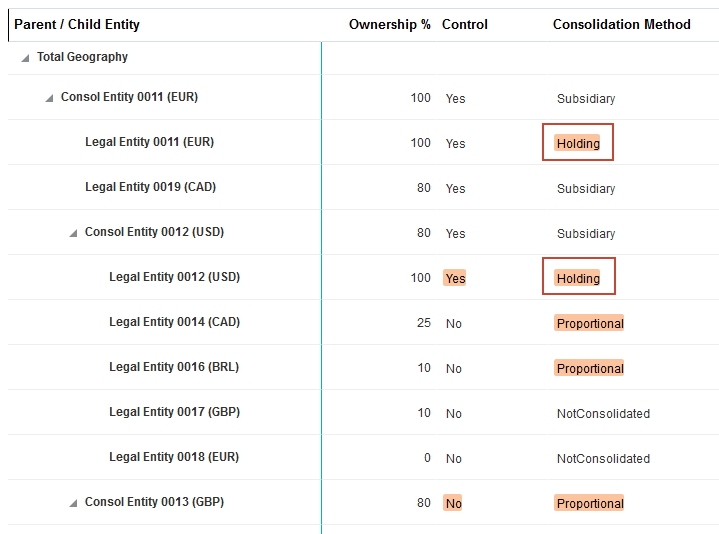
- Click
 (Home) to go to the home page.
(Home) to go to the home page.
Importing Translation Rates
To simplify your sample data, you import a translation rates file that sets the rate for all currencies to 1. This allows you to analyze the calculation results without considering the affect of different translation rates.
- On the Financial Consolidation and Close home page, click Application, then Overview.
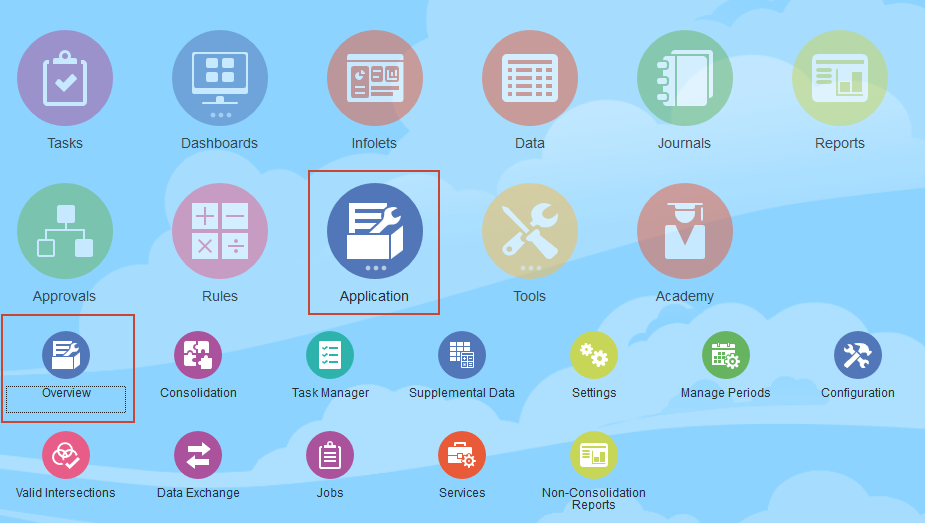
- On the Application page, click Actions, and select Import Data.
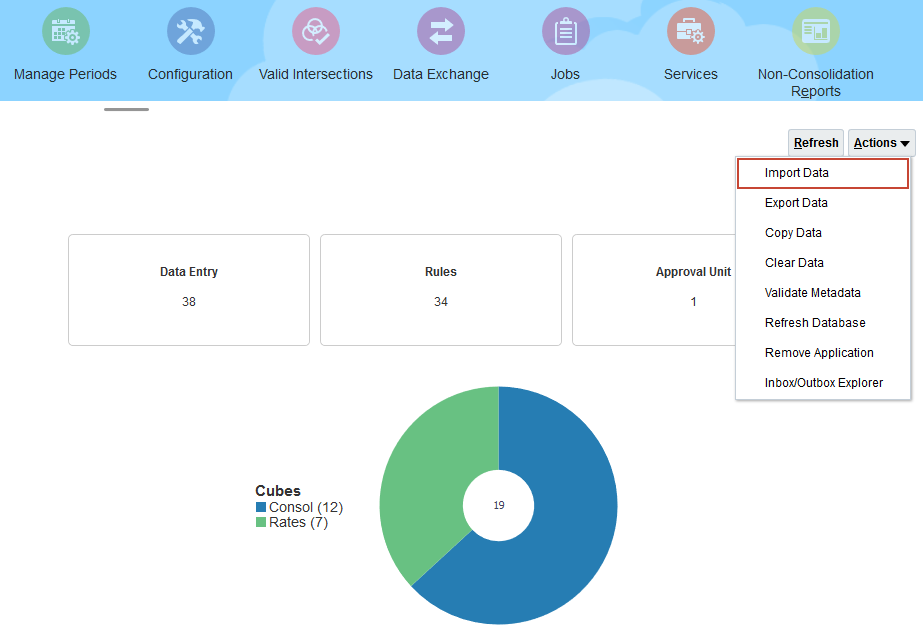
- In Import Data dialog, click Create.
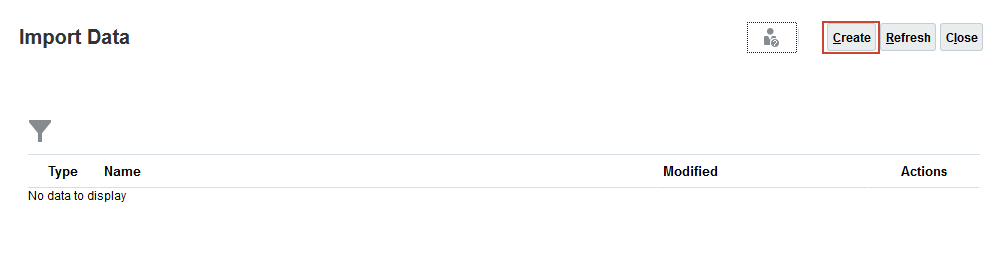
- Keep all the default selections, and click Browse to select a file.
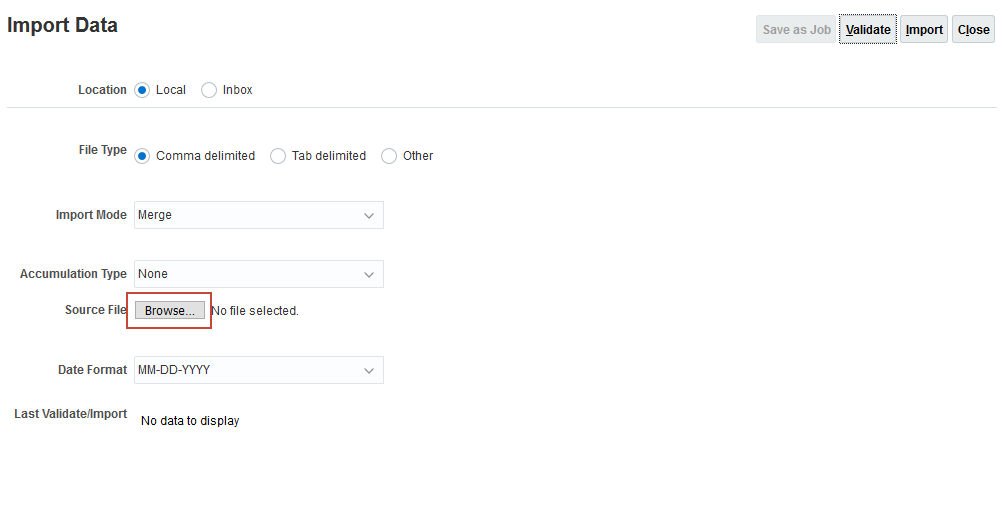
Note:
Depending on your browser, the button label may display Choose File or Browse. - Locate and select EPU_FXRates_Ones.csv, and click Open.
- Click Import.
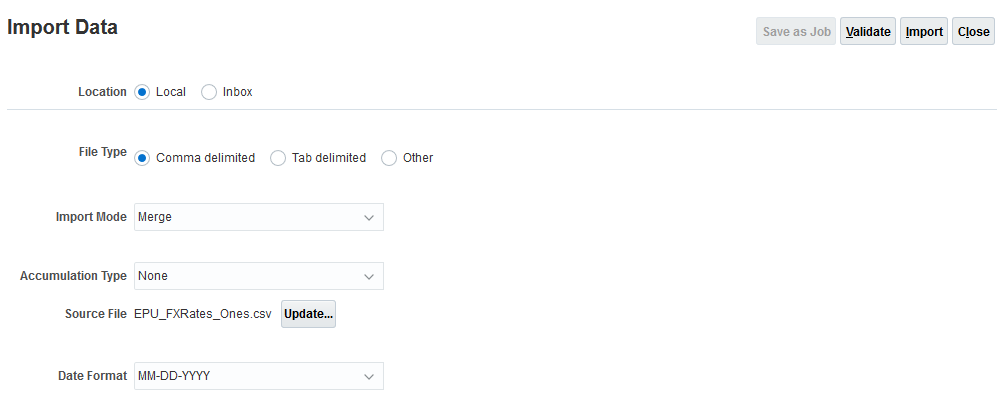
- At the information dialog, click OK.
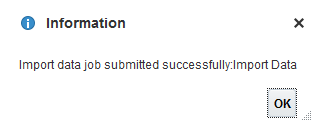
Tip:
The data files provided in this tutorial have been validated against the loaded business process. For newly created or modified data files, Oracle recommends that you validate the files before running the import process. - Click Close twice.
Import financial data
In this section, you load financial data for the Legal Entity 0012 holding company and its subsidiaries.
- On the Application page, click Actions, and select Import Data.
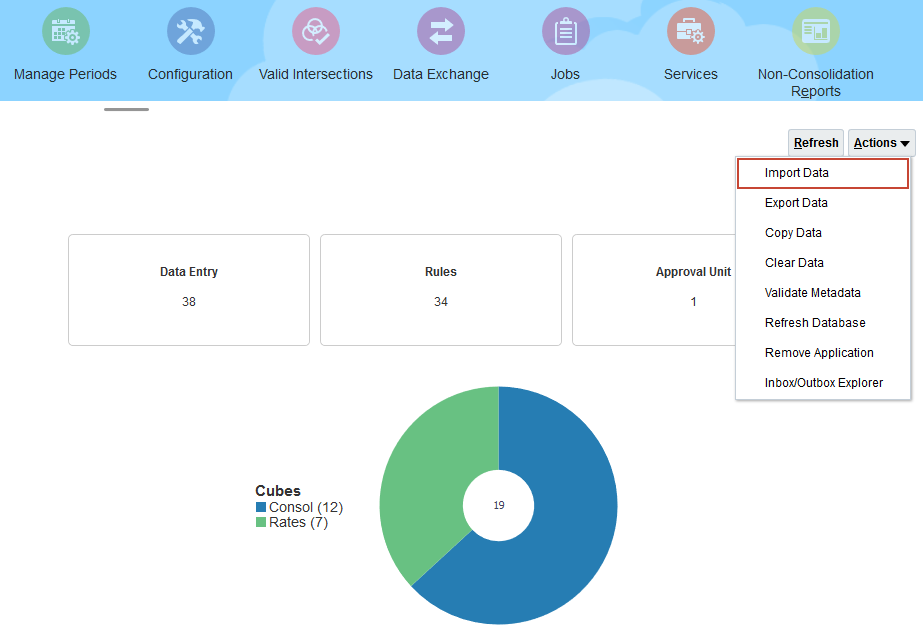
- In Import Data dialog, click Create.
- Keep all the default selections, and click Browse to select a file.
- Locate and select EPU_DataLoadFile.csv, and click Open.
- Click Import.
- At the information dialog, click OK.
- Click Close twice.
- Click Jobs.
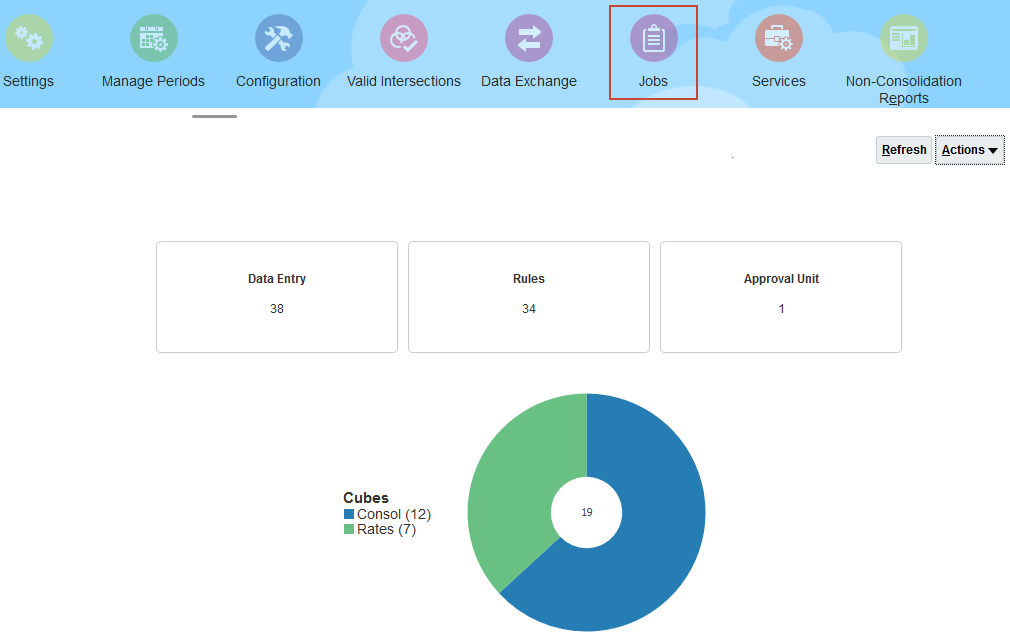
- Verify that the jobs completed successfully.
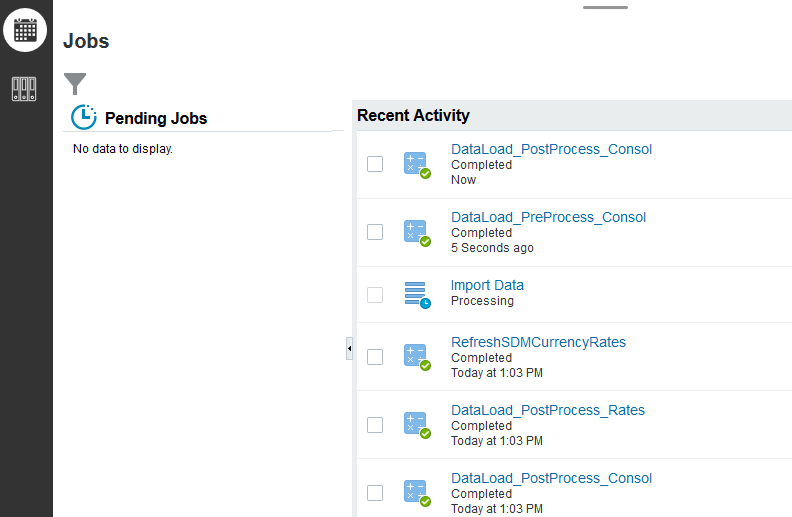
- Click
 (Home) to go to the home page.
(Home) to go to the home page.
Running Equity Pickup consolidation rules
In this section, you run the consolidation process and then review the calculation results. The Equity Pickup system rule and the Equity Pickup rule-sets you deployed run as part of the consolidation process.
Running consolidation rules
- From the Home page, click Data.
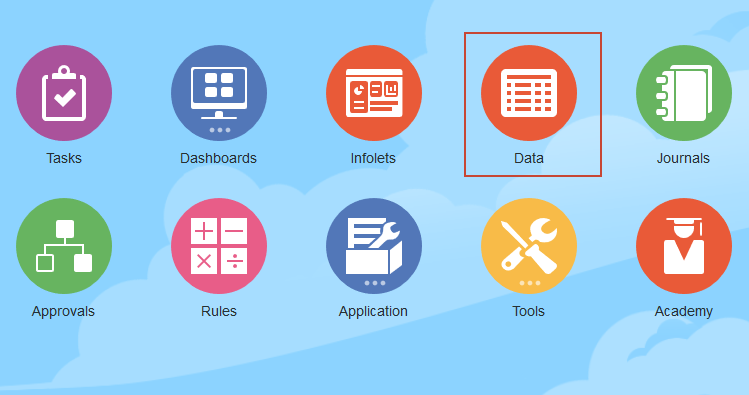
- Open the Reference_Application folder, then the Equity Pickup folder, and click EP Data.
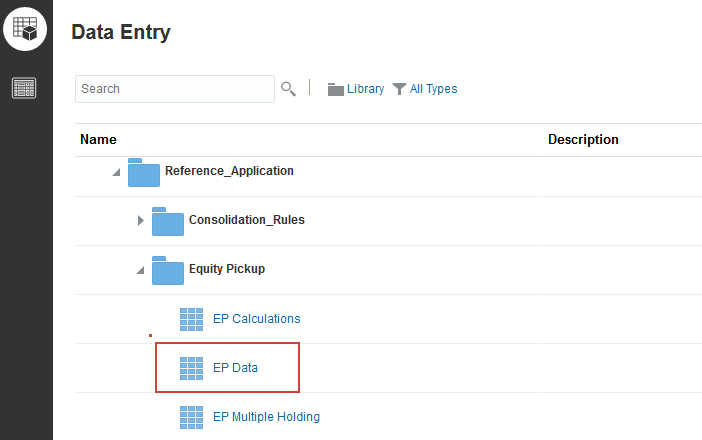
- Review the form data.
The form shows the data you loaded for Legal Entity 0012 and its subsidiaries. The column for Total Equity > Total Movement Changes is empty because parent members for the Movement dimension are not populated until consolidation has been run.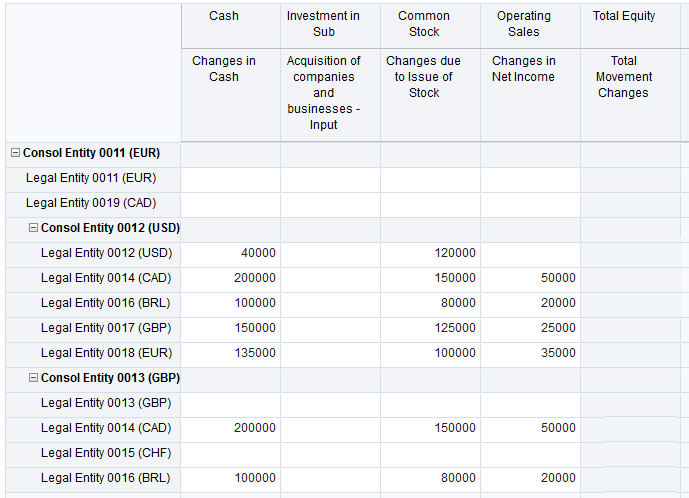
- In the data form, right click a cell in the row for Consol Entity 0012 (USD) to display the pop-up menu, and then select Consolidate.
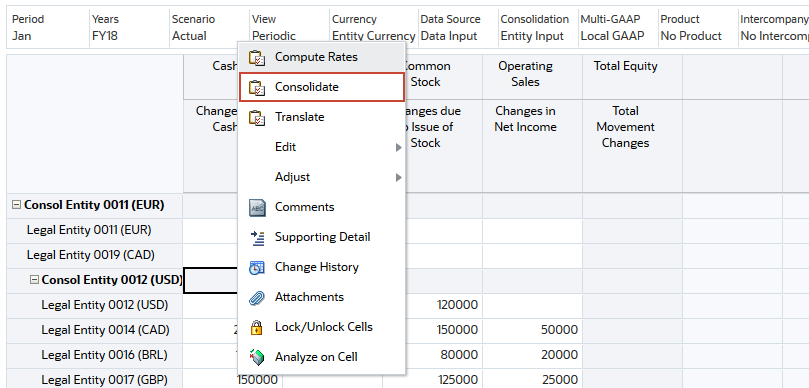
- Verify the following member information in the Consolidation dialog box, and then click Launch.
- Entity: CE-0012-(USD)
- Scenario: Actual
- Period: Jan
- Year: FY18
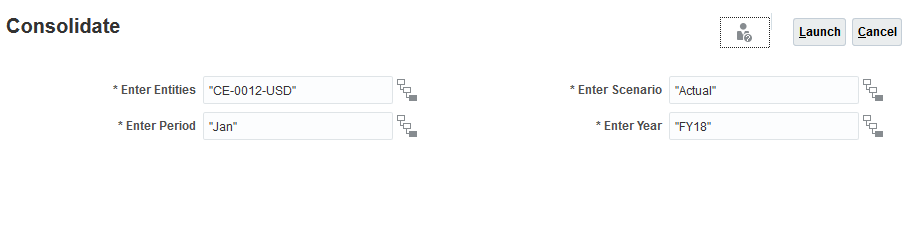
- At the Information dialog box, click OK.
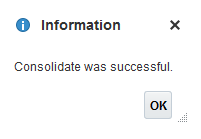
- Review the data. The Total Equity account has been populatd by the consolidation process. This is the source data for the calculations performed by the Equity Pickup rules.
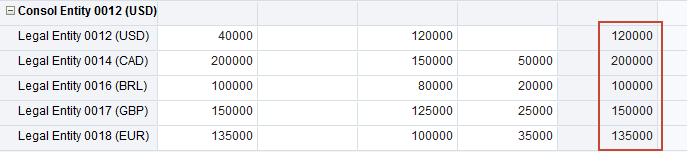
- Click the X in the tab for EP Data at the bottom of the page to close the form and return to the Data page.
Reviewing the calculation results
- Expand the Reference Application folder, and then the Equity Pickup folder, and click EP Calculations.
- Review the calculation results.
1) For each subsidiary, the rules in the Prepare Data Source rule-set applied the holding company ownership percentage to the Total Equity amount, and wrote the result to the Equity Pickup Source account for the entity. Equity Pickup Source is a memo account that does not roll up in the balance sheet; it is used only as a data source for the other Equity Pickup calculations. 2) For each subsidiary, the Equity Pickup system rule wrote the amount in Equity Pickup Source to the Equity Company Income account of the holding company, using the ICP dimension to record the source entity. The rule wrote a balancing entry to the Investment in Equity Companies - Equity Pickup account. 3) The rules in the Reverse Holding Company Data rule-set then wrote reversals to the elimination member for the Equity Company Income and Investment in Equity Companies - Equity Pickup accounts , resulting in a Contribution of zero to the parent. This ensures the data is not double-counted in the consolidated results.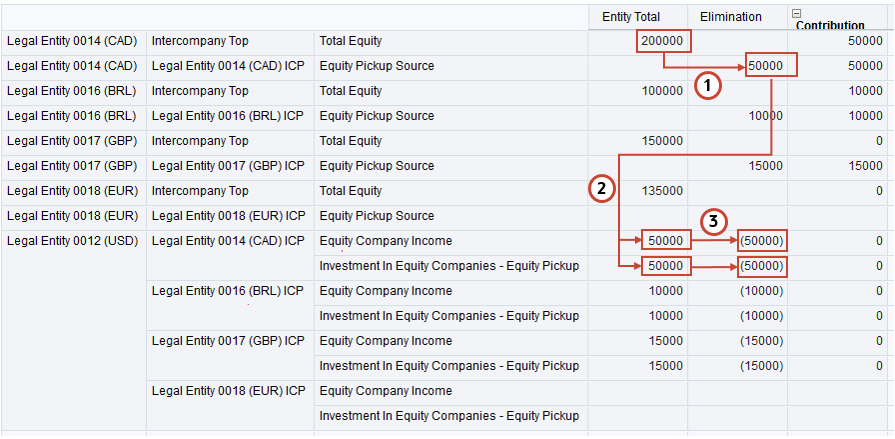
- Click the X in the tab for EP Calculations at the bottom of the page to close the form and return to the Data page.
- Expand the Reference Application folder, and then the Equity Pickup folder, and click EP Multiple Holding.
- Review the calculation results.
During consolidation, the Equity Pickup values in Equity Pickup Source for Legal Entity 0012 and its subsidiaries roll up to Consol Entity 0012. The upper-level holding company, Legal Entity 0011, owns 80% of Consol Entity 0012. The rules in the Consolidate EPU Data Source rule-set make an adjustment in the Elimination member to bring the Contribution amount for Equity Pickup Source to 80%. This represents Legal Entity 0011's Equity Pickup from the subsidiaries of Legal Entity 0012, due to its indirect ownership of them.
- In the data form, right-click a cell in the row for Legal Entity 0011 (EUR) to display the pop-up menu, and then select Consolidate.
- Verify the following member information in the Consolidation dialog box, and then click Launch.
- Entity: LE-0011-(EUR)
- Scenario: Actual
- Period: Jan
- Year: FY18
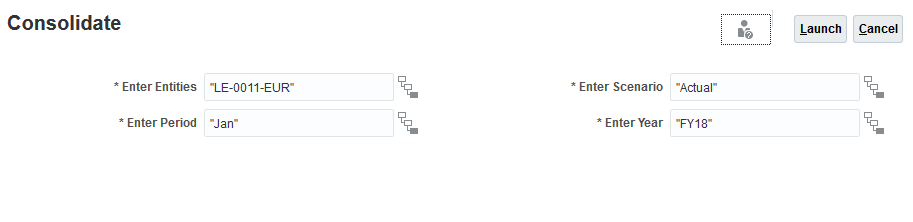
- At the Information dialog box, click OK.
- Review the data.
The Equity Pickup system rule used the Contribution amount in the Equity Pickup Source account of Consol Entity 0012 to populate the Equity Company Income and Investment in Equity Companies - Equity Pickup accounts in Legal Entity 0011, the upper-level holding company, and the EPU - Reverse Holding Company Data rule-set wrote reversals to the Elimination member.
Learn More
Configuring Equity Pickup Rules in Financial Consolidation and Close
F48484-01
October 2021
Copyright © 2021, Oracle and/or its affiliates.
This 30 minute hands-on tutorial shows you how to configure Equity Pickup consolidation rules.
This software and related documentation are provided under a license agreement containing restrictions on use and disclosure and are protected by intellectual property laws. Except as expressly permitted in your license agreement or allowed by law, you may not use, copy, reproduce, translate, broadcast, modify, license, transmit, distribute, exhibit, perform, publish, or display any part, in any form, or by any means. Reverse engineering, disassembly, or decompilation of this software, unless required by law for interoperability, is prohibited.
If this is software or related documentation that is delivered to the U.S. Government or anyone licensing it on behalf of the U.S. Government, then the following notice is applicable:
U.S. GOVERNMENT END USERS: Oracle programs (including any operating system, integrated software, any programs embedded, installed or activated on delivered hardware, and modifications of such programs) and Oracle computer documentation or other Oracle data delivered to or accessed by U.S. Government end users are "commercial computer software" or "commercial computer software documentation" pursuant to the applicable Federal Acquisition Regulation and agency-specific supplemental regulations. As such, the use, reproduction, duplication, release, display, disclosure, modification, preparation of derivative works, and/or adaptation of i) Oracle programs (including any operating system, integrated software, any programs embedded, installed or activated on delivered hardware, and modifications of such programs), ii) Oracle computer documentation and/or iii) other Oracle data, is subject to the rights and limitations specified in the license contained in the applicable contract. The terms governing the U.S. Government's use of Oracle cloud services are defined by the applicable contract for such services. No other rights are granted to the U.S. Government.
This software or hardware is developed for general use in a variety of information management applications. It is not developed or intended for use in any inherently dangerous applications, including applications that may create a risk of personal injury. If you use this software or hardware in dangerous applications, then you shall be responsible to take all appropriate fail-safe, backup, redundancy, and other measures to ensure its safe use. Oracle Corporation and its affiliates disclaim any liability for any damages caused by use of this software or hardware in dangerous applications.
Oracle and Java are registered trademarks of Oracle and/or its affiliates. Other names may be trademarks of their respective owners.
Intel and Intel Inside are trademarks or registered trademarks of Intel Corporation. All SPARC trademarks are used under license and are trademarks or registered trademarks of SPARC International, Inc. AMD, Epyc, and the AMD logo are trademarks or registered trademarks of Advanced Micro Devices. UNIX is a registered trademark of The Open Group.
This software or hardware and documentation may provide access to or information about content, products, and services from third parties. Oracle Corporation and its affiliates are not responsible for and expressly disclaim all warranties of any kind with respect to third-party content, products, and services unless otherwise set forth in an applicable agreement between you and Oracle. Oracle Corporation and its affiliates will not be responsible for any loss, costs, or damages incurred due to your access to or use of third-party content, products, or services, except as set forth in an applicable agreement between you and Oracle.