Before you Begin
This 30-minute hands-on tutorial shows you how to create Configurable Consolidation rules that use year-to-date values as source values. The sections build on each other and should be completed sequentially.
Background
Financial Consolidation and Close uses a periodic data model. For both balance sheet and income statement accounts, you load the current period change in value to base-level members of the Movement dimension. For Balance sheet accounts, the current period movement amount is aggregated with Opening Balance (carried forward from the prior period Closing Balance) to calculate the current period Closing Balance. Income statement accounts do not carry forward an Opening Balance, so the current period movement and the Closing Balance are the same. For both balance sheet and income statement accounts, you can select the YTD member in the View dimension to view year-to-date movement amounts.
If required by your business calculations, you can create Configurable Consolidation rules that are sourced from an account's year-to-date movement values, rather than the current period movement value. You can apply a factor, such as %Owned, to the values, and a processing option of Add or Subtract. The calculation results are posted to the Periodic member of the View dimension and to a selected elimination member in the Data Source dimension. In the example, the source value is retrieved from the YTD member of the View dimension for Account A, and is written to the Periodic member of the View dimension for Account B. The target View member for Configurable Consolidation rules is always Periodic.

If you create consolidation rules that use year-to-date source values, because the year-to-date values are written to the Periodic View member, the amounts for the YTD view and for Closing Balance may not be the same as the sourced data. If required, to produce the equivalent of a year-to-date posting based on year-to-date source data, you can create a second Configurable Consolidation rule sourced from the prior period YTD values, to create a reversal.
What Do You Need?
An EPM Cloud Service instance allows you to deploy and use one of the supported business processes. To deploy another business process, you must request another EPM Enterprise Cloud Service instance or remove the current business process.
- Have Service Administrator access to EPM Enterprise Cloud Service. The instance should not have a business process created.
- Upload and import this snapshot into your Financial Consolidation and Close instance.
- Upload and import this additional snapshot into your Financial Consolidation and Close instance to add the data form used in this tutorial.
Note:
For more information on uploading and importing migration snapshots, refer to the Administering Migration for Oracle Enterprise Performance Management Cloud documentation.Entering Exchange Rates
In this section, you enter exchange rates for translating from British Pounds to US Dollars.
- From the Home page, click Data.
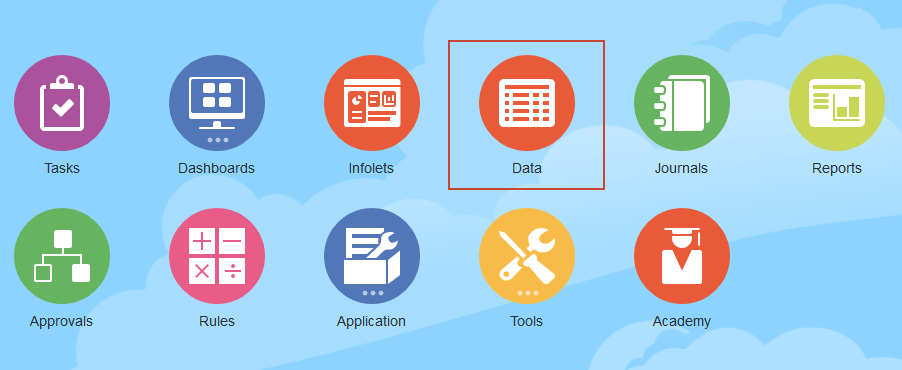
- In the list of forms, click Enter Exchange Rates - Multi Period.
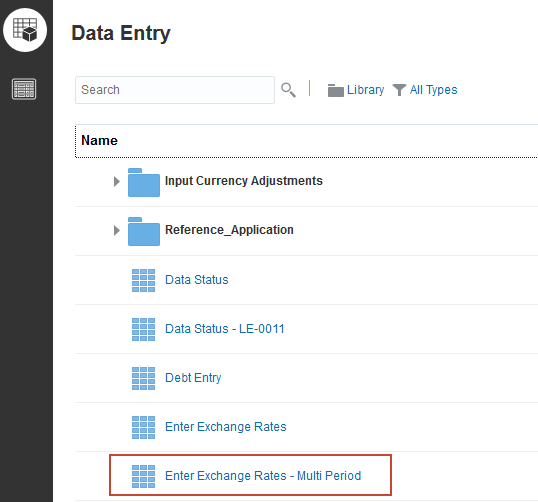
- Verify that USD is selected for the Currency dimension in the POV, and enter the following rates for translating GBP for Jan, Feb, and Mar:
Jan Feb Mar Average Exchange Rate .75 .75 .75 Ending Exchange Rate .9 .9 .9 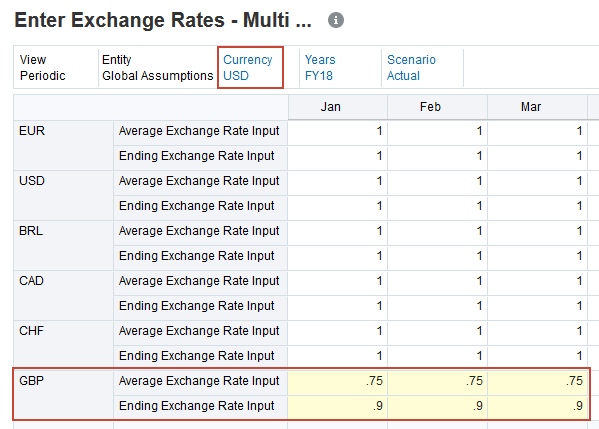
- At the Results dialog box, click OK, and then click the x for the Enter Exchange Rates tab at the bottom of the page to close the form.
- Click
 (Home) to return to the home page.
(Home) to return to the home page.
Recompute ownership data
In this section you recompute ownership data. You need to recompute ownership data if Entity metadata has been updated since the last time ownership data was computed.
- From the Home page, click Application, then Consolidation.

- On the Manage Ownership page, select Actions, and then Recompute Ownership Data.
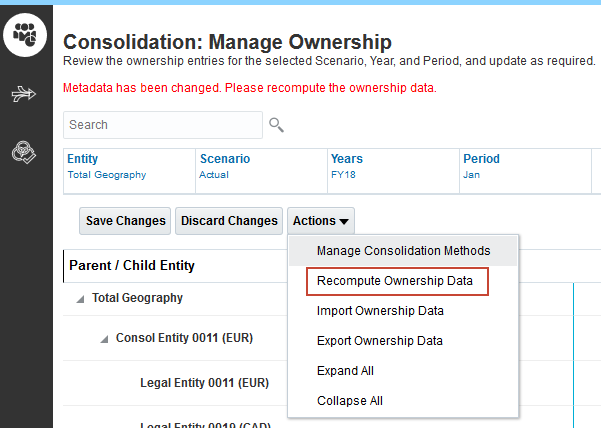
- Make the selections below, then click Recompute.
- Scenario: Actual
- Year: FY18
- Start Period: Jan
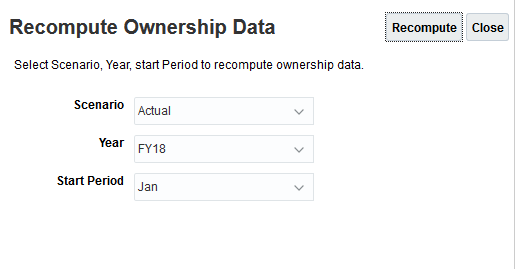
- When completed, click OK.
- Repeat steps two through four to recompute ownership data for Feb and Mar.
Creating Configurable Consolidation rules
In this section, you create a Configurable Consolidation rule-set with a rule that populates the Intercompany Dividends account with data sourced from the YTD member of the View dimension of the Intercompany Receivable account.
- Click the Consolidation Process vertical tab to display the Consolidation Process page, and then click Consolidated.

- Click Configurable Consolidation.
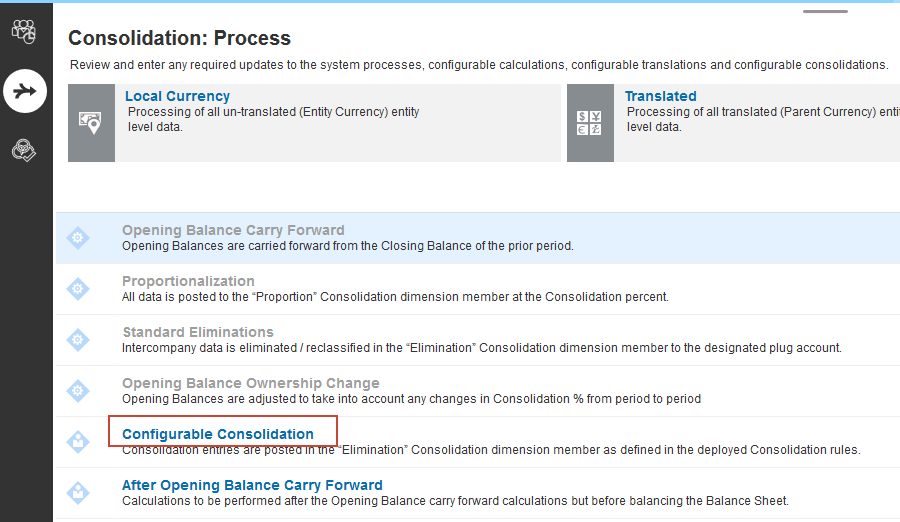
- Click Create Rule Set to start a new rule-set.
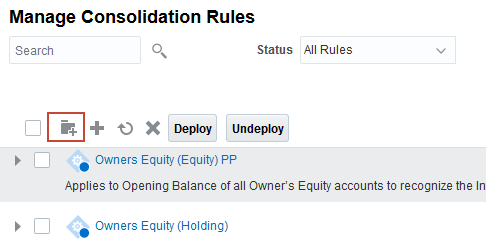
- For the rule name, enter YTD Rule-Set.
- In the Factor list, select Specific %, the enter 100.

- In the Data Set area, in the View list, select FCCS_YTD.

- In the Scope area, click Create.
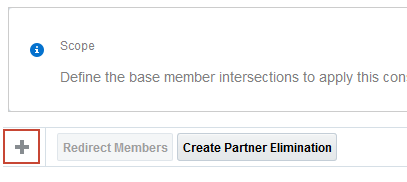
- In the Dimension list, click Scenario.
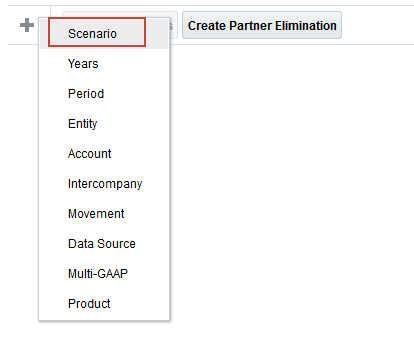
- In the Scenario field, enter Actual, or use the Edit button to browse to select the member.
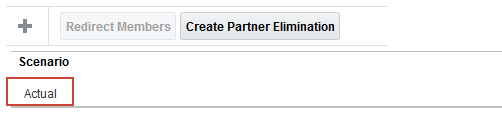
- Repeat steps 8 and 9 to add the following dimensions and member selections:
- Entity: Legal Entity 0017 (GBP)
- Account: Intercompany Receivable
- Data Source: Level 0 descendants of Total Data Source
Tip:
You can use the Function selector in the Select Members dialog box to select "Level 0 descendants" for the Total Data Source member.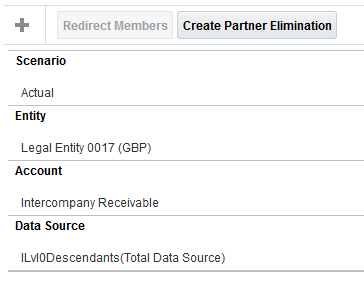
- Click Save and Close to save the rule-set and return to the list of rule-sets.

- In the rule-set list, select YTD Rule-Set.

- In the toolbar, click Create Rule.

- Enter YTD Rule for the rule name.
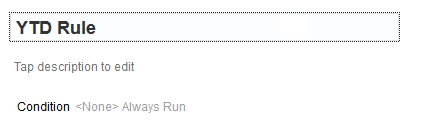
- Verify that Add is selected for Processing Option.
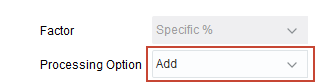
- Click Redirect Members.
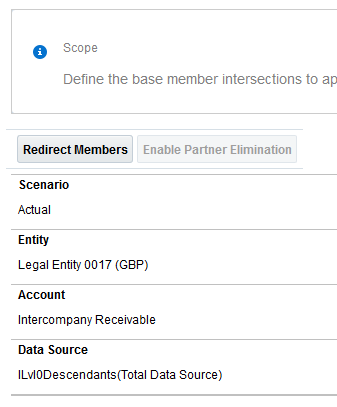
- In the Target Redirection area for the Account dimension, enter Dividends Receivable, or use the Edit button to browse to select the member.
- In the Target Redirection area for the Data Source dimension, enter Intercompany Eliminations, or use the Edit button to browse to select the member.
Your screen should match the following: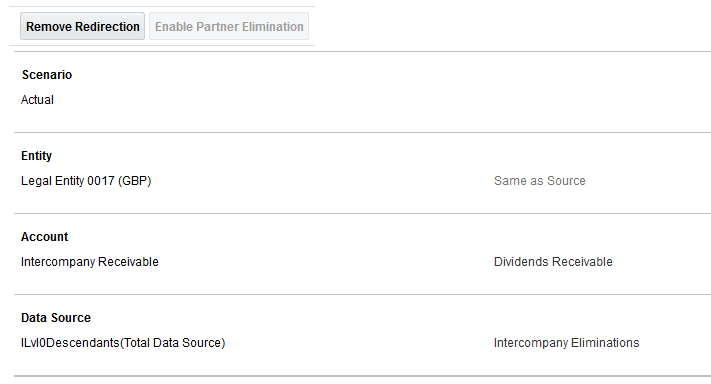
- Click Save and Close to return to the rule-set list.
- In the rule-set list, click the check box for YTD Rule-Set.

- In the toolbar, click Deploy to deploy the rule-set.

- At the Information dialog box click OK.
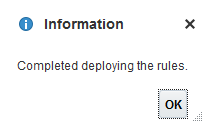
- Click Close to close the Manage Consolidation Rules dialog box.
- Click
 (Home) to return to the home page.
(Home) to return to the home page.
Running consolidation and reviewing the results
In this section, you enter data and then run consolidation. After consolidating, you review the calculation results for the Configurable Consolidation rule you created.
- From the Home page, click Data.
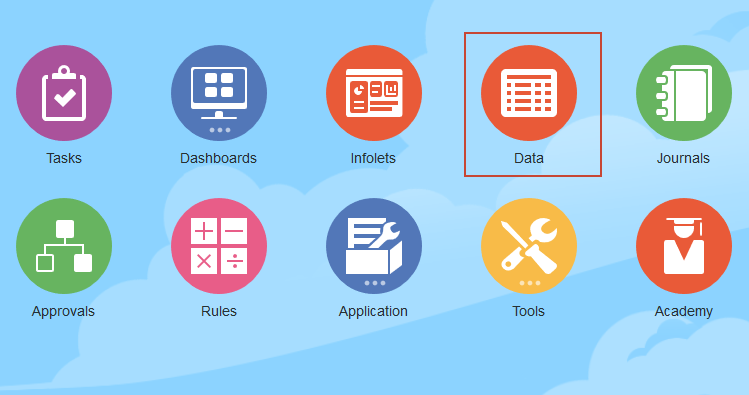
- Open the Reference_Application folder, then the Consolidation_Rules folder, and click Consol Rule YTD.
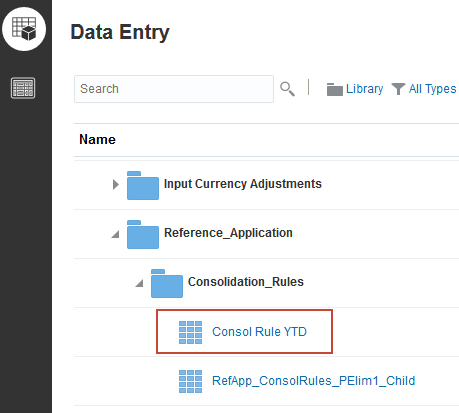
- Enter the following data for the Intercompany Receivable account.
- Jan > Entity Currency > Data Input > Periodic: 1000
- Feb > Entity Currency > Data Input > Periodic: 1500
- Mar > Entity Currency > Data Input > Periodic: 2000

- Click Save.
- An Information dialog box is displayed. Click OK.
- In the data form, right-click a cell in the March column to display the pop-up menu, and then select Consolidate.
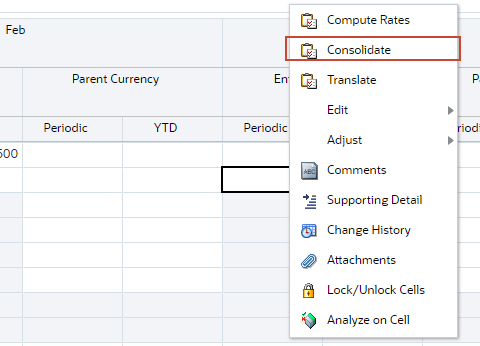
- Verify the following member information in the Consolidation dialog box, and then click Launch.
- Entity: LE-0017-GBP
- Scenario: Actual
- Period: Mar
- Year: FY18

- At the Information dialog box, click OK.
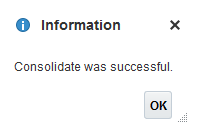
- Review the calculation results.
The year-to-date values in Intercompany Receivable > Data Input > YTD > Parent Currency were re-directed to Intercompany Dividends > Intercompany Eliminations > Periodic > Parent currency for Jan, Feb, and Mar. Notice that Entity Currency values were not updated for Dividends Receivable. Consolidation rule results are posted to Parent Currency only.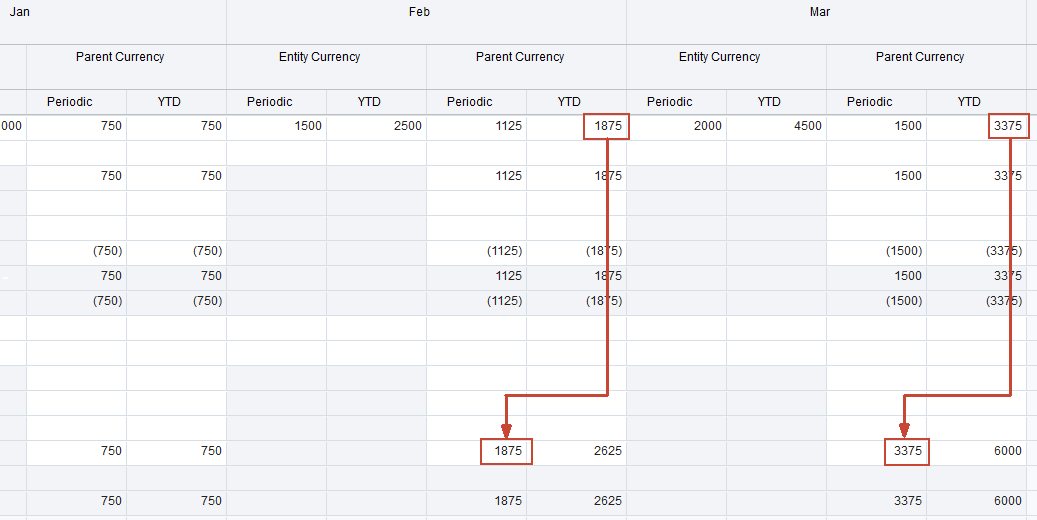
Note:
Because they are aggregated from year-to-date values posted to the Periodic member, the amounts for the YTD View member and the Closing Balance member will not be the same as the sourced YTD data, unless a rule is included to post the prior period YTD value as a reversal to the same point of view. You can use the Subtract processing option in Configurable Consolidation rules to create reversals.Learn More
Using Year-To-Date Values in Configurable Consolidation Rules in Financial Consolidation and Close
F48745-01
October 2021
Copyright © 2021, Oracle and/or its affiliates.
This 30-minute hands-on tutorial shows you how to create Configurable Consolidation rules that use year-to-date values as source values.
This software and related documentation are provided under a license agreement containing restrictions on use and disclosure and are protected by intellectual property laws. Except as expressly permitted in your license agreement or allowed by law, you may not use, copy, reproduce, translate, broadcast, modify, license, transmit, distribute, exhibit, perform, publish, or display any part, in any form, or by any means. Reverse engineering, disassembly, or decompilation of this software, unless required by law for interoperability, is prohibited.
If this is software or related documentation that is delivered to the U.S. Government or anyone licensing it on behalf of the U.S. Government, then the following notice is applicable:
U.S. GOVERNMENT END USERS: Oracle programs (including any operating system, integrated software, any programs embedded, installed or activated on delivered hardware, and modifications of such programs) and Oracle computer documentation or other Oracle data delivered to or accessed by U.S. Government end users are "commercial computer software" or "commercial computer software documentation" pursuant to the applicable Federal Acquisition Regulation and agency-specific supplemental regulations. As such, the use, reproduction, duplication, release, display, disclosure, modification, preparation of derivative works, and/or adaptation of i) Oracle programs (including any operating system, integrated software, any programs embedded, installed or activated on delivered hardware, and modifications of such programs), ii) Oracle computer documentation and/or iii) other Oracle data, is subject to the rights and limitations specified in the license contained in the applicable contract. The terms governing the U.S. Government's use of Oracle cloud services are defined by the applicable contract for such services. No other rights are granted to the U.S. Government.
This software or hardware is developed for general use in a variety of information management applications. It is not developed or intended for use in any inherently dangerous applications, including applications that may create a risk of personal injury. If you use this software or hardware in dangerous applications, then you shall be responsible to take all appropriate fail-safe, backup, redundancy, and other measures to ensure its safe use. Oracle Corporation and its affiliates disclaim any liability for any damages caused by use of this software or hardware in dangerous applications.
Oracle and Java are registered trademarks of Oracle and/or its affiliates. Other names may be trademarks of their respective owners.
Intel and Intel Inside are trademarks or registered trademarks of Intel Corporation. All SPARC trademarks are used under license and are trademarks or registered trademarks of SPARC International, Inc. AMD, Epyc, and the AMD logo are trademarks or registered trademarks of Advanced Micro Devices. UNIX is a registered trademark of The Open Group.
This software or hardware and documentation may provide access to or information about content, products, and services from third parties. Oracle Corporation and its affiliates are not responsible for and expressly disclaim all warranties of any kind with respect to third-party content, products, and services unless otherwise set forth in an applicable agreement between you and Oracle. Oracle Corporation and its affiliates will not be responsible for any loss, costs, or damages incurred due to your access to or use of third-party content, products, or services, except as set forth in an applicable agreement between you and Oracle.