Before you Begin
This 45-minute hands-on tutorial shows you how to create configurable consolidation rules that write data to partner entities. The sections build on each other and should be completed sequentially.
Background
Configurable Consolidation rules with partner eliminations enable you to write data directly to a sibling of the entity currently being consolidated, if the sibling is its intercompany partner, or if one of the sibling’s descendants is its intercompany partner.
In the example, US Holding has an investment in Company A, its sibling, recorded in the Investment in Subsidiaries account, with Company A as the intercompany partner member. Using partner elimination, the value in the Investment in Subsidiaries account for US Holding is written to Company A's Goodwill Offset account, with US Holding as the intercompany partner member.
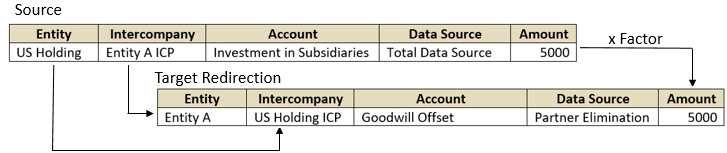
Note:
Note that if the intercompany partner is a descendant of a sibling, rather than a sibling, the data is written to the sibling, not to the descendant.What Do You Need?
An EPM Cloud Service instance allows you to deploy and use one of the supported business processes. To deploy another business process, you must request another EPM Enterprise Cloud Service instance or remove the current business process.
- Have Service Administrator access to EPM Enterprise Cloud Service. The instance should not have a business process created.
- Upload and import this snapshot into your Financial Consolidation and Close instance.
- Upload and import this additional snapshot into your Financial Consolidation and Close instance to add the data forms used in this tutorial.
Note:
For more information on uploading and importing migration snapshots, refer to the Administering Migration for Oracle Enterprise Performance Management Cloud documentation. - Save this compressed file locally and extract the (csv) data files. You will be importing data and metadata using the extracted files.
Verifying the feature is enabled
You enable Partner Elimination for consolidation rules using the Setup Wizard during business process creation, or from the Configuration page afterward. Enabling the feature adds the Partner Elimination member to the Data Source dimension. In order to enable Partner Elimination, the Track Intercompany Elimination and Ownership Management features must also be enabled.
- From the Home page, click Application, then Configuration.
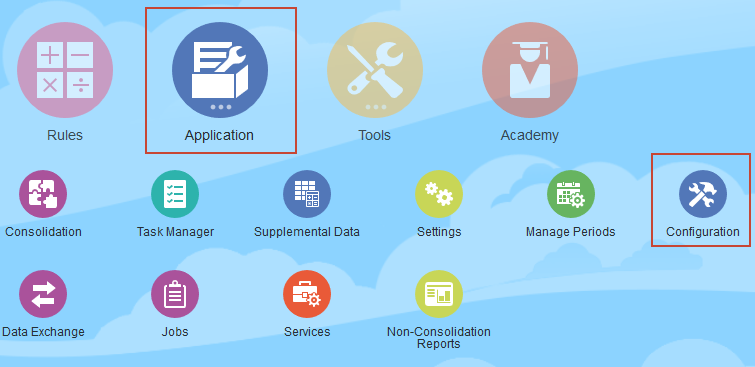
- Click Enable Features.
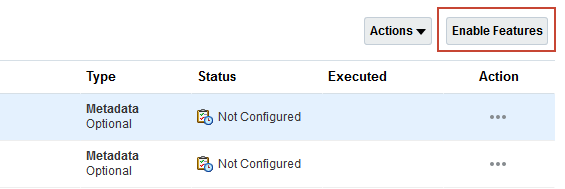
- Verify that Partner Elimination is selected in the Accounts Reporting area.
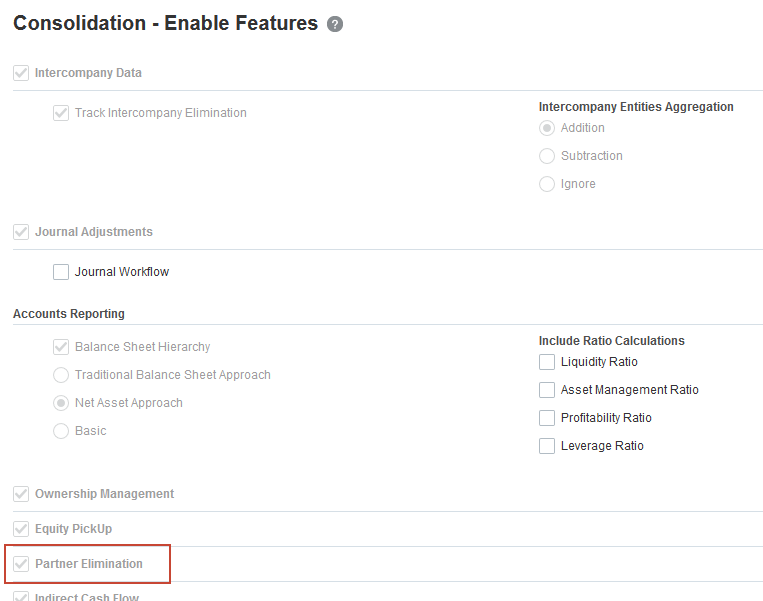
- Click Close to return to the Application Overview page.
Entering ownership information
- Click Consolidation.
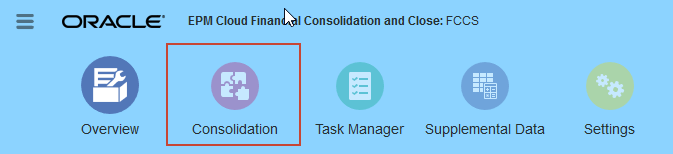
- Verify that the POV is set to Total Geography, Actual, FY18, Jan.
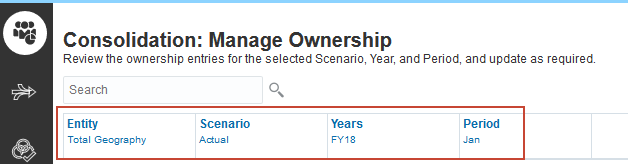
- In the row for Legal Entity 0012 (USD), select Holding in the Consolidation Method list.
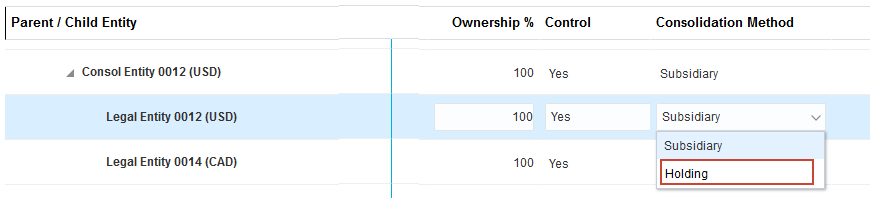
- In the row for Legal Entity 0014 (CAD), enter 80 in the Ownership % field.

- Click Save Changes.
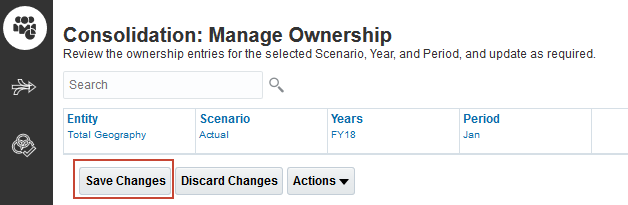
- Click OK at the status message.
- On the Manage Ownership page, select Actions, and then Recompute Ownership Data.
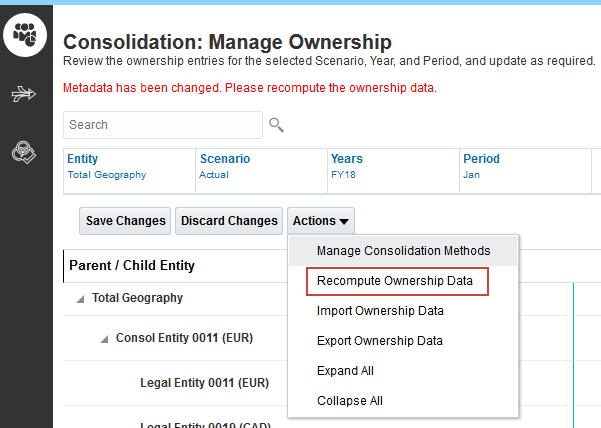
- Make the selections below, then click Recompute.
- Scenario: Actual
- Year: FY18
- Start Period: Jan
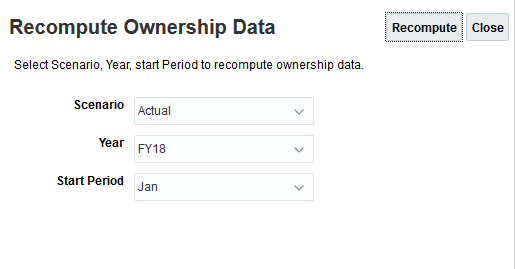
- When completed, click OK.
Importing Data
To simplify your sample data, you import a translation rates file that sets the rate for all currencies to 1. This allows you to analyze the calculation results without considering the affect of different translation rates. You then load financial data for Legal Entity 0012, the holding company, and its subsidiary, Legal Entity 0014. You review the data in a form.
- Click Overview to open the Application Overview page.
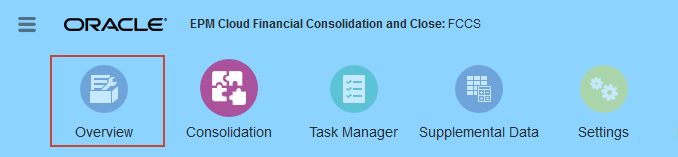
- On the Application Overview page, click Actions, and then select Import Data.
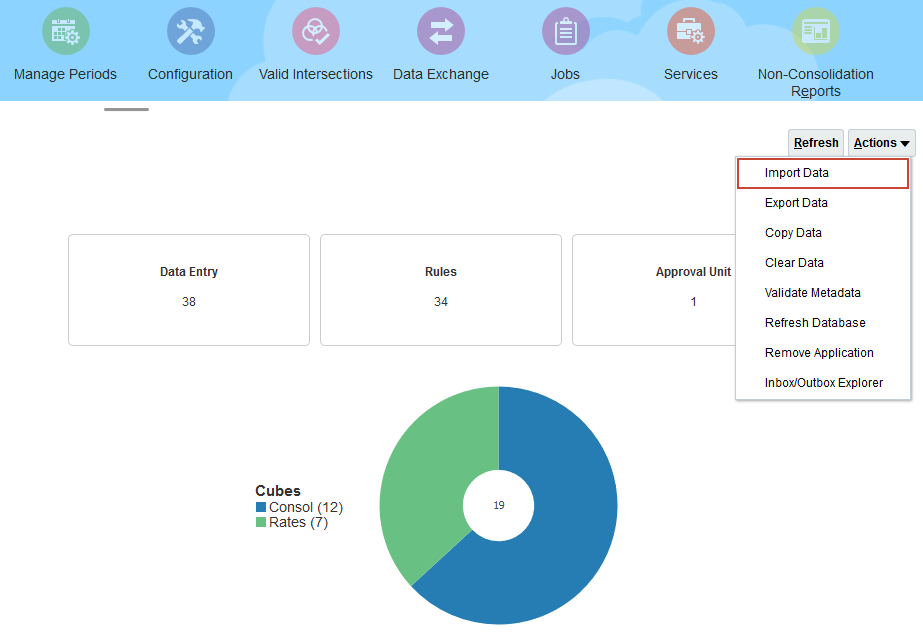
- In Import Data dialog, click Create.
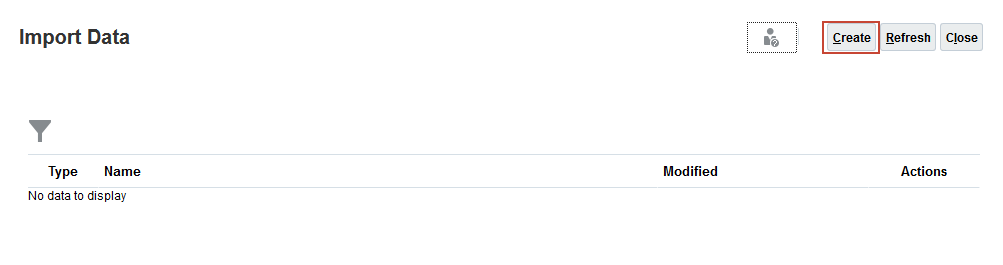
- Keep all the default selections, and click Browse to select a file.
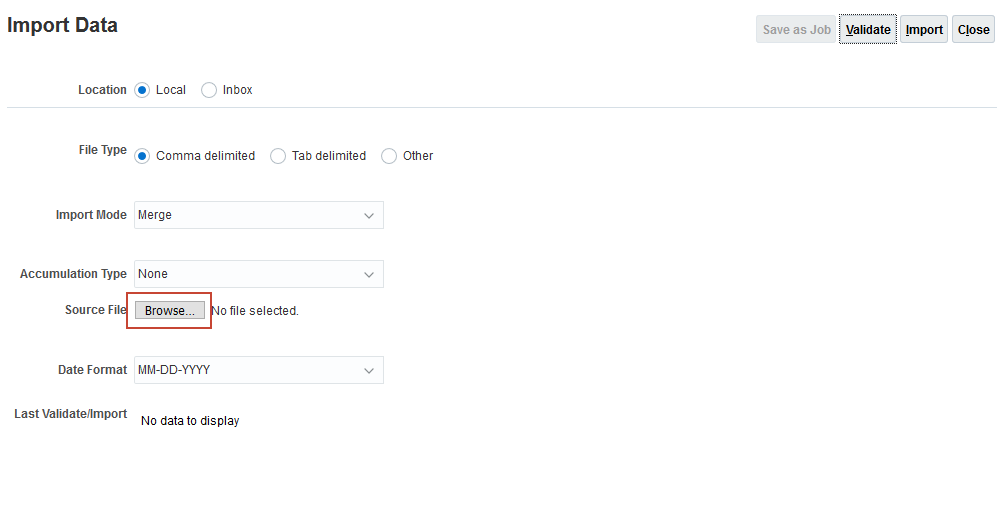
Note:
Depending on your browser, the button label may display Choose File or Browse. - Locate and select FXRates_Ones.csv, and click Open.
- Click Import.
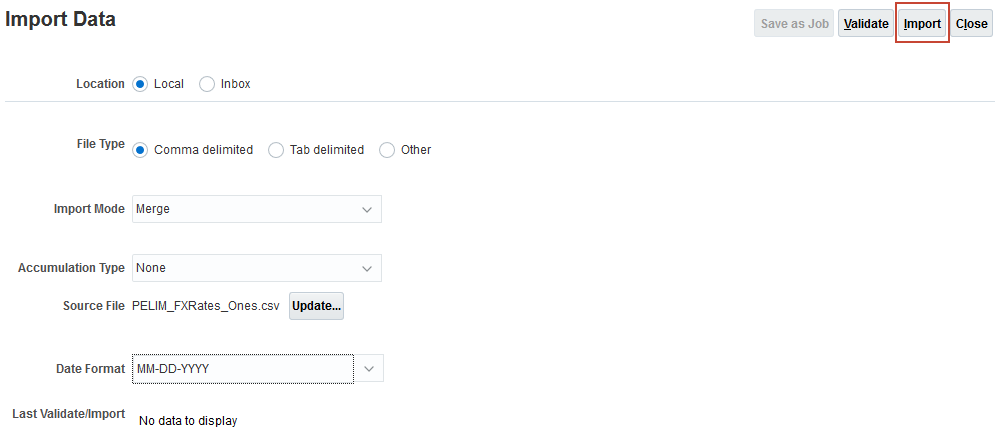
- At the information dialog, click OK.
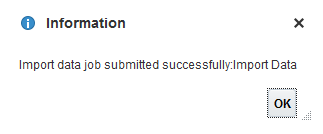
Tip:
The data files provided in this tutorial have been validated against the loaded business process. For newly created or modified data files, Oracle recommends that you validate the files before running the import process. - Click Update.
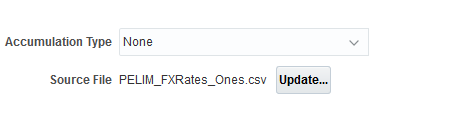
- Locate and select Data_File.csv, and click Open.
- Click Import.
- At the information dialog, click OK.
- Click Close twice.
- Click Jobs.
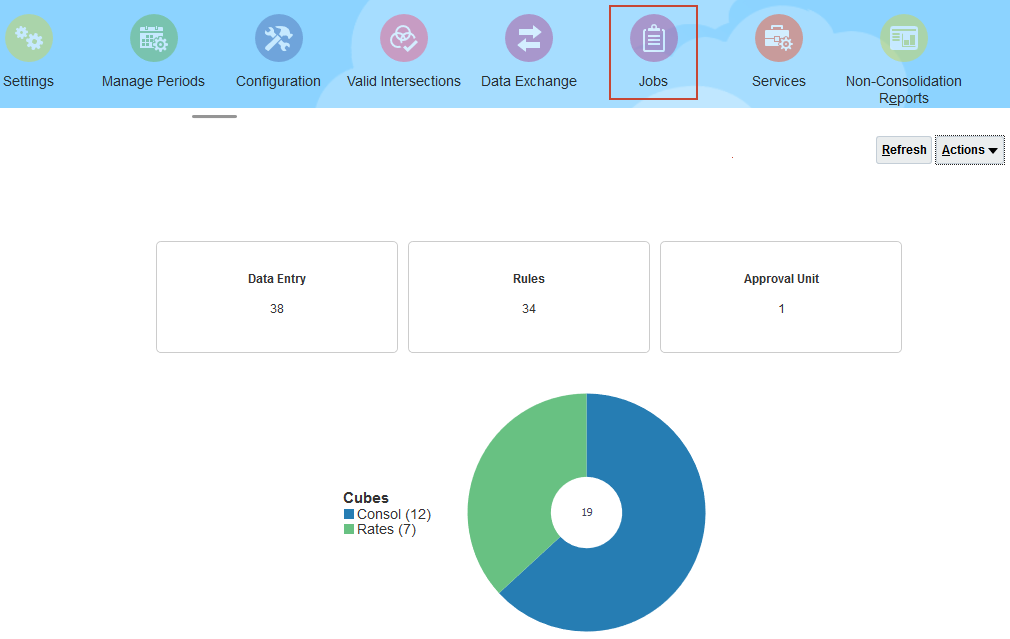
- Verify that the jobs completed successfully.
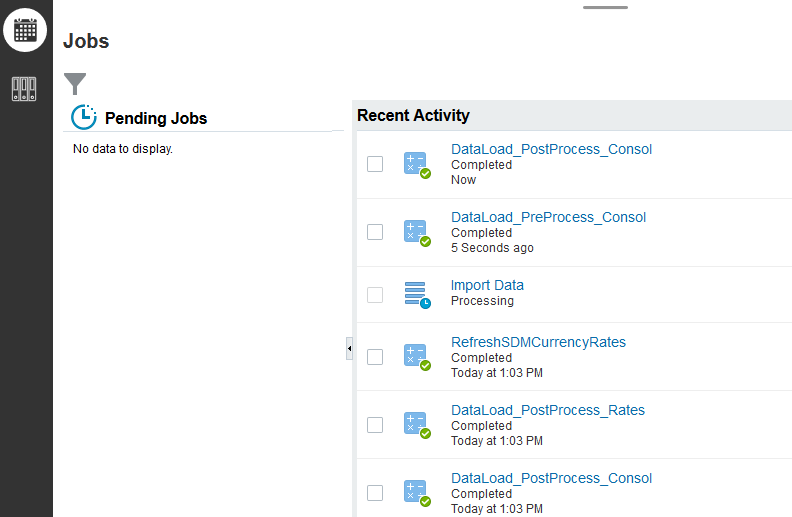
- Click
 (Home) to go to the home page.
(Home) to go to the home page. - From the Home page, click Data.
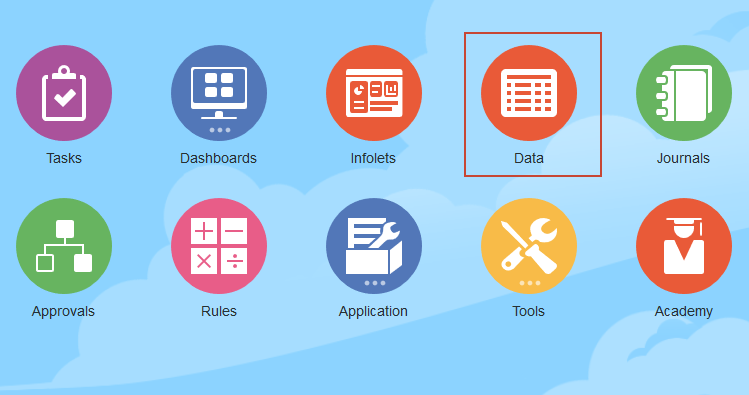
- Open the Reference_Application folder, then the Consolidation_Rules folder, and click Investment Data.
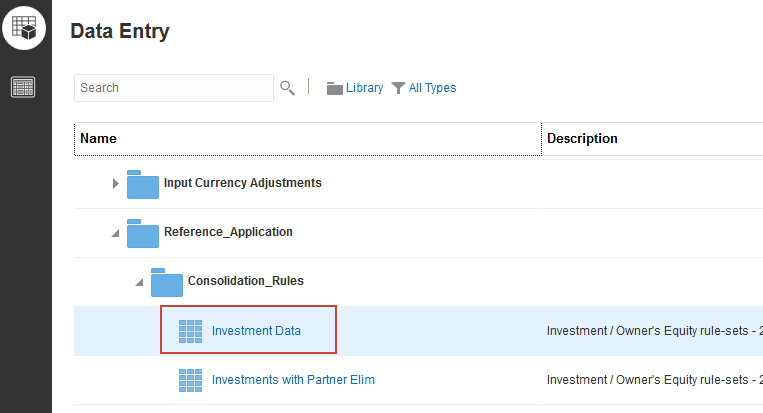
- Review the data.
Legal Entity 0014 has issued 2000 in Common Stock. Legal Entity 0012 has invested 1600 in Legal Entity 0014, recorded in the Investment in Sub account with Legal Entity 0014 as the partner. This represents an 80% ownership share.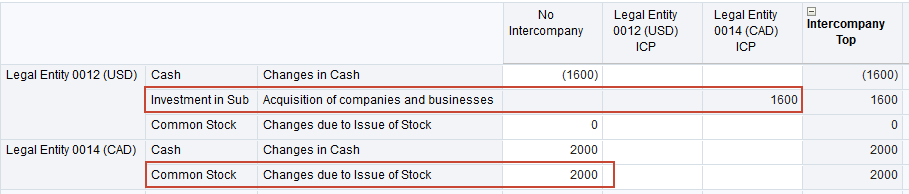
- Click the x for the Investment Data tab at the bottom of the page to close the form and return to the forms list.
- Click
 (Home) to go to the home page.
(Home) to go to the home page.
Creating a partner elimination rule-set
Configurable consolidation rules are deployed in rule-sets. You must enable a rule-set for partner elimination before you can add rules with partner eliminations. In this section you make a copy of the Investment rule-set, and enable it for partner eliminations.
- On the Home page, click Application, and then Consolidation.
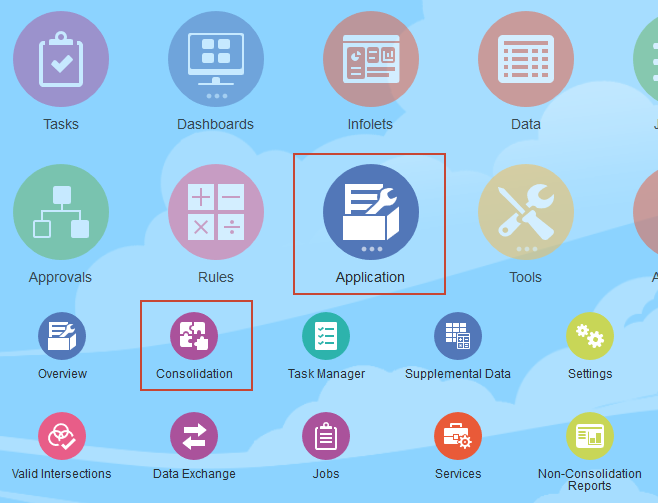
- Click the Consolidation Process vertical tab to display the Consolidation Process page, then click Consolidated.

- Click Configurable Consolidation to open the Manage Consolidation Rules dialog box.
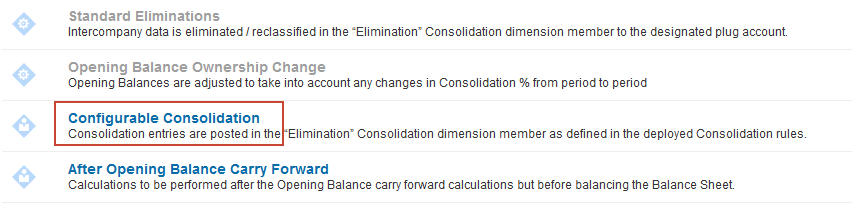
- Click the ellipsis for the Investment rule-set, then select Duplicate With Rules.

- Scroll to the bottom of the rule-set list and click Investment - Copy.

- Change the name of the rule-set to Investment With Partner Elimination.

- Click Create Partner Elimination to enable partner eliminations for the rules in the rule-set. Note that the Entity dimension is added to the scope. The Entity, Intercompany, and Data Source dimensions are required in the scope for partner elimination rules.
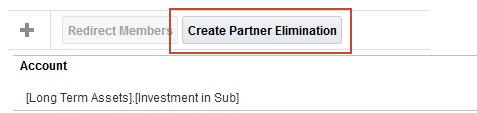
- Click Save and Close.
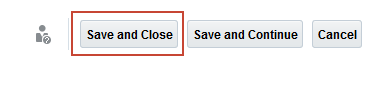
- At the warning prompt, click OK. The entities used in this tuorial are flagged as intercompany, so you can ignore the warning.
Creating partner elimination rules
Creating a partner elimination for Goodwill Offset
In this section, you create a rule that applies the current period consolidation percentage to the holding company's Investment in Subsidiaries account for each subsidiary, and writes it as a partner elimination to the Goodwill Offset account of the subsidiary.

This will be offset in the partner entity by the Owners Equity - Goodwill Offset rule that runs when the subsidiary is consolidated.
- In the rule-set list, expand the Investment With Partner Elimination rule-set.
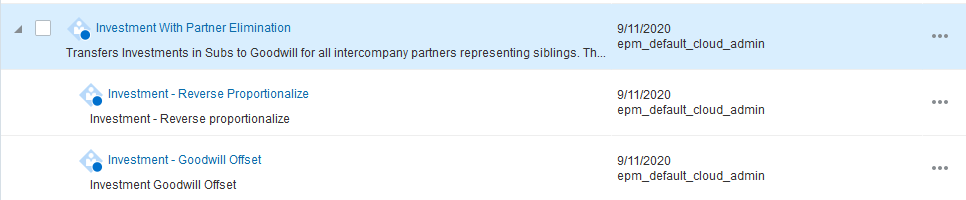
Tip:
If your cannot see the new rule-set in the list, expand the last rule-set in the list and then scroll. - Click the ellipsis for the Investment - Goodwill Offset rule and select Duplicate.

- Click Investment - Goodwill Offset_Copy to open the copy and change the rule name to Investment - Goodwill Offset PELIM.

- Click Enable Partner Elimination.
Enabling partner elimination adds the Source POV Intercompany keyword as the target redirection for Entity. This redirects the target for the Entity dimension to the intercompany partner entity of the source. The Source POV Entity keyword is added as the target redirection for Intercompany. This redirects the target for the Intercompany dimension to the Source entity member. The Data Source member is redirected to Partner Eliminations. The selections for Entity, Intercompany, and Data Source cannot be modified.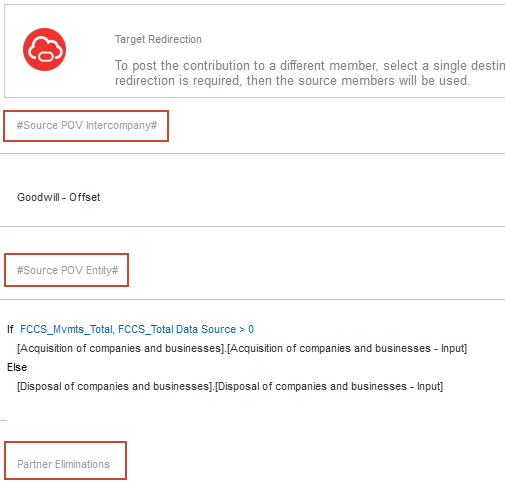
- Click Save and Close to return to the rule-set list.
Creating rules for Investment Link
In this section, you create a rule that applies the current period consolidation percentage to the holding company's Investment in Subsidiaries account for a subsidiary, and writes the value to the Investment Link account, with the subsidiary as intercompany partner. You create a second rule that uses partner elimination to write a reversing entry to the Investment Link account of the subsidiary entity, with the holding company as the intercompany partner.

- In the Investment with Partner Eliminations rule-set, click Investment - Goodwill Offset to open the rule.
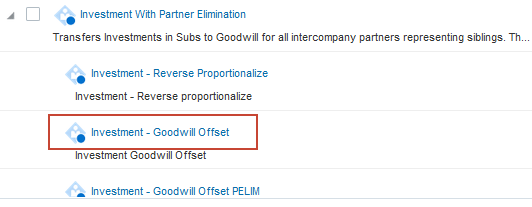
- Change the name of the rule to Investment - Investment Link and the description to Investment Link.

- In the Target Redirection area for Account, replace Goodwill Offset with Investment Link. You can enter the member name or browse to select it from a list.
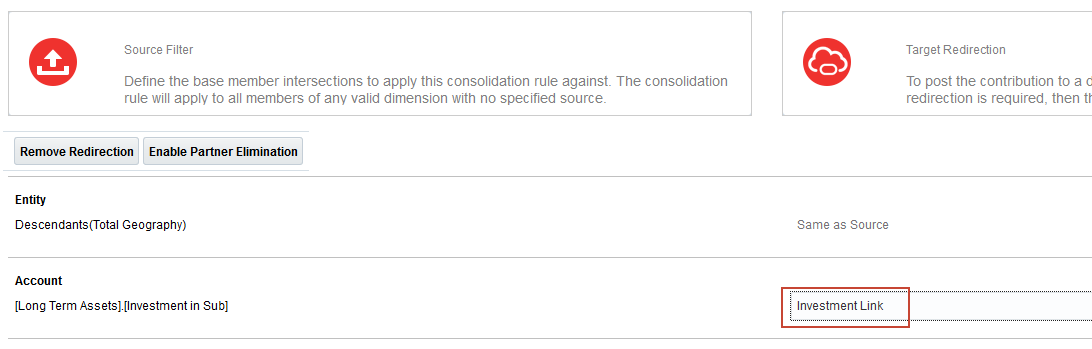
- In the Target Redirection area for Movement, click minus (-) to remove the existing condition.

- Replace the existing value with Changes in Other Investing Activities.

- Click Save and Close to return to the rule-set list.
- Click the ellipsis for the Investment - Investment Link rule and select Duplicate.
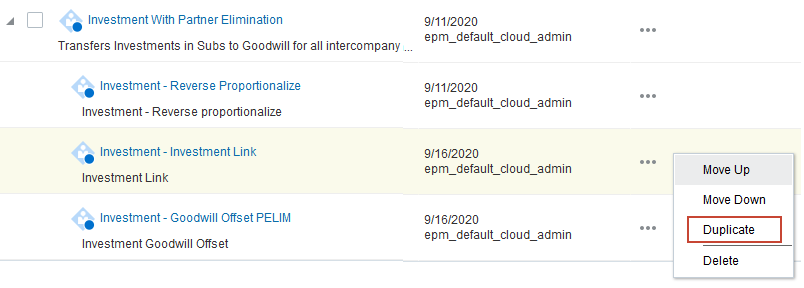
- Click Investment - Investment Link_Copy to open the duplicate and change the rule name to Investment - Investment Link PELIM.
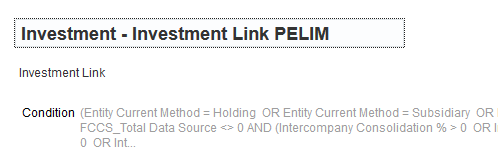
- In the Processing Option list, select Subtract.

- Click Enable Partner Elimination.
In the Target Redirection area, the Source POV Intercompany and Source POV Entity keywords are added, and the Data Source member is set to Partner Eliminations. - Click Save and Close to return to the rule-set list.
Deploying the rule-sets
- In the rule-set list, select the check boxes for the following rule-sets:
- Owners Equity (Subsidiary/Proportional)
- Owners Equity (Subsidiary/Proportional) PP
- Owners Equity (Equity)
- Owners Equity (Equity) PP
- Owners Equity (Holding)
- Net Income (Subsidiary)
- Net Income (Equity)
- Investment With Partner Elimination
- Click Deploy.

- At the Information dialog box, click OK.
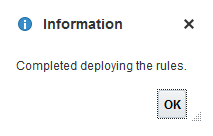
- Click Close.
- Click
 (Home) to go to the home page.
(Home) to go to the home page.
Running consolidation and reviewing results
In this section, you run consolidation and review the calculation results for the rules you created.
- From the Home page, click Data.
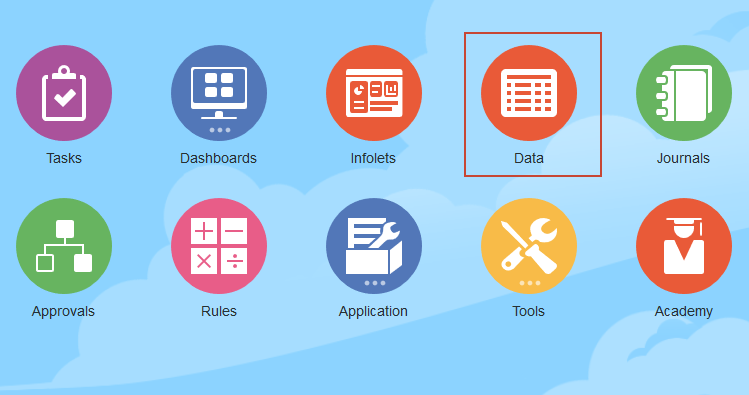
- Open the Reference_Application folder, then the Consolidation_Rules folder, and click Investments with Partner Elim.
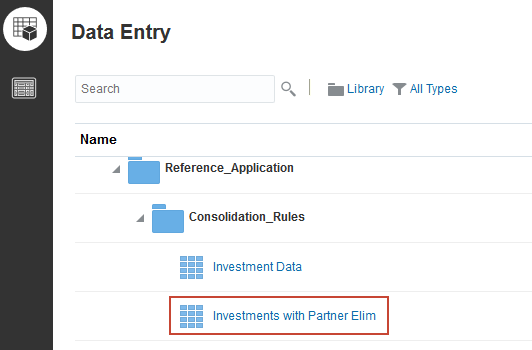
- In the data form, right-click a cell in the column for Legal Entity 0012 (USD) to display the pop-up menu, and then select Consolidate.
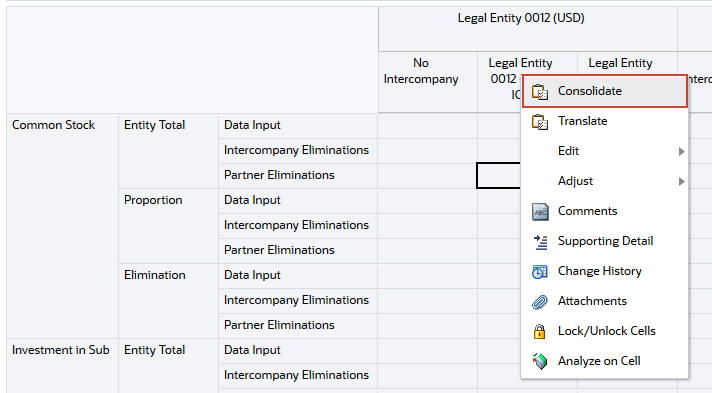
- Verify the following member information in the Consolidation dialog box, and then click Launch.
- Entity: LE-0012-USD
- Scenario: Actual
- Period: Jan
- Year: FY18
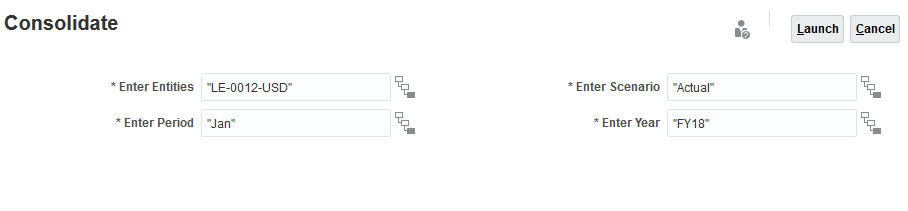
- At the Information dialog box, click OK.
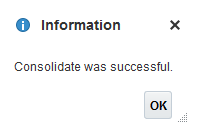
- Scroll the rows to review the data for Investment Link and Goodwill Offset.
Note that the consolidation process for Legal Entity 0012 wrote data to both Legal Entity 0012 and its partner, Legal Entity 0014. The Investment - Investment Link rule wrote the value for Legal Entity 0012 > Investment in Sub > Legal Entity 0014 ICP to Legal Entity 0012 > Investment Link > Legal Entity 0014 ICP > Intercompany Eliminations. The Investment - Investment Link PELIM rule used partner elimination to write a reversing entry to the subsidiary: Legal Entity 0014 >Investment Link > Legal Entity 0012 ICP > Partner Eliminations. The Investment - Goodwill Offset PELIM rule used partner elimination to write the value for Legal Entity 0012 > Investment in Sub > Legal Entity 0014 ICP to the Investment Link account of the subsidiary: Legal Entity 0014 > Investment Link > Legal Entity 0012 ICP > Partner Eliminations.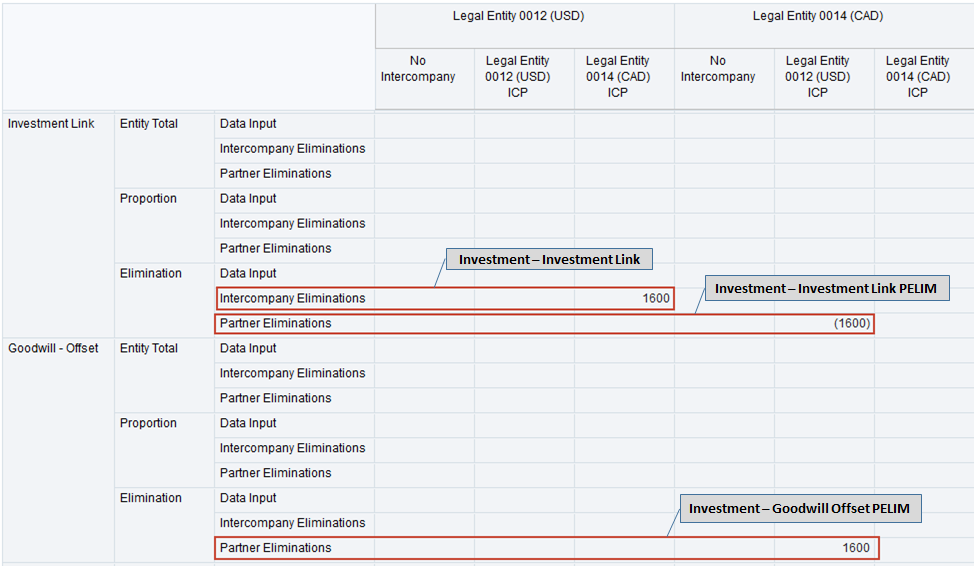
- In the data form, select the column for Legal Entity 0014 (USD).
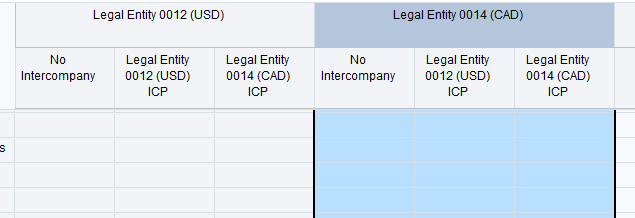
- Repeat steps 4 to 5 to consolidate Legal Entity 0014 (CAD).
- Review the consolidation results.
For Legal Entity 0014, the Owners Equity - Goodwill Offset rule in the Owners Equity (Subsidiary/Proportional) rule-set applied the holding company's ownership percentage to Total Equity, and wrote the amount to the Goodwill Offset account. The sign was reversed because the rule is posting from an Equity account to an Asset account. This offsets with the entry written to Legal Entity 0014's Goodwill Offset account by the partner elimination from Legal Entity 0012. The Minority Interest rule in the same rule-set applies the minority interest ownership percentage to Total Equity and writes it to the Minority Interest account.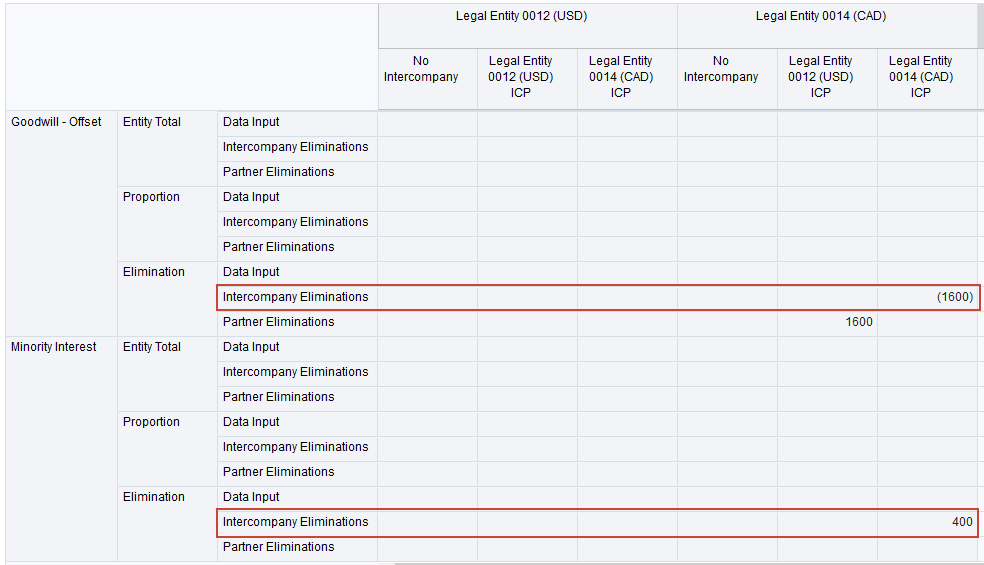
Learn More
Creating Consolidation Rules With Partner Elimination in Financial Consolidation and Close
F48744-01
October 2021
Copyright © 2021, Oracle and/or its affiliates.
This 45-minute hands-on tutorial shows you how to create configurable consolidation rules that write data to partner entities.
This software and related documentation are provided under a license agreement containing restrictions on use and disclosure and are protected by intellectual property laws. Except as expressly permitted in your license agreement or allowed by law, you may not use, copy, reproduce, translate, broadcast, modify, license, transmit, distribute, exhibit, perform, publish, or display any part, in any form, or by any means. Reverse engineering, disassembly, or decompilation of this software, unless required by law for interoperability, is prohibited.
If this is software or related documentation that is delivered to the U.S. Government or anyone licensing it on behalf of the U.S. Government, then the following notice is applicable:
U.S. GOVERNMENT END USERS: Oracle programs (including any operating system, integrated software, any programs embedded, installed or activated on delivered hardware, and modifications of such programs) and Oracle computer documentation or other Oracle data delivered to or accessed by U.S. Government end users are "commercial computer software" or "commercial computer software documentation" pursuant to the applicable Federal Acquisition Regulation and agency-specific supplemental regulations. As such, the use, reproduction, duplication, release, display, disclosure, modification, preparation of derivative works, and/or adaptation of i) Oracle programs (including any operating system, integrated software, any programs embedded, installed or activated on delivered hardware, and modifications of such programs), ii) Oracle computer documentation and/or iii) other Oracle data, is subject to the rights and limitations specified in the license contained in the applicable contract. The terms governing the U.S. Government's use of Oracle cloud services are defined by the applicable contract for such services. No other rights are granted to the U.S. Government.
This software or hardware is developed for general use in a variety of information management applications. It is not developed or intended for use in any inherently dangerous applications, including applications that may create a risk of personal injury. If you use this software or hardware in dangerous applications, then you shall be responsible to take all appropriate fail-safe, backup, redundancy, and other measures to ensure its safe use. Oracle Corporation and its affiliates disclaim any liability for any damages caused by use of this software or hardware in dangerous applications.
Oracle and Java are registered trademarks of Oracle and/or its affiliates. Other names may be trademarks of their respective owners.
Intel and Intel Inside are trademarks or registered trademarks of Intel Corporation. All SPARC trademarks are used under license and are trademarks or registered trademarks of SPARC International, Inc. AMD, Epyc, and the AMD logo are trademarks or registered trademarks of Advanced Micro Devices. UNIX is a registered trademark of The Open Group.
This software or hardware and documentation may provide access to or information about content, products, and services from third parties. Oracle Corporation and its affiliates are not responsible for and expressly disclaim all warranties of any kind with respect to third-party content, products, and services unless otherwise set forth in an applicable agreement between you and Oracle. Oracle Corporation and its affiliates will not be responsible for any loss, costs, or damages incurred due to your access to or use of third-party content, products, or services, except as set forth in an applicable agreement between you and Oracle.