About Infolet Views
Your administrator can design up to three views in an infolet. The front page typically identifies key information. For example:
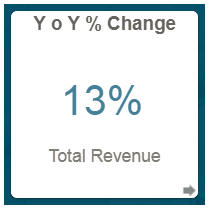
If an infolet has a back view, hover over the bottom right corner to see the flip arrow, and then click it. Back views typically present more analytical information, such as a graph. For example:
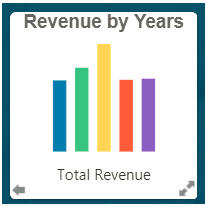
To flip to the front view again, hover over and then click the bottom left arrow. An infolet may have an expanded view to present even more detailed information. If so, hover over and then click the double arrow in the bottom right corner to see an expanded view. For example:
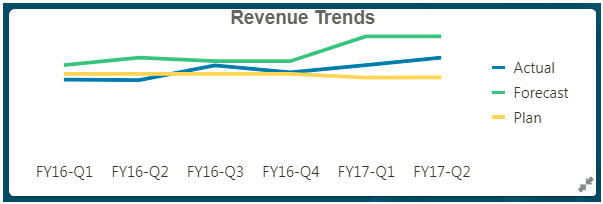
To return to the front or back view from an expanded view, click the double arrows in the bottom right corner.
Note:
Infolet views honor the access permissions that are assigned to the underlying forms and dimensions. So, your infolet views may differ from other users' views to the same infolet.