About Using Line Item Details
To build logic into how a cell value is calculated, you can use the application’s built-in calculator, called Line Item Details.
Note:
Line Item Details is replacing Supporting Detail and they are functionally the same. Detail can be added at the cell level or across multiple cells in the same row.
Line Item Details enables you to develop a cell value and save your assumptions behind the value. For example, you can add Line Item Details for Pens: ballpoint, fountain, marker, and so on. The Pen member can then display the total for all pen types. Or say you want to plan for a travel expense for an upcoming quarter using your own logic. This example shows how you can use line item details to plan travel expenses. The details are displayed below the grid:
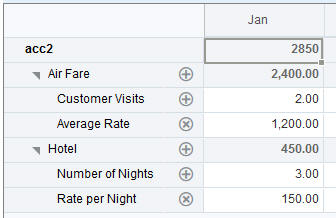
To create line item details, click a row header, then click ![]() (Line Item Details). Click the Down Arrow in the top middle of the Line Item
Details grid to collapse it.
(Line Item Details). Click the Down Arrow in the top middle of the Line Item
Details grid to collapse it.
About Line Item Details:
-
You can include text, numbers, and operators that define how data is calculated.
-
Hover over a cell to see if it has Line Item Details.
-
Line Item Details don't add members to the ad hoc grid or change its organization.
-
You must have write permission to cells that you create Line Item Details for.
-
To protect the Line Item Details, the aggregate values in cells having Line Item Details are read-only.
-
You can add Line Item Details only to base time periods (level-0 members). You can’t add Line Item Details to Summary Time Periods, such as Quarters.
-
You can't add Supporting Details or Line Item Details for formula row cells.
-
Number and precision formatting is not reflected in the Line Item Details window.
-
The sequence of operators follows the same logic as is used to process multiple operators in a complex calculation. See Order of Line Item Details.