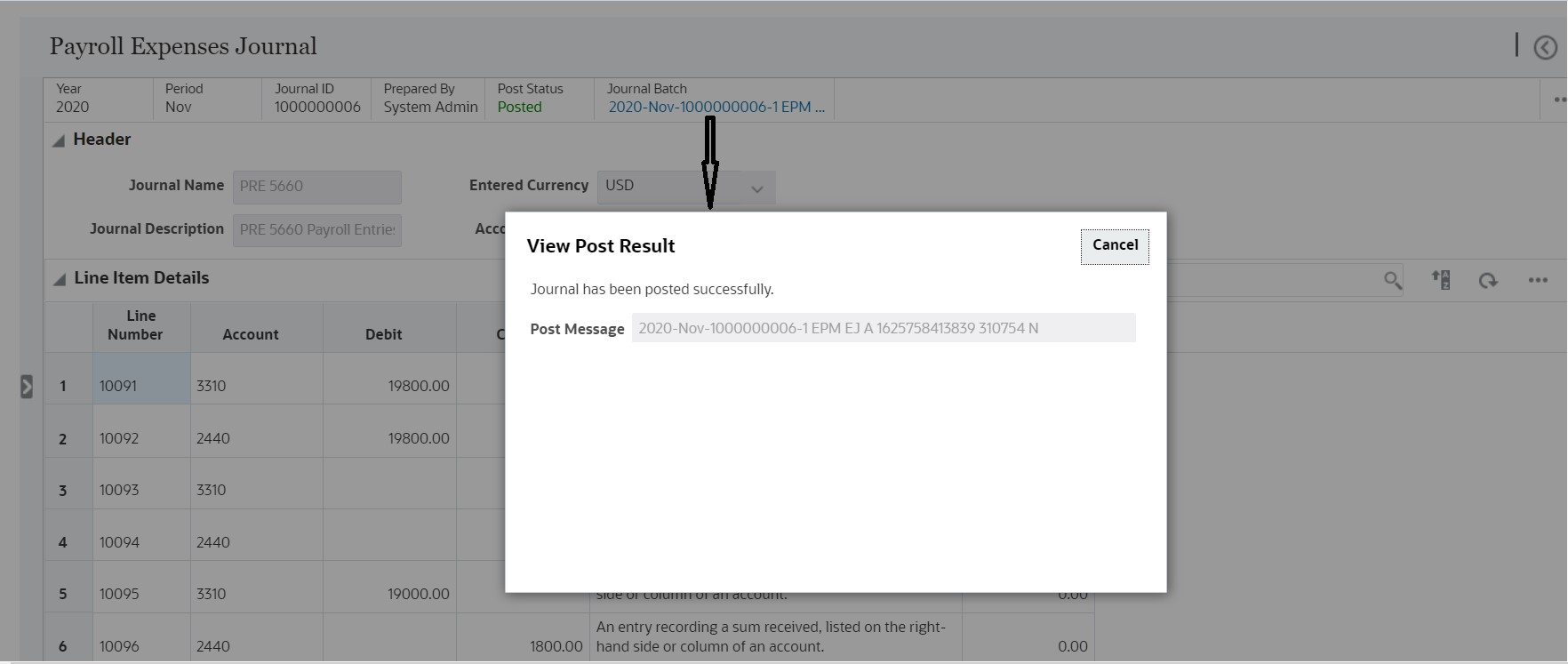Enterprise Journals Posting Process
Posting Using Direct Integration
When an Administrator sets up the system for Enterprise Journals, they define a workflow process. For example, Preparer to Approver. They also create Targets that contain the definition of the target ERP system to which the Post action has to be performed, and connections to those Targets.
- After the last stage of the workflow is done, and the Approver has reviewed and approved the data and it has been validated, they submit the journal for posting. As a part of the workflow configuration, if the Post after Preparation option was selected, then the journals are posted as soon as the preparation is done.
- If the ERP system is Cloud Financials, Enterprise Journals uses the Direct Integration method, which is a dedicated post process to the target ERP system.
- When the Approver submits the journal for posting, the system returns a Job ID.
- The Post process can be monitored in the Jobs console under Non-Consolidation jobs.
The Journals page displays the progress of the post process in a ribbon on the top, which shows the progress based on the Type and Method selected in the Target definition. It includes the unique Doc Number that the system assigned to identify the posted journal, and the Post Message, which may include an error file from the ERP.
Sample Journals Page - Direct Integration Method to Cloud Financials
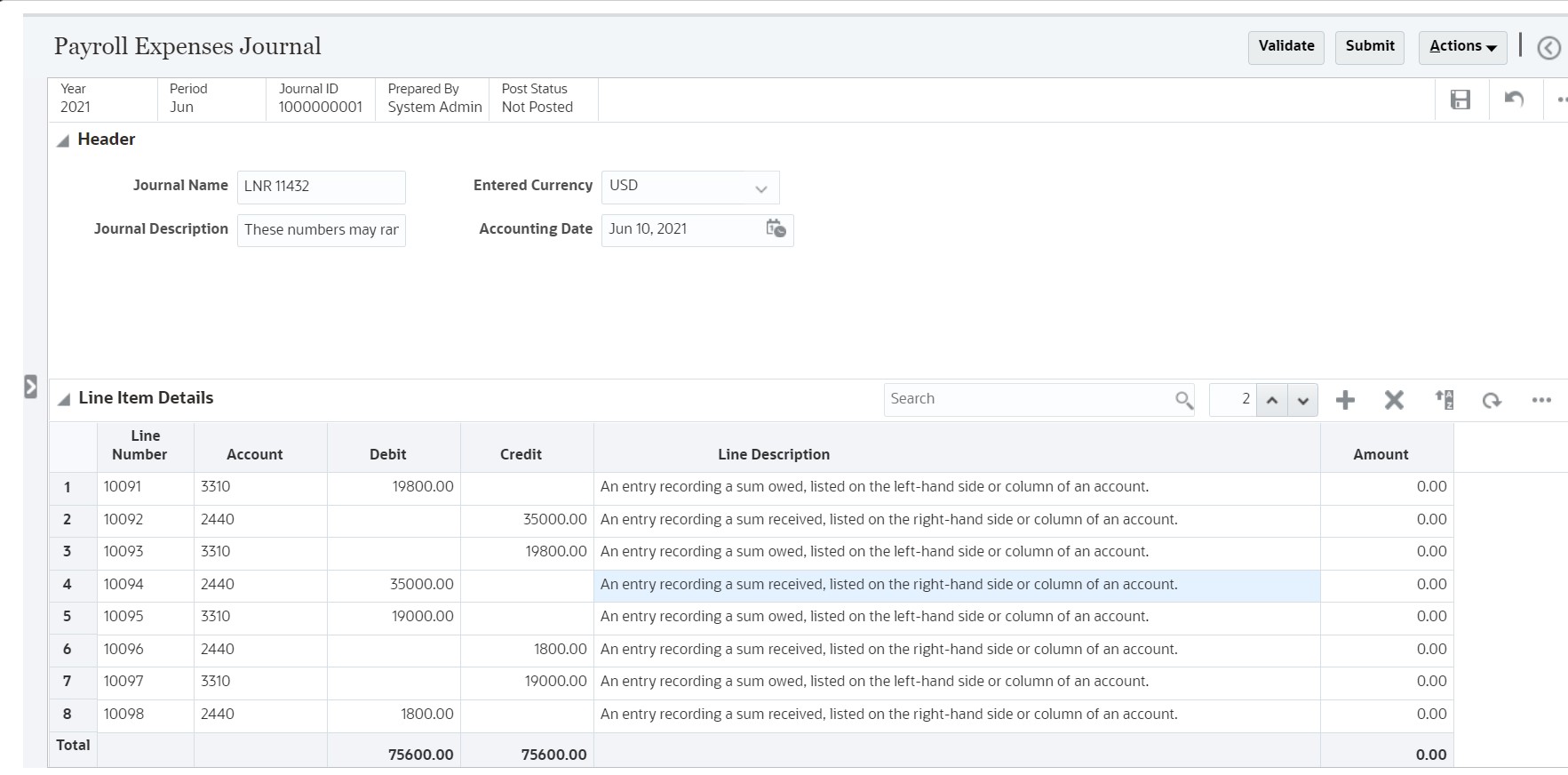
Posting Using EPM Automate Commands
You can use EPM Automate to post Enterprise Journals, and update the status of posting. If you're using an EPM Automate-based export process to export journals to an ERP, you must follow these steps:
See Working with EPM Automate.
- After the last stage of the workflow is completed, you must run the exportEJJournals command. The journal status changes to Post in Progress, and you can automate posting the created files from the EPM Automate default location to the ERP.
- If the posting process fails (status is Failed), then run the setEJJournalStatus command and correct the errors. The workflow will be reset to the Preparer.
- If the posting process is successful (status is Posted), then run the setEJJournalStatus command to update the post status to Posted.
Sample Journals Page - EPM Automate - Post Status: Failed
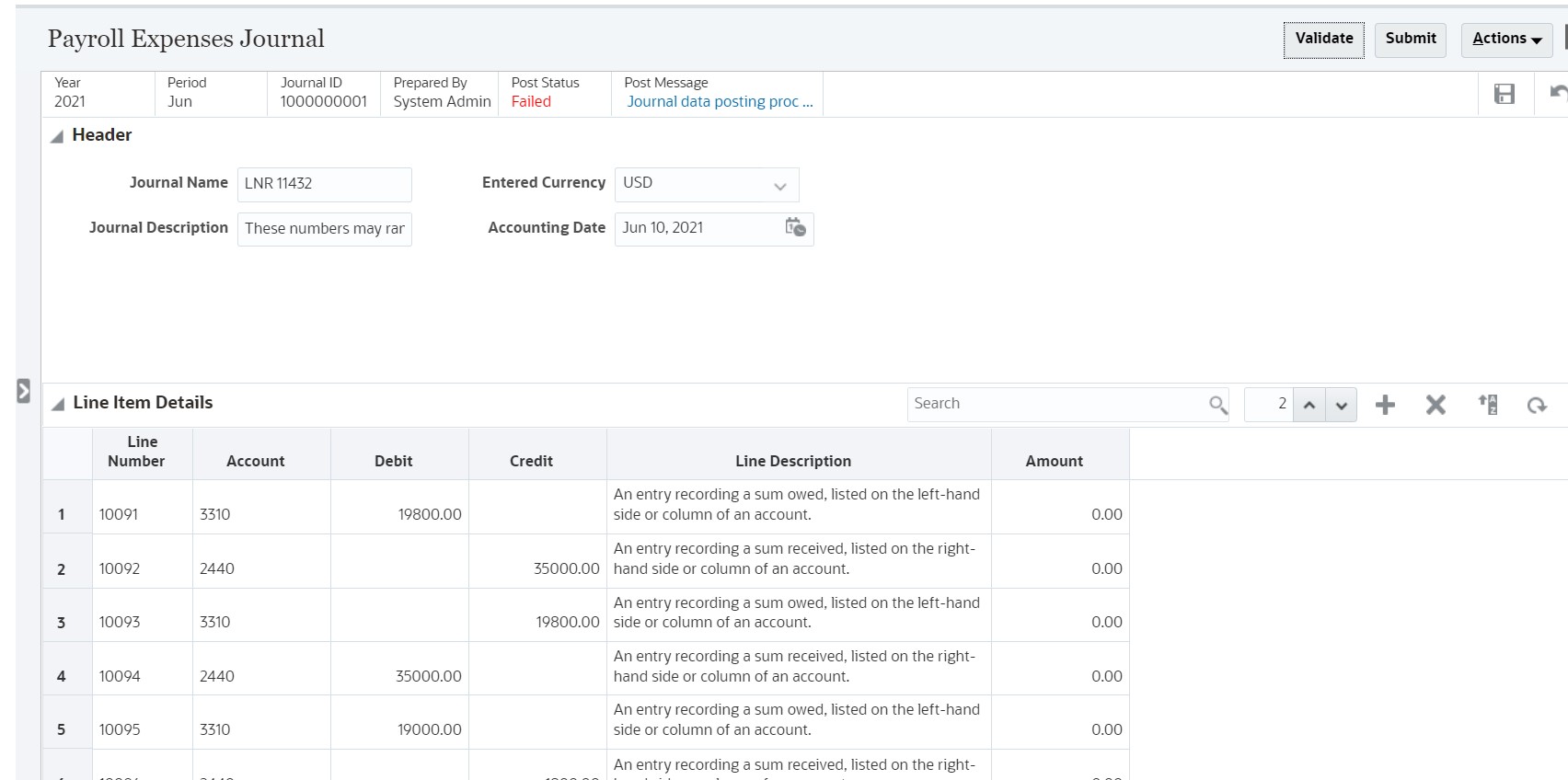
Sample Journals Page - EPM Automate - Post Status: Failed with Errors
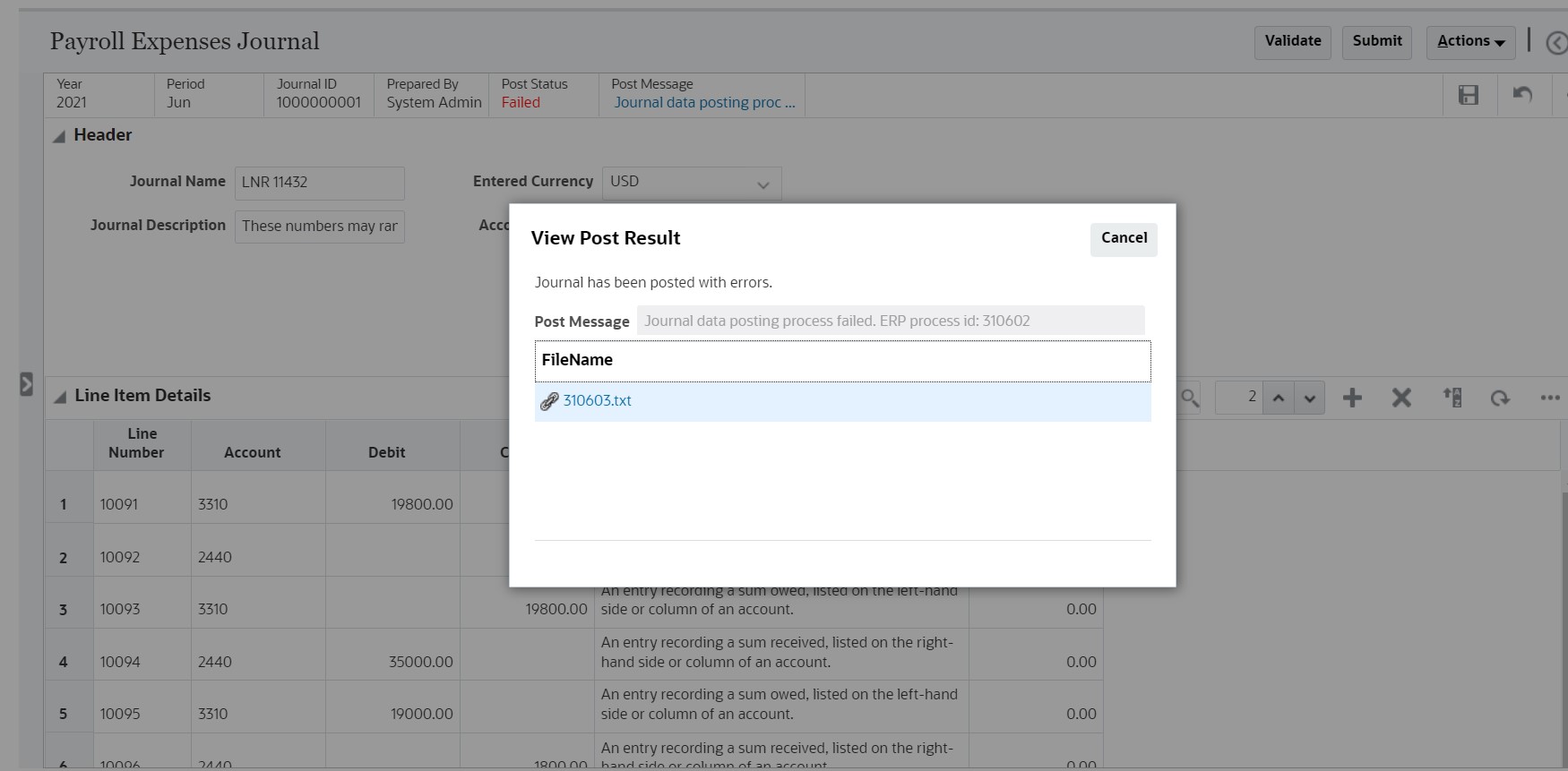
Sample Journals Page - EPM Automate - Post Status: Error Details
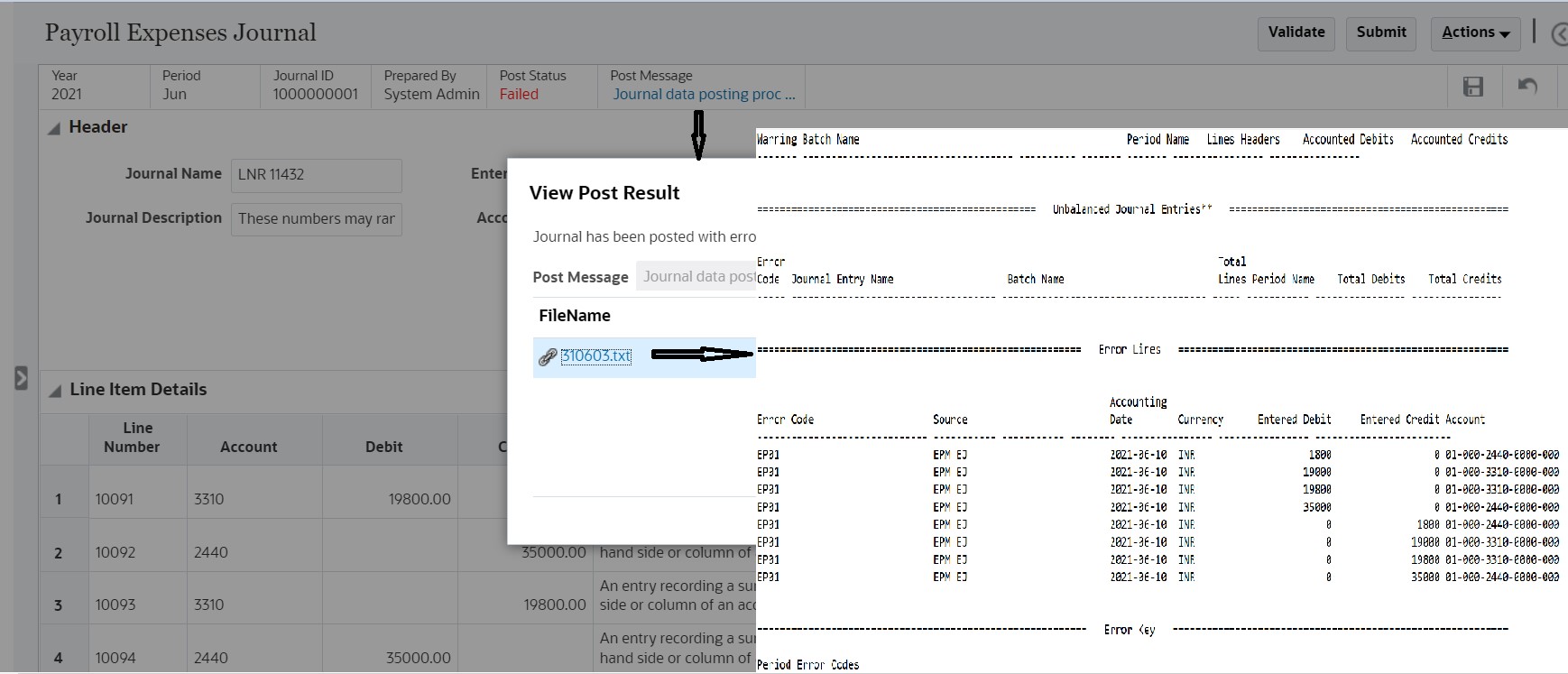
Sample Journals Page - EPM Automate - Successful Post Status: Posted