Set Up Business Unit Access to Users and Roles
After enabling Data Security for Joint Venture Management in FSM, the administrator with the Application Implementation Consultant role must provide access to joint venture business units for each user and role.
-
Navigate to Setup and Maintenance.
-
On the Setup page, open the Tasks panel on the right and search for Manage Data Access for Users.
-
Click Manage Data Access for Users from the search result.
-
Select the Users with Data Access option.
Click Create (+ icon) and enter the following values to configure business unit data access to a user, for example, a joint venture accountant:
-
User Name
-
Role
-
Security Context. Enter
Business unit. -
Security context value. Enter the name of the business unit that you want to grant access to this user, for example Vision Operations.
The results should look similar to the following example, which shows the Manage Data Access for Users page with a record set up to grant a user with the Joint Venture Accountant role access to the Vision Operations business unit.
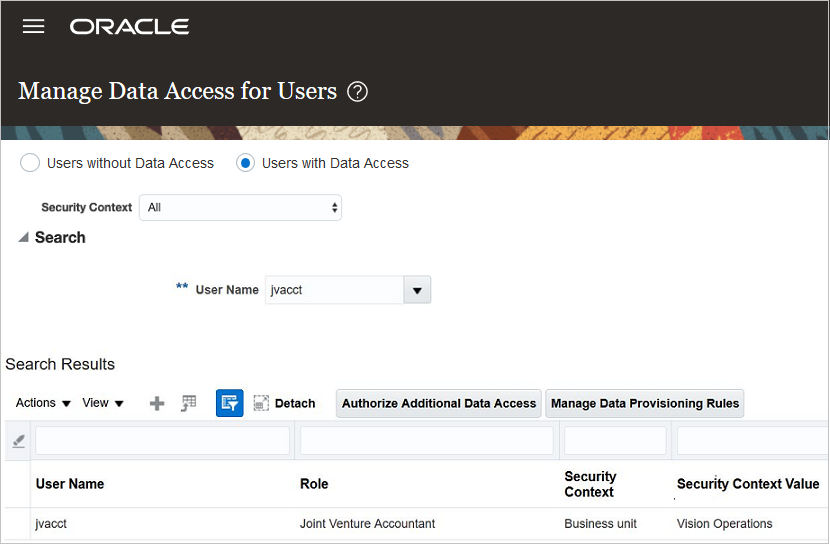
If you use the predefined data security for the joint venture accountant role, this user will be able to view and manage the joint venture associated with the business unit Vision Operations.
-
-
Click Save and Close.