Run the Process to Create Receivables Invoices to Bill Partners
Run the Create Joint Venture Invoices and Journal Entries process to create joint venture receivables invoices.
Joint venture accountants can run this process. If Data Security for Joint Venture Management is enabled, you can create invoices only for the joint ventures that are associated with the business units you are authorized to manage.
After you run the process described here to create receivables invoices, you must have an accounting manager run the processes to create accounting and post subledger journal entries.
-
From the Home page, select Joint Venture Management, and then select Create Joint Venture Invoices and Journal Entries from the Quick Actions list.
-
For the Processing Mode, select Create Invoices for Joint Venture Distributions.
-
In the Basic Options section, you can specify values in the following fields to filter joint venture distributions to process:
-
Business Unit. Select a business unit to process joint venture distributions for all the joint ventures associated with the business unit.
-
Joint Venture. Select a joint venture, or you can leave this and the business unit blank to run this process over all joint ventures. The process selects only those joint ventures at an Active status.
If data security is enabled, the drop-down lists display only the business units and the associated joint ventures you are authorized to manage. If you leave these fields blank, the process creates invoices only for the business units you can manage.
-
From Date.
-
To Date.
You can use a transaction date range to select joint venture distributions to process.
-
Customer. Enter a particular customer number or leave it blank to process joint venture distributions for all the customers included in your joint ventures.
-
-
In the Basic Options section, you can also specify default values that the process will assign when creating joint venture invoices:
-
Invoice Date. Enter a date that the system assigns as the invoice date to joint venture invoices when they are created for the selected joint venture distributions. If you leave this field blank, the system date is used.
-
Accounting Date. Enter a date that the system assigns as the general ledger date in Oracle Receivables for joint venture invoices when they are created for the selected joint venture distributions. If you leave this field blank, the system assigns the last day of the current open period.
-
Exchange Date. Choose invoice date or system date to select the currency conversion rate to use when creating invoices in an overriding invoice currency, if specified at the stakeholder level. If you leave this field blank, the system date is used as the default.
-
-
Click Submit.
The Create Joint Venture Invoices and Journal Entries process uses a combination of a parent process and subprocesses to create invoices. Both parent process and subprocesses generate logs.
The following image shows an example of the Search Results section which shows that the parent process and subprocess ran successfully.
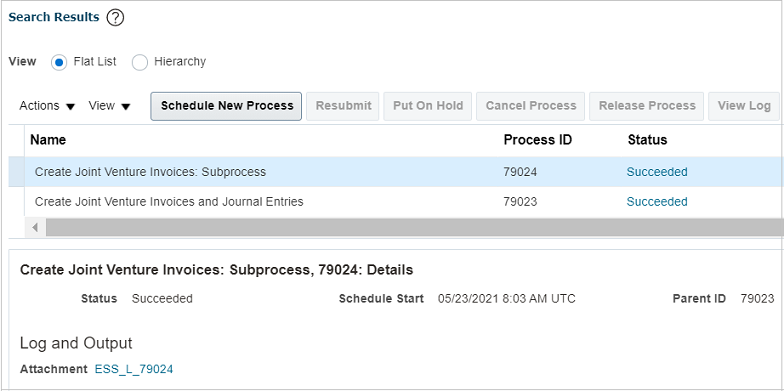
-
To view details about the completed process:
- Click your instance of the Create Joint Venture Invoices and Journal Entries parent process in the Search Results section.
- Click the attachment in the Log and Output section to view these details:
-
Number of receivables invoices created by joint venture and business unit
-
Number of distribution records without customer information by joint venture and stakeholder
-
-
To view the details of processing errors due to which some distributions are not invoiced:
- Click an instance of the Create Joint Venture Invoices and Journal Entries subprocess in the Search Results section.
- Click the attachment in the Log and Output section to view the details of any processing errors due to which some distributions are not invoiced.
Similarly, you can view the logs of all the subprocesses for your instance.