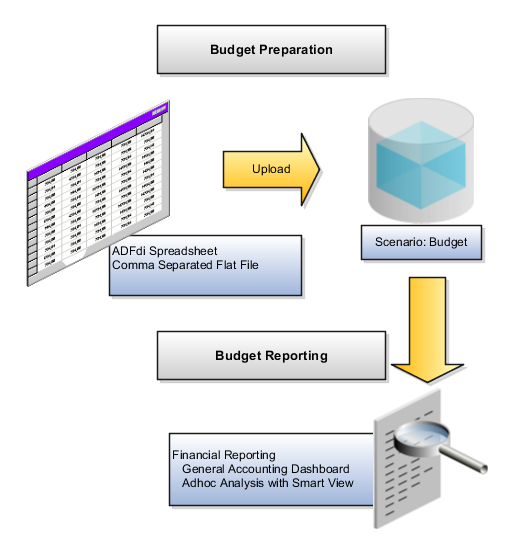Overview of Budget Configuration
In Oracle General Ledger, you can load budget data to perform variance reporting.
If you use a third-party budgeting application or don't use a budgeting application, there are two ways to load budgets into the GL Balances Cube.
-
Importing Budget Data from a Flat File: Export budget data from your budgeting application to a comma separated values .csv file. Use the Import General Ledger Budget Balances file-based data import to prepare and generate flat files in a .csv format. You can use Oracle Application Development Framework Desktop Integrator correction worksheets to correct validation errors, delete rows with errors, and resubmit the corrected error rows.
Note: For more information about file-based data import, see the File-Based Data Import for Oracle Financials Cloud guide. -
Importing Budget Data from a Spreadsheet: You can access the budget load spreadsheet from the General Accounting Dashboard. Enter, load, and correct budget data in the ADF Desktop Integrator spreadsheet tool. Use this tool to prepare and load budget data for multiple ledgers and periods with a common chart of accounts instance. The list of values and the web picker help you select valid values. This simplified data entry reduces errors and alerts you to errors as you enter the data in the spreadsheet. Error correction is done in the same spreadsheet.