Copy Business Unit Configurations
Use the Copy Configuration feature to create new business units by copying existing business units. For example, if you have business units that share similar configurations, you can create copies of the first business unit and make adjustments for the setup differences.
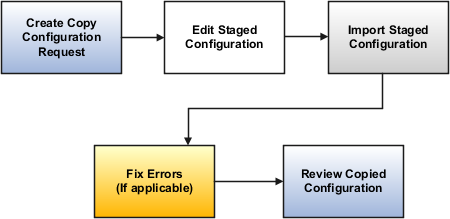
Creating a Copy Configuration Request
Create a copy request by identifying the business unit you want to copy, and assigning a name to the request. You can review the business objects that will be copied to the new business unit.
-
Navigate to the Create Copy Configuration Request page.
-
In the Copy Configuration field, select Copy Business Unit Configuration for Financials.
-
Select the business unit to copy.
-
Enter the name for the copy request.
-
Click Submit.
Editing a Staged Configuration
Edit the business unit copy by selecting specific account segment values to override, or accepting the source values.
-
Click the Ready to edit link for your request name.
-
In the Override Business Unit Account Segment Values page, enter a name for the new business unit.
-
Enter an organization code.
-
For each account segment value, specify whether to use the same values as the original business unit, or select a new value.
-
Click Save and Close.
Importing a Staged Configuration
Start the process to import a staged configuration, or return to the Override Business Unit Account Segment Values page to make changes.
-
Click the Ready to import link for your request name.
-
In the Review and Import Staged Configuration page, take one of the following actions:
-
Click Import to import the staged configuration.
-
Click Edit to return to the Override Business Unit Account Segment Values page to make changes.
-
Fixing Errors
If you encounter any errors during the staging configuration process, click the Ready to fix errors link to review the new business unit configuration data. Click the Download icon to view the process status details of each copied business object.
Reviewing the Copied Configuration
Use the task list to review the business objects for your new business unit and make changes as needed.
-
Click the Ready to review link for your request name.
-
In the Copy Business Unit Configuration for Financials page, use the task list to navigate to each task. Review the newly copied data and make adjustments for your new business unit.