How You Archive and Purge Accounting Data
Here are the steps in the Accounting Data business object archive and purge flow followed by the details on how to perform them.
- Set up the archive and purge policies.
- Enable the business object for archive.
- Validate the accounting data.
- Archive the accounting data.
- (Optional) Extract the archived accounting data.
- Purge the archived accounting data.
- (Optional) Enable archiving for a new fiscal year.
Before You Archive and Purge Accounting Data
To perform the archive and purge steps, an administrator needs the Archive Financials Business Objects (FUN_ARCHIVE_FINANCIALS_BUSINESS_OBJECTS_PRIV) privilege.
This privilege is assigned to the Financial Application Administrator (ORA_FUN_FINANCIAL_APPLICATION_ADMINISTRATOR_JOB) job role.
To audit archive and purge policies, use the Manage Audit Policies task in the Financials offering and Application Extensions functional area. Select the General Ledger product. The Archive and Purge object contains the Archive and Purge Retention Policies object for auditing header-level policy information and the Archive and Purge Retention Policy Details object for auditing purge policy overrides.
Set Up the Archive and Purge Policies
Specify how long to retain the accounting data before it can be archived and purged.
- In the Setup and Maintenance work area, go to the Manage Archive and
Purge Policies task.
- Offering: Financials
- Functional Area: Financial Reporting Structures
- On the Manage Archive and Purge Policies page, select the row for the Accounting Data business object.
- In the Retention Duration in Fiscal Years Until Archive field, enter the number of fiscal years to retain the accounting data. The accounting data becomes eligible for archiving after this number of years.
- In the Retention Duration in Fiscal Years Until Purge field, enter the number of
years to retain the archived accounting data. The archived accounting data
becomes eligible for purging after this number of years.Note: The value that you enter must be the same as, or more than, the number of years you specified in the Retention Duration in Fiscal Years Until Archive field.
- (Optional) To override the retention duration until purge at the ledger
level:
- In the Policy Override section on the Purge Policies: Accounting Data tab, click the Add Row icon.
- Select a primary or secondary ledger and enter the retention duration for that ledger.
- Repeat the steps as needed for additional primary or secondary ledgers.
Note: If you don't specify a ledger in this section, then the retention duration for the Accounting Data business object determines when to purge the archived accounting data for that ledger. - (Optional) To specify a retention duration until purge for a specific
combination of ledger and primary balancing segment values:
- In the Policy Override section on the Purge Policies: Accounting Data tab, click the Add Row icon.
- Select a primary or secondary ledger and enter the retention duration for that ledger.
- In the Primary Balancing Segment values section for the selected ledger, click the Add Row icon.
- Select a primary balancing segment value and enter the retention duration for that primary balancing segment value.
- Repeat these steps as needed for additional primary balancing segment values.
Note: If you don't specify a primary balancing segment value in this section, then the retention duration for the ledger determines when to purge the archived data for the primary balancing segment value.
Enable the Business Object for Archive
Prepare and enable the following embedded business objects that are contained in the Accounting Data business object:
- General Ledger Balances
- General Ledger Journals
- Subledger Balances
- Subledger Journals
- On the Manage Archive and Purge Policies page, select the row for the Accounting Data business object.
- Click the Enable for Archive button.
- On the Enable for Archive dialog box, select a business object with a status of
Not enabled and click
Prepare.
Here's an example of the Enable for Archive dialog box with the General Ledger Balances business object selected and the Prepare button enabled.
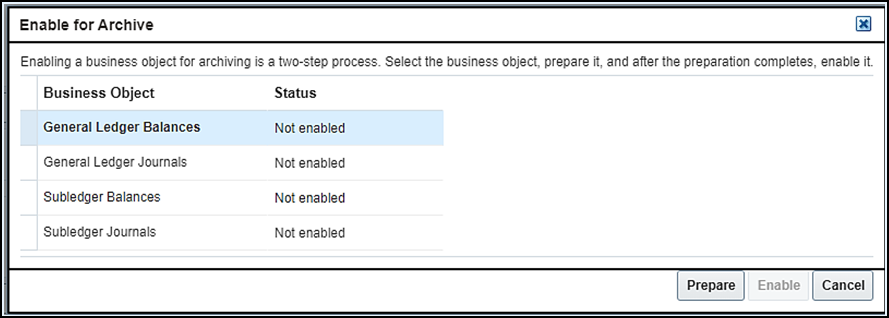
- After the preparation completes, select the business object again and then click
Enable. A warning will appear that the process could take
time to complete and ask if you want to continue.Note: You can prepare the business objects in any order. You can also enable the business objects in any order. The only requirement is that a business object must be prepared before it can be enabled.
- After all embedded business objects are prepared and enabled, you can continue to the next step.
Validate the Accounting Data
Check that the accounting data for all periods of the accounting calendar and fiscal year are eligible for archiving.
- On the Manage Archive and Purge Policies page, click the Accounting Data business object.
- On the Archive and Purge: Accounting Data page, select the row for the accounting calendar and fiscal year combination that’s in the Ready to validate stage.
- Select Validate from the Actions
menu.
If the validation process ends in error, click the Error link in the Status column to open the View Exceptions page. Review and resolve all errors, and then validate the accounting calendar and fiscal year combination again.
After the process successfully completes, the stage on the Manage Archive and Purge Policies page will change to Ready to archive.
Archive the Accounting Data
Move the accounting data for an accounting calendar and fiscal year from the main tables to the archive tables.
- On the Manage Archive and Purge Policies page, click the Accounting Data business object.
- On the Archive and Purge: Accounting Data page, select the row for the accounting calendar and fiscal year combination that’s in the Ready to archive stage.
- Select Archive from the Actions
menu.Caution: This step is irreversible. Once the archive action completes, all the data belonging to the Accounting Data business object for the selected accounting calendar and fiscal year combination will be moved into archive tables and the data will no longer be available for users to view or edit from Oracle Cloud ERP.
After the process successfully completes, the stage on the Manage Archive and Purge Policies page will change to Ready to purge.
(Optional) Extract the Archived Accounting Data
Optionally extract the archived accounting data from the Financials data stores.
For details about the archived view objects, refer to the Extract Data Stores for Financials guide.
Purge the Archived Accounting Data
Remove the accounting data from the archive tables that meets the legal retention duration specified on the Manage Archive and Purge Policies page.
- On the Manage Archive and Purge Policies page, click the Accounting Data business object.
- On the Archive and Purge: Accounting Data page, select the row for the accounting calendar and fiscal year combination that’s in the Ready to purge stage and click Purge.
- On the Preview Purge: Accounting Data dialog box, preview a summary of the data
that’s going to be purged.Note: If you defined purge policies for a specific ledger, then you can preview the purge summary by ledger name. If you defined purge policies for a ledger and primary balancing segment value combination, then you can preview the purge summary for that combination.
- Click Submit to start the purge process.
(Optional) Enable Archiving for a New Fiscal Year
After you enable the Accounting Data business object for archiving, the ongoing data for that business object is automatically enabled when you open the first period of a newly-added year in an accounting calendar.
- On the Manage Archive and Purge Policies page, click the Accounting Data business object.
- On the Archive and Purge: Accounting Data page, select the row with the new
fiscal year and accounting calendar.Note: Rows that aren’t yet enabled will display the Ready to enable stage.
Here's an example of the Archive and Purge: Accounting Data page with a fiscal year and accounting calendar combination that's ready to enable for archive.
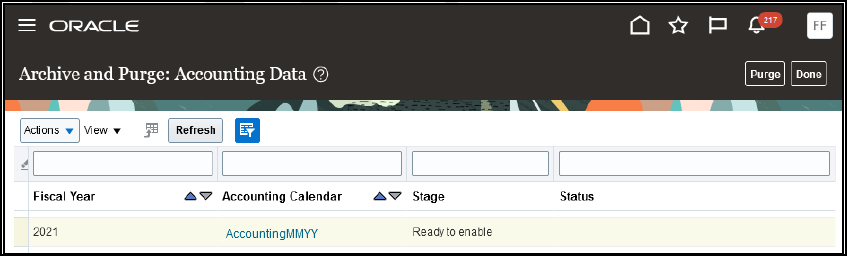
- Select Enable for Archive from the Actions menu.
After the process successfully completes, the stage for the fiscal year and accounting calendar combination will change to Ready to validate.