Enter Fiscal Attributes
You can enter fiscal document transaction information in both main transaction page (such as the Edit Shipment page in Inventory Management, or the Edit Transaction page in Receivables) and Fiscal Attributes page.
Tax determinants, parties, line quantities, and amounts are parts of the main transaction. Fiscal attributes are additional transaction attributes required by the tax authorities, and are not available in the main transaction, such as fiscal document nature, series, legal messages, freight information, and reference fiscal documents. They are extracted into the Fiscal Document extract file to be provided to the tax authority as part of the fiscal document information.
Update and Submit Fiscal Attributes
This image displays how to update fiscal attributes:
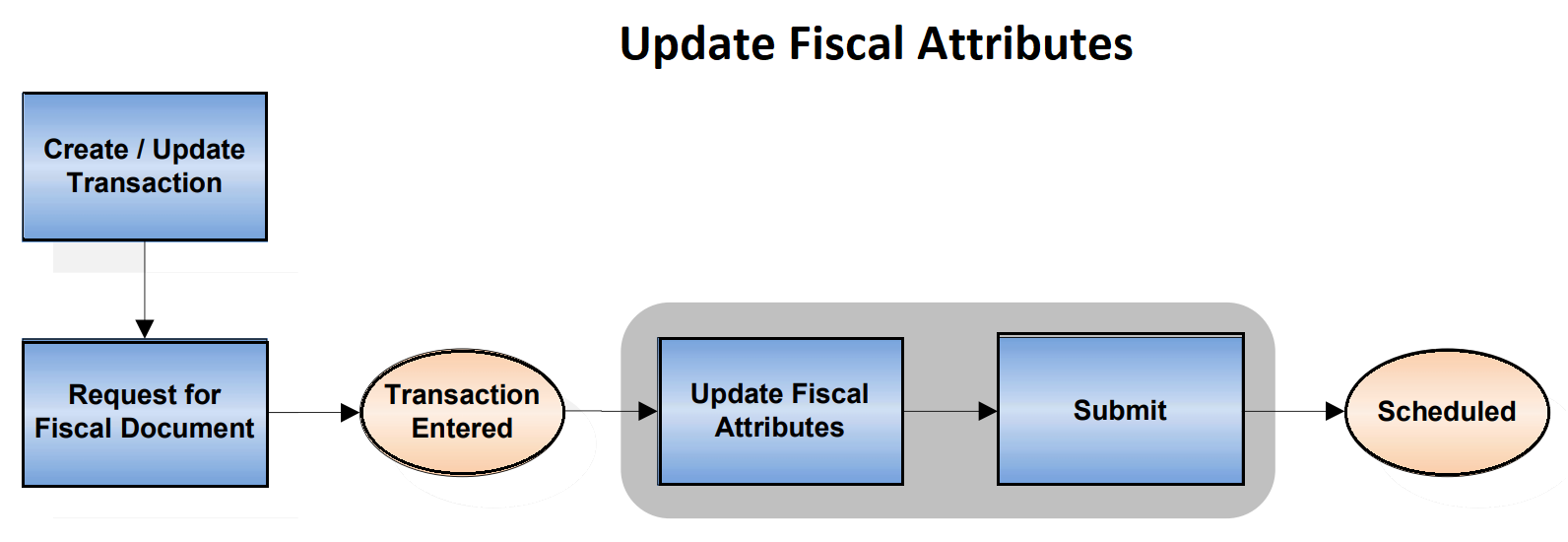
After you click Request for Fiscal Document in the main transaction page, the transaction cannot be updated, and the status of the fiscal document changes to Transaction Entered. You can now enter the fiscal attributes in the Manage Fiscal Document Generation page. If you are generating a fiscal document based on a Receivables transaction, you can also use the Update Fiscal Attributes page from the Actions menu of the Create Transaction page and Manage Transactions page.
Follow these steps:
- From the Billing or Inventory Management work areas, navigate to the Manage Fiscal Document Generation task.
- In the Search region, click Advanced. Enter the Business Unit and Transaction Number and click Search.
- Select the transaction and click Update Fiscal Attributes.
- Enter the legal reporting unit where the fiscal document is issued in the Legal Reporting Unit field. For internal transfer and return to supplier shipments, the legal reporting unit is predefined from the Manage Associated Business Entities configuration. For Receivables transactions, the legal reporting unit is predefined from the legal entity of the transaction.
- Enter the attribute template that is used to predefine fiscal attributes values.
- Select the fiscal document determinant type that indicates the type of fiscal transaction supporting the fiscal document. Possible values are:
- Goods shipment for goods fiscal document
- Internal material transfers for transfers of goods fiscal document
- Return to supplier for return to supplier fiscal document
- Service invoice for service fiscal document
- Mixed invoice for mixed fiscal document (goods and services)
- Return material authorization for return to customer fiscal document
- Exportation Invoice for exportation fiscal document
Here are some default values:- For service invoices where the product type is Service, the fiscal document determinant type is always Service invoice.
- For goods invoices where the product type is Goods, the predefined value is Goods Shipment. You can modify the value according to your requirements.
- For mixed invoices with goods and services, the predefined value is Mixed invoice. You can modify the value according to your requirements.
- For internal transfer shipments, the fiscal document determinant type is always Internal material transfers,
- For returns to supplier shipments, the default value is always Return to Supplier.
- Select the document nature that indicates the purpose of issuing the fiscal
document. This field is only entered for goods and mixed fiscal documents.
Possible values are:
- Complementary Price for complementary fiscal document related to price correction
- Complementary Quantity for complementary fiscal document related to quantity correction
- Complementary Tax for complementary fiscal document related to tax correction
- Return of Goods for return fiscal document Standard for standard fiscal document
The predefined value of the Document Nature field is Return of Goods if the fiscal document determinant type is Return to Supplier or Return material authorization. For debit memos, you must select one of the values for the complementary fiscal document. For other scenarios, the default value of the Document Nature field is Standard.
- Enter the statement of commitment as the statement of commitment identification for public sector purchasing. This field is only entered for goods and mixed fiscal documents.
- Enter the purchase contract as the purchase contract information for reporting to the tax authority. This field is only entered for goods and mixed fiscal documents.
- Select the payment option of the transaction as cash, installment or others.
- Enter Goods Series for goods fiscal documents or Service Series for service fiscal documents. Enter both fields for mixed fiscal documents. The predefined value is retrieved from the Manage Fiscal Document Generation Controls configuration.
- Select an industry type when specific industry attributes are required. This field is only entered for goods and mixed fiscal documents. Possible values are Fuel, Medicine, Sugarcane, Vehicle and Weapon. For each selected industry, only the corresponding fields are displayed. For example, for Fuel Industry Type, the specific fields related to this industry are entered: Fuel Product Code, Clearance or Authorization Code, Fuel Quantity at Ambient Temperature and Destination State.
- Select the Final Consumer check box if the transaction is for the final consumer. This field is only entered for goods and mixed fiscal documents.
- Select the customer presence type according to the customer presence at the establishment in the moment of transaction. This field is only entered for goods and mixed fiscal documents.
- Select the service type as the temporary service document type. This field is only entered for services and mixed fiscal documents. For service invoices, the default value for this field is Regular service fiscal document, and for mixed invoices, the default value for this field is Mixed service fiscal document.
- Select the service situation as the operation situation code under the simplified taxation system. This field is only entered for services and mixed fiscal documents.
- In the Line Information tab, enter these values. This table lists the fields and their descriptions:
Field Value Proceeding Origin Select the origin of the legal proceeding or concession act. Proceeding Identifier Enter the identifier of the legal proceeding or concession act. Legal Message Text Enter the additional information for tax authority. Optionally, use these fields if you need to provide these details at the fiscal document line level. If you need them at the header level, use the Additional Legal Information tab and Referenced Legal Processes tab.
- In the Reference Information tab, select the reference fiscal document number, if applicable. You can select inbound or outbound fiscal documents, previously entered through the Fiscal Document Capture feature, or generated by the Fiscal Document Generation process. The corresponding fiscal document information is displayed as reference.
- In the Additional Legal Information tab, enter multiple legal messages associated with the fiscal document at the header level. Click Create to add a new legal message text. For Legal Message Code field, enter the internal code of the legal message. For Legal Message Text field, enter the text of the legal message.
- In the Additional Taxpayer Information tab, click Create to add a new taxpayer information text. For Sequence field, enter the logical sequence of the text related to additional taxpayer information. For Information of Taxpayer Interest field, enter the text related to additional taxpayer information.
- In the Freight Information tab, select the freight type as No freight,
Freight on third party, Freight on receiver account, or Freight on
sender account. Note: The Freight Information tab is only enabled for goods fiscal documents.
If there is freight, enter additional transportation information, such as Type, Brand, Net Weight, and Gross Weight of goods carried by freight transportation. In the Additional Freight Information region, enter the vehicle license plate number, license state code and national registration number of freight carriers for both freight and towing transportation.
- In the Referenced Legal Processes tab, enter multiple proceedings or concession acts associated with the fiscal document at header level.
- Click Submit when you are ready to generate the fiscal document. You can also click Save and Close if you want to submit the fiscal attributes later.
After entering and submitting the fiscal attributes, the status of the fiscal document changes to Scheduled, and it can now be processed by the Fiscal Document Generation process. The Fiscal Attributes page is now unavailable from the Manage Fiscal Document Generation page.
Review Fiscal Attributes
If the fiscal document is based on a Receivables transaction, you can review fiscal attributes.
Follow these steps:
- From the Billing work area, navigate to the Manage Transactions page, and search for your transaction.
- Click the transaction number.
- In the Review Transaction page, select Update Fiscal Attributes from the Actions menu. The Fiscal Attributes page is displayed in view mode.
- The Fiscal Document Information region displays the fiscal document status, temporary service document number, and fiscal document number after they are generated.
- The Errors region displays the validation error messages if the fiscal document validation fails.