Fiscal Document Extract
When the status of the fiscal document is Generated, the fiscal document information is available for extract by the Send Fiscal Document to Tax Authority process.
The process creates an extract file containing all the relevant fiscal document data that is consumed by the third party to communicate with the tax authority.
After the extract file is generated, the Send Fiscal Document to Tax Authority process updates the status of the corresponding fiscal documents from Generated to Sent, indicating that the fiscal document information was extracted in a data file.
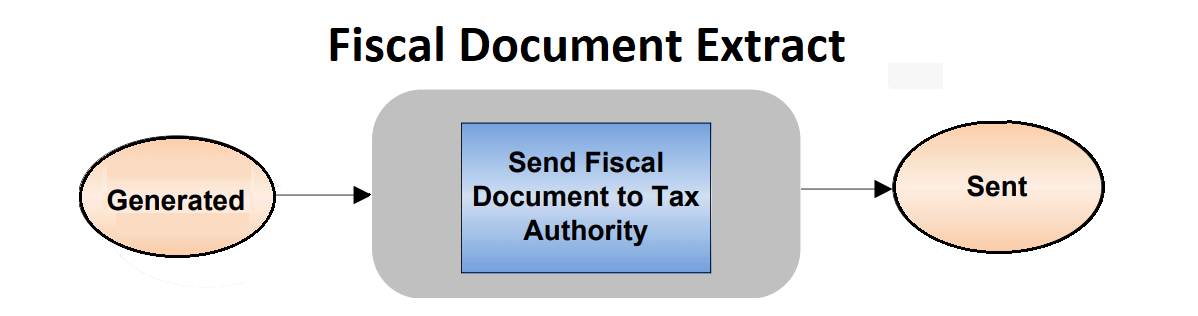
The fiscal document extract file contains information from different sources: transaction, fiscal attributes, taxes, tax reporting types, product, product catalogs, first-party, ship-to party, bill-to party, freight carrier, tax registrations, and locations. The third party reads this information, and formats the fiscal document XML file that is sent to the tax authority.
The Send Fiscal Document to Tax Authority process provides XML and CSV (comma separated values) as outputs. The CSV file has the same content as the XML file, only de-normalized. Both the output files are uploaded to the Universal Content Management server (UCM) at the end of processing.
Follow these steps to run the Send Fiscal Documents to Tax Authority process:
- From the Shipments or Billing work area, navigate to the Manage Fiscal Document Generation task.
- Select Send Fiscal Documents to Tax Authority in the Actions
menu.
The parameters page appears.
- Enter the selection criteria to select the fiscal document records that you want to extract.
- Click Submit Request.
You can also submit the Send Fiscal Documents to Tax Authority process from the Scheduled Processes work area. To submit the process, follow these steps:
- Navigate to the Scheduled Processes work area.
- Click Schedule New Process.
- Search for the Send Fiscal Documents to Tax Authority process.
- Select the process, and click OK.
- Click OK.
The Process Details page opens.
- Enter the selection criteria to select the fiscal document records that you want to extract.
- Click Submit.
These two processes are submitted sequentially:
- Send Fiscal Documents to Tax Authority
- Fiscal Documents Report
The Fiscal Documents Report process generates the extract files. In the Output region of Scheduled Processes, click XML Data to get the extract file in XML format, and click Default document to get the extract file in CSV format.
Selected Parameters
Business Unit
Enter the business unit of the fiscal documents. This is a mandatory parameter.
Legal Reporting Unit
Enter the legal reporting unit that generated the fiscal documents.
Application Short Name
Enter the application that generated the fiscal documents.
From Transaction Number
Enter the transaction number of the transaction that supported the fiscal document. All fiscal document records with the transaction number greater than or equal to this parameter are extracted. This is a conditionally required parameter.
To Transaction Number
Enter the transaction number of the transaction that supported the fiscal document. All fiscal document records with the transaction number lower than or equal to this parameter are extracted. This is a conditionally required parameter.
From Transaction Date
Enter the transaction date of the transaction that supported the fiscal document. All fiscal document records with the transaction date greater than or equal to this parameter are extracted. This is a conditionally required parameter.
To Transaction Date
Enter the transaction date of the transaction that supported the fiscal document. All fiscal document records with the transaction date lower than or equal to this parameter are extracted. This is a conditionally required parameter.
From Fiscal Document Number
Enter the fiscal document number. All fiscal document records with the fiscal document number greater than or equal to this parameter are extracted. This is a conditionally required parameter.
To Fiscal Document Number
Enter the fiscal document number. All fiscal document records with the fiscal document number lower than or equal to this parameter are extracted. This is a conditionally required parameter.
From Fiscal Document Date
Enter the fiscal document date. All fiscal document records with the fiscal document date greater than or equal this parameter are extracted. This is a conditionally required parameter.
To Fiscal Document Date
Enter the fiscal document date. All fiscal document records with the fiscal document date lower than or equal to this parameter are extracted. This is a conditionally required parameter.
Re-Extract Only
Use this option to re-extract the same records when the original extract file is not accessible. Select YES to extract the fiscal document information.
For more information on fiscal document integration with third parties, see the Quick Reference for Oracle ERP Cloud Documentation for Brazil (2329725.1) on My Oracle Support at https://support.oracle.com.