Pay Groups for Expense Reports and Cash Advances
Oracle Fusion Expenses enables you to set up separate pay groups for expense reports and cash advances. These distinct pay groups allow organizations to process any negative reimbursement separately and also prevent the negative payment requests from getting applied against positive payment requests and cash advances.
These pay groups are helpful when organizations have to deduct from the employee's payroll or bank account for the personal expenses that were charged against the credit card in a Company Pay liability card program.
- Expense Manager
- Application Implementation Consultant
Set Up Pay Group for Negative Expense Reports
You can assign the pay group at the implementation level on the Manage Expenses System Options page, which applies to all business units. Alternatively, you can specify exceptions for specific business units on the Create System Options: Specific Business Unit dialog box.
- Sign in as the Application Implementation Consultant.
- From the Setup and Maintenance work area, navigate to the Manage Expenses System Options page.
- Under Processing Options for Expense Report, select a pay group for Pay Group for Negative Expense Reports.
- You can select a value from the list of pay groups available or you can search for a specific pay group and assign the value.
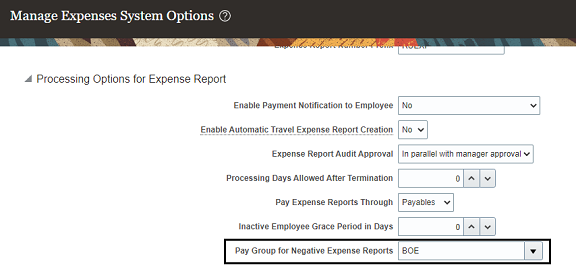
Set Up Pay Group for Cash Advances
You can assign the pay group at the implementation level on the Manage Cash Advance and Authorization Policies page, which applies to all business units. Alternatively, you can specify exceptions for specific business units on the Create Business Unit - Specific Cash Advance Policies dialog box.
- Sign in as the Application Implementation Consultant.
- From the Setup and Maintenance work area, navigate to the Manage Cash Advance and Authorization Policies page.
- Under Cash Advances, select a pay group for Payment Group for Cash Advances.
- You can select a value from the list of pay groups available or you can search for a specific pay group and assign the value.
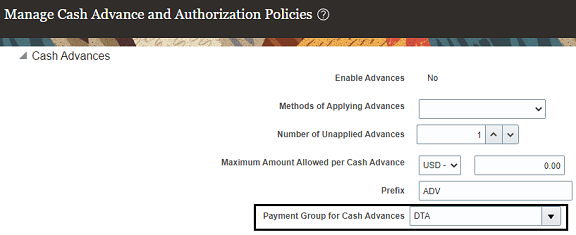
John, who is traveling, uses his credit card for both official and personal expenses. John makes a total purchase of $1699 using this credit card of which $199 was a personal expense. Under the Company Pay liability card program, the company pays the card issuer for both the business and personal expenses incurred on the card. When the Process Expense Reimbursements process is run, the transaction for $199 is created as a negative expense report as John owes this amount to the employer. If the company has already assigned a pay group to negative expense reports, then this expense report gets assigned to that pay group.
In Payables, you can easily find the negative invoices by searching for the pay group.