Cross-Validation Rules Spreadsheet
The rapid implementation solution provides a template for defining cross-validation rules in a spreadsheet.
Cross-validation rules determine whether a selected value for a particular segment of an account combination can be combined with specific values in the other segments to form a new account combination.
In the Setup and Maintenance work area, use the following:
-
Offering: Financials
-
Functional Area: General Ledger
-
Task: Create Cross Validation Rules in Spreadsheet
Spreadsheet Overview
The cross-validation rules spreadsheet includes two sheets. One sheet has instructions and the other sheet provides the template for creating the cross-validation rules. The Instructions sheet includes:
-
An overview
-
An explanation of the template
-
Steps to fill in the template
-
An example
The following figure shows the Create Cross-Validation Rules sheet.
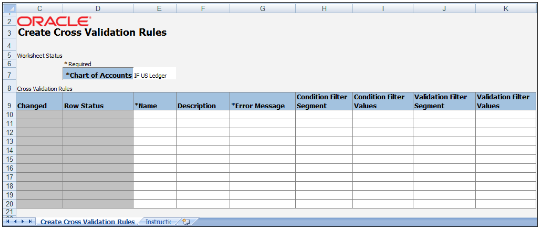
The following table describes each field and column on the sheet.
|
Field or Column |
Description |
|---|---|
|
Worksheet Status |
The upload results for the worksheet. The application updates this field when you submit the spreadsheet. |
|
Chart of Accounts |
The chart of accounts for which the cross-validation rules are defined. |
|
Changed |
The indicator that the row has been updated. The application updates this field. |
|
Row Status |
The upload results for the row. The application updates this field when you submit the spreadsheet. |
|
Name |
The name that uniquely identifies the cross-validation rules in a deployment. |
|
Description |
The purpose for the cross-validation rule. |
|
Error Message |
The explanation to users for why the attempted combination violates the cross-validation rule. |
|
Condition Filter Segment |
The segments of the chart of accounts that constitute the condition filter. |
|
Condition Filter Values |
The values of the condition filter segment that determine whether the cross-validation rule is evaluated. |
|
Validation Filter Segment |
The segments of the chart of accounts that constitute the validation filter. |
|
Validation Filter Values |
The values of the validation filter segment used to enforce a new account combination. |
Steps to Use the Template
To use the spreadsheet template:
-
Select the chart of accounts.
-
Enter a suitable name, description, and error message in the respective columns.
-
Select the condition filter segment. To add more than one segment to the condition filter, use the next row. Repeat the rule name and select the condition filter segment.
-
Provide the segment values that constitute the condition filter in the Condition Filter Values column.
-
To select multiple detail values, enter the detail values separated by commas. For example: 5501,5502,5503.
-
To select a range, enter the detail values separated by hyphens. You can enter multiple ranges using the comma as the range separator. For example: 3001-3030,3045-3200.
-
To select all detail values that are descendants of a parent, enter the parent value. You can enter multiple parent values using commas as the separator. For example: 1000,2000.
-
You could enter all of the previously listed values in the same cell. For example: 1000,2000,3001-3030,3045-3200,5501,5502,5503.
-
To specify that a detail value should not be selected, prefix the value with the less than and greater than symbols <>. These symbols represent the Does Not Equal operator. For example, <>5501 means the rule applies when the segment value isn't equal to 5501.
-
This operator can't be used for parent values or ranges.
-
This operator can't be used more than once for the same rule and segment.
-
-
-
Select the validation filter segment. To add more than one segment to the validation filter, use the next row. Repeat the rule name and select the validation filter segment.
-
Provide the segment values that constitute the validation filter in the Validation Filter Values column in the same way as specified for the condition filter.
-
Review the data that you entered and click Submit to publish the cross-validation rules.
-
Review the upload results in the Worksheet Status and Row Status fields.