View Combinations for a Combination Set
Here’s how you can view the combinations for a cross-validation combination set.
- In the Setup and Maintenance work area, go to the Manage Chart of
Accounts Configurations task.
- Offering: Financials
- Functional Area: Financial Reporting Structures
- Task: Manage Chart of Accounts Configurations
- On the Manage Chart of Accounts Configuration page, select the row for the chart of accounts.
- On the Actions menu, select Manage Cross-Validation Rules.
- On the Manage Cross-Validations page, click the Combination Sets tab.Note: You can also navigate to this page using the Manage Cross-Validation Rules task.
- Select the cross-validation combination set and click Download Combinations. The Combinations dialog box opens.
- Filter the values for any or all of the validation segments using these operators: Equals to, Ends with, or Starts with. Leave the validation segment fields blank to download all the combinations for the cross-validation combination set.
- Click Prepare in Spreadsheet. The Processing dialog box
opens. If you click Show Progress, you can see the number of
combinations being downloaded and the state of the download.
Here’s an example of a Processing dialog that’s 100% complete. The cross-validation combination set has 25 combinations and they’ve all been exported and are ready to download.
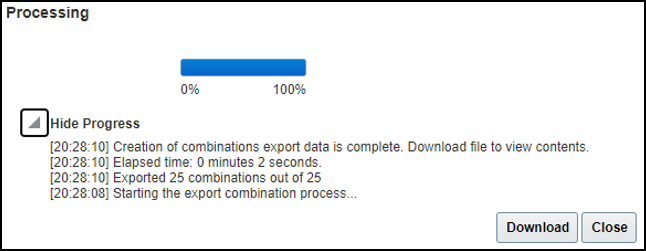
- After the process completes, click Download to download the CrossValidationCombinationSet.zip file.
- Extract the file.
- The CrossValidationCombinationSet folder contains the following files: CrossValidationCombinationSet.ftxt, CrossValidationCombinations.ftxt, and CrossValidationCombinationsImportTemplate.xlsm. The .ftxt files contain the data separated in a .csv format. Open the .xlsm template to view the data that’s loaded from the .ftxt files.