View Cross-Validation Rules
You can view cross-validation rules on the Manage Cross-Validations page or in the format of the file-based data import (FBDI) template.
Here’s how to view existing cross-validation rules in the FBDI template:
- In the Setup and Maintenance area, go to the Manage Cross-Validation
Rules task:
- Offering: Financials
- Functional Area: Financial Reporting Structures
- Task: Manage Cross-Validation Rules
- In the Chart of Accounts field on the Rules tab, select the chart of accounts whose cross-validation rules you want to view.
- On the Actions menu, click Download Rules.
- In the Cross-Validation Rules dialog box, select the name of the cross-validation
rule you want to view. Optionally, use one of these other operators to find the
cross-validation rule: Starts with, Ends
with, or Contains.Note: To download all of the cross-validation rules for the chart of accounts, leave the Name field blank.
Here's an example of the Cross-Validation Rules dialog box.
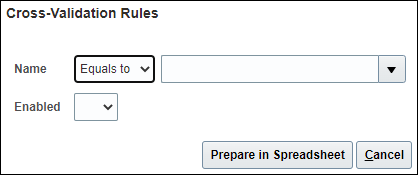
- Click Prepare in Spreadsheet.
- After the process completes, click Download to download the
CrossValidationRules.zip file. Note: If you click Show Progress, you can see the number of detail rows the search retrieved.
Here's an example of the Processing dialog box.

- Extract the file.
- The CrossValidationRules folder contains these files: CrossValidationRules.ftxt, CrossValidationRulesImportTemplate.xlsm. The .ftxt file contains the data separated in a .csv format. You can open the .xlsm template file to view the data loaded from the .ftxt file.