How Imported Legacy Credit Cards Are Processed
Use the Import Legacy Credit Cards process to import tokenized legacy credit cards data into Oracle Payments Cloud from legacy and external sources through a batch, flat file-based interface. You can download a spreadsheet template to enter your legacy credit cards data. The spreadsheet
This figure illustrates the flow of importing legacy credit cards data into the application, as well as correcting errors.
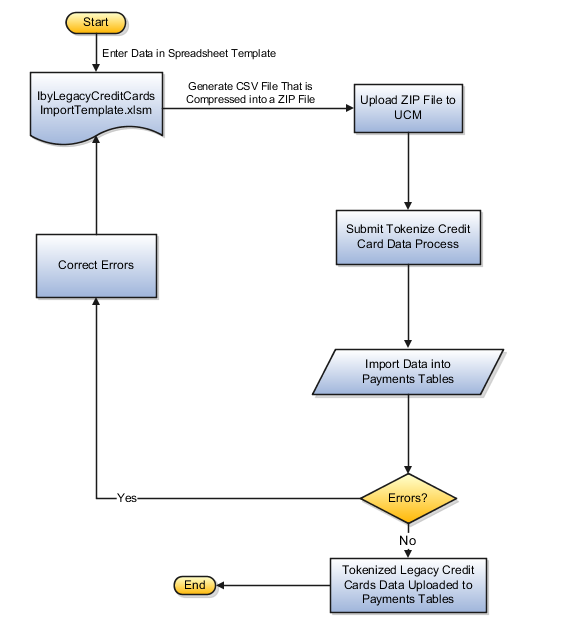
To access the IbyLegacyCreditCardsImportTemplate.xlsm spreadsheet template, complete these steps:
-
Navigate to the File-Based Data Import for Oracle Financials Cloud guide.
-
In the Table of Contents, click the File-Based Data Imports link.
-
Click the Import Legacy Credit Cards link.
-
In the File Links section, click the link to the Excel template.
Before you can import legacy credit cards data, you must complete these steps:
-
Enable tokenization in Payments.
-
Configure at least one payment system with tokenization enabled. The tokenization service provider is CyberSource.
-
Configure the ORA_IBY_DTK_RUN lookup that enables the Import Legacy Credit Cards program.
-
Tokenize the legacy credit cards data using a batch file upload process in CyberSource.
Follow these guidelines when preparing your data in the spreadsheet template:
-
Enter the required information for each column. Refer to tool tips on each column header for the expected data type or for detailed instructions.
-
Don't change the order of the columns in the spreadsheet template.
If you change the order of the columns, the upload process fails.
-
You can hide or skip columns you don't use, but don't delete them.
If you delete columns, the upload process fails.
Spreadsheet Tabs that Affect the Import Legacy Credit Cards Process
The following table contains the name of the spreadsheet tabs in the Legacy Credit Cards Import spreadsheet template and a brief description of their content.
|
Spreadsheet Tab |
Description |
|---|---|
|
Instructions and CSV Generation |
|
|
Tokenized Credit Card Details |
Column headings for entering tokenized card details |
How Import Legacy Credit Cards Data Is Processed
The following table describes the flow of data when you import tokenized legacy credit cards into Payments.
|
Sequence |
Action |
Result |
|---|---|---|
|
1 |
From the guide titled File-Based Data Import for Oracle Financials Cloud, download the spreadsheet template named IbyLegacyCreditCardsImportTemplate.xlsm. It is located in the File-Based Data Imports chapter, Legacy Credit Cards Import section. |
The file-based data import spreadsheet template is downloaded. |
|
2 |
|
The spreadsheet template is ready for CSV file generation. |
|
3 |
|
A CSV file is generated that is compressed into a ZIP file. |
|
4 |
To upload the ZIP file to Oracle Universal Content Management:
|
The ZIP file is uploaded. |
|
5 |
To submit the Import Legacy Credit Cards process:
|
The Import Legacy Credit Cards process first validates the credit cards and associated data and then imports the data from the uploaded file into the following Payments tables:
After you submit the Import Legacy Credit Cards process, the following data appears in Payments:
The log output of the Import Legacy Credit Cards process reports the number of successful and rejected records. |
|
6 |
To correct import errors:
|
Failed records are visible in the log output from the Import Legacy Credit Cards process. A new spreadsheet that contains only corrected records is uploaded and processed again. |
|
7 |
Import legacy credit cards data at one of the following levels if you have their associated identifiers:
|
In the spreadsheet, if the Owner Level column is CUST_ACCOUNT, then credit cards are assigned at the customer account level. In the spreadsheet, if the Owner Level column is CUST_ACCT_SITE_USE, then credit cards are assigned at the customer account site level. |