How You Set Up Payment System Connections for Multiple Business Units
You can configure separate merchant accounts and secure acceptance profile combinations for each BU in each country. This can be achieved when you implement credit card functionality in multiple countries. A merchant account is a merchant identifier that you set up with CyberSource, the
For multiple business units, here's what you do:
-
First, configure connection settings for each merchant account and secure acceptance profile combination in CyberSource for each BU in a country.
-
Then, you must enter corresponding connection settings in Oracle Payments at the payment system account level.
In this scenario, the parameters configured at the payment system level act as the default connection setup. If, however, there is no payment system account for a business unit, the application uses the parameter values from the payment system level. Similarly, if you have only one merchant account, then you configure payment system connections at the payment system level.
This figure shows how the setup in CyberSource relates to the setup in the application.
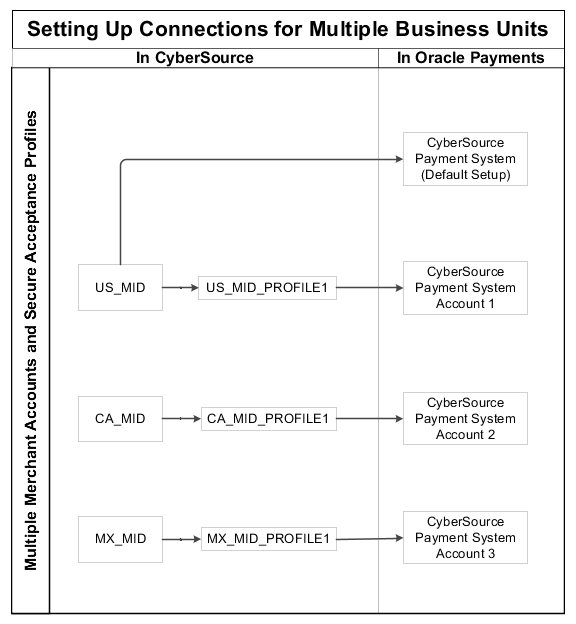
Prerequisite
Before you can set up payment system connections for multiple business units, you must enable tokenization on the Manage System Security Options page.
Setting Up Multiple Merchant Account and Secure Acceptance Profile Combinations
Before you can use credit card features in Oracle Public Cloud Applications, you must follow these steps in CyberSource:
-
Establish a merchant account with CyberSource.
-
Create an active CyberSource Secure Acceptance profile.
Setting Up Payment System Connections
If you have only one merchant account and secure acceptance profile combination, then you must enter the connection settings on the Create Payment System page.
These settings are used on the Create Payment System page and on the Create Transmission Configuration page. Enter these connection settings in the Value fields in the Tokenization Payment System Settings section on both pages.
|
CyberSource |
Payments Setting |
Payments Page |
Payments Field |
|---|---|---|---|
|
Secure Acceptance profile generates the Secure Acceptance Access Key |
Secure Acceptance Access Key |
Create Payment System page |
Securely cut and paste the Secure Acceptance Access Key in the Value field. |
|
Secure Acceptance profile generates the Secure Acceptance Signature Key |
Secure Acceptance Signature Key |
Create Payment System page |
Securely cut and paste the Secure Acceptance Signature Key in the Value field. |
|
CyberSource Secure Acceptance Hosted Checkout Integration Guide |
Tokenization Servlet Base URL |
Create Payment System page |
Copy this constant value from the CyberSource Secure Acceptance Hosted Checkout Integration Guide and paste the Tokenization Servlet Base URL in the Value field. Note: Tokenization Servlet Base URL is referred to as iFrame
Create Payment Token Endpoint in CyberSource documentation.
|
|
Secure Acceptance profile automatically generates the Profile ID when the profile is saved. |
Client Identifier, which is the same as the Profile ID. |
Create Payment System page |
Enter the Profile ID in the Value field. |
|
Not applicable |
Token Creation Module |
Create Payment System page |
Select CyberSource Secure Acceptance Web from the Value choice list. |
|
CyberSource Secure Acceptance Hosted Checkout Integration Guide |
Tokenization Payment URL |
Create Payment System page |
Copy this constant value from the CyberSource Secure Acceptance Hosted Checkout Integration Guide and paste the Tokenization Payment URL in the Value field. Note: Tokenization Payment URL is referred to as iFrame
Transaction Endpoint in CyberSource documentation.
|
|
CyberSource SOAP Tool Kits for Web Services Developer Guide |
SOAP Transaction URL |
Create Transmission Configuration page |
Copy this value from the CyberSource SOAP Tool Kits for Web Services Developer Guide and paste the SOAP Transaction URL in the Value field. |
Setting up Merchant Connections
If you have multiple merchant account and secure acceptance profile combinations, enter the connection settings on the Edit Payment System Accounts page.
Enter these connection settings in the Value fields in the Settings section on the Edit Payment System Accounts page.
|
CyberSource |
Payments Setting |
Payments Page |
Payments Field |
|---|---|---|---|
|
Not applicable |
Commerce Indicator |
Edit Payment System Accounts page |
Enter internet in the Value field. |
|
Transaction Security Key page generates the Transaction Security Key. |
SOAP API Security Key |
Edit Payment System Accounts page |
Enter the Transaction Security Key in the Value field that you downloaded previously. |
|
Secure Acceptance profile generates the Secure Acceptance Access Key |
Secure Acceptance Access Key |
Edit Payment System Accounts page |
Securely cut and paste the Secure Acceptance Access Key in the Value field. |
|
Secure Acceptance profile generates the Secure Acceptance Signature Key |
Secure Acceptance Signature Key |
Edit Payment System Accounts page |
Securely cut and paste the Secure Acceptance Signature Key in the Value field. |
|
Secure Acceptance profile automatically generates the Profile ID when the profile is saved. |
Client Identifier, which is the same as the Profile ID. |
Edit Payment System Accounts page |
Enter the Profile ID in the Value field. |