Configure Access to Source Journal Entries from Joint Venture Transactions, Distributions, and Invoices
In the work areas for viewing joint venture transactions and their subsequent distributions and invoices, users can use a link to drill down to a view only page to review source journal entries from which these items originated. However, the link is enabled only for users who are set up with access to view journal entries in Oracle Financials Subledger Accounting and General Ledger.
To set up this access, you must identify the data access sets of the source transactions and associate these data access sets to the joint venture user’s profile and role.
- Navigate to Setup and Maintenance and access the Users and Security functional area.
-
Click the Manage Job Roles task and click Create Role.
The Create Role setup wizard appears.
- On Basic Information, add information to create a new role with role category as Financials-Job Roles, and click Next.
- On Function Security Policy, click Add Function Security Policy.
- Search for and add the following function security policies, and then click
Next:
-
Manage Journal Activities
-
Review Subledger Journal Entry Rule Set
Review Journal
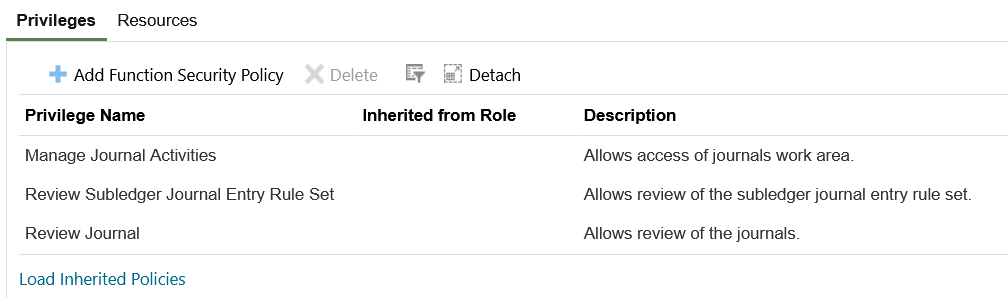
-
- On Data Security Policies, click Create Data Security Policy.
- Use the information in the following table to add the required data security
policies:
Policy Name Database Policy Description Data Set Condition Name Actions Grant on Subledger Application Subledger Source Transaction Joint venture user can review subledger source transaction data for the general ledger data access sets for which they're authorized. Select By Instance Set Access All Subledger Source Transactions for a Ledger Manage Subledger Source Transaction Data Grant on Subledger Application Subledger Application Joint venture user can review subledger application data for the general ledger data access sets for which they're authorized. Select By Instance Set Subledger Application Instance Set Manage Subledger Application Data Grant on Ledger Ledger for Table GL_LEDGERS Joint venture user can report Oracle General Ledger for the ledgers derived from data access set for which they're authorized. Select By Instance Set Access the ledger for table GL_LEDGERS for the ledgers derived from data access sets for which they're authorized Read; Report Oracle General Ledger; Grant on General Ledger Access Sets Data Access Set for Table GL_ACCESS_SETS Joint venture user can review Oracle General Ledger data for the general ledger data access sets for which they're authorized. Select By Instance Set Access the general ledger data access set for table GL_ACCESS_SETS for the general ledger data access sets for which they're authorized Read; Inquire and Analyze Oracle Fusion General Ledger Account Balance; -
Review the Summary page and click Save and Close.
The application proceeds to the Roles page.
- Add the new role to the joint venture user:
- Click Users on the menu on the Roles page.
- On User Accounts, search for and select your joint venture user.
-
Click Edit and add the new role to the user.
The user’s profile should now have two roles associated with it, the role that you associated here and the joint venture role, for example the prescribed joint venture accounting manager or joint venture accountant role.
- Configure access to this user and role for all the data access sets under which
the subledger and general ledger transactions were created:
- Navigate to Setup and Maintenance and access the Enterprise Profile functional area.
- Click the Manage Reference Data Set Data Access task.
- On Manage Data Access for Users, select the Users with Data Access option.
- Select Data access set for Security Context.
- Enter your joint venture user in the User Name field.
Click Add and enter information to assign the required data access sets to the joint venture user and role, as shown in this example:
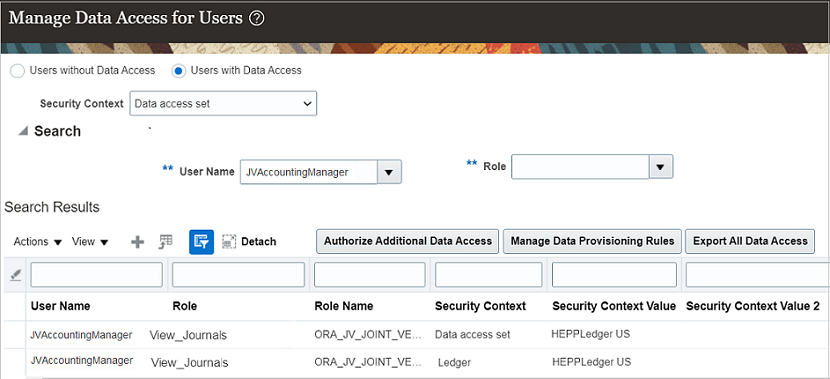
The example shows two records added with the following details to enable data access for a joint venture user:
User Name Role Role Name Security Context Security Context Value JVAccountingManager View_Journals ORA_JV_JOINT_VENTURE Data access set HEPPLedger US JVAccountingManager View_Journals ORA_JV_JOINT_VENTURE Ledger HEPPLedger US