- Implementing Joint Venture Management
- Create a Fixed Amount Overhead Method
Create a Fixed Amount Overhead Method
Perform these steps to create a fixed amount overhead method.
- Navigate to Setup and Maintenance and select the Joint Venture Management functional area under the Financials offering.
- Click the Manage Joint Venture Overhead Methods task.
- On Joint Venture Overhead Methods, click Add.
- In the Details area, enter a name and description for the overhead method and then select the joint venture to associate the overhead method to.
-
In the Start Date and End Date fields, enter an effective date range for the
overhead method.
When you run the process to generate a transaction with the overhead amount, you enter an effective date that coincides with the date range in the overhead method. If you set up multiple overhead methods, this determines which overhead method to use to generate the overhead transaction.
-
Click the Type drop-down list and select Fixed Amount.
Note: The overhead method must remain in Editing status until the setup is complete. You can then change it to Active status when you're ready to use it to generate transactions for overhead.
-
Select either an ownership definition or a direct billed stakeholder for the
distribution of overhead amounts:
- Ownership Definition. Select from a list of ownership definitions associated with the selected joint venture.
- Direct Billed Stakeholder. Select from a list of active stakeholders associated with the joint venture selected above. Use this option to distribute the entire overhead amount to a single stakeholder.
- Enter a fixed amount.
-
In the Invoice area, complete the following fields to set up invoicing for
overhead amounts:
Partner Account. Identify the offset account for the accounted overhead amount in Oracle Receivables.
Place your cursor over this field to display the available segment values, and then select the combination of segment values that make up the account ID. Or click the search icon in this field and user filters to identify the segment values.
The following image shows the "Search for combination" area. It includes a list of segments at the top that you can click to display a search to identify each segment value of the account ID, which in this example is 11-1006-53443-11-0001.
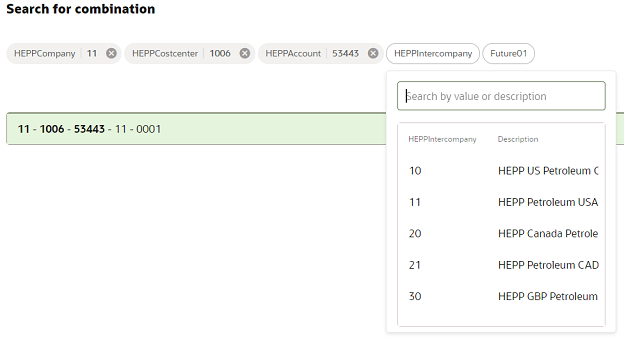
-
Distribution Type. Select "Overhead" or “Fees and other charges” or a user-defined value if available.
This value is passed into overhead invoices as the line type and is used for account mapping to assign the partner account to the invoice line.
-
Transaction Description. Enter a description to include in the transactions created for the invoiced overhead amounts.
For example, for a fixed overhead amount, you could enter “Fixed overhead charges for misc. administrative costs” for the transaction description. The description appears in all invoices created for the distributed overhead amounts.