Enable Detailed Logging of Oracle Joint Venture Management Processes
Enable detailed logging of Joint Venture Management processes to investigate issues or troubleshoot errors with a process. Each time you run a process in the Enterprise Scheduler Service, the system generates a text file with some details about the process, such as when it started and completed, how many records were processed, and so forth. With detailed logging enabled, it generates a log file with additional details about the process.
You can enable detailed logging by user. Or you can enable it for the site to generate detailed logging any time a Joint venture Management process is run.
It's recommended that you enable detailed logging at the user level so it doesn't create logs for everyone who runs Joint Venture Management processes.
Application implementation consultants or financial application administrators can perform this task.
To enable detailed logging of Joint Venture Management processes:
-
Navigate to Setup and Maintenance and select the Joint Venture Management functional area under the Financials offering.
-
Click Show - All Tasks and then select the Manage Joint Venture Profile Options task.
Click Search.
This displays the Joint Venture Debug Mode profile option, which is used to print additional detailed messages about the process to the log file.
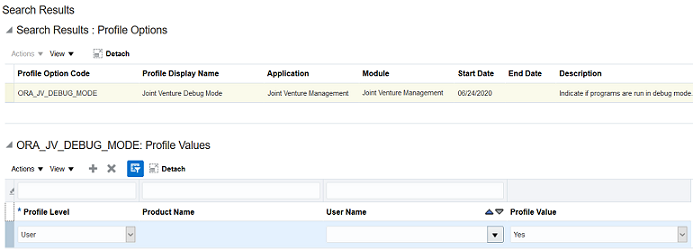
-
In the Profile Values section, click Add.
-
To enable logging for a user:
-
Select User for the Profile Level.
-
Enter the user name.
-
Select Yes for the Profile Value.
You can add as many users as necessary, and then simply change the Profile Value to No when you want to disable detailed logging for a user.
-
-
To enable detailed logging for all users:
-
Select Site for the Profile Level.
-
Select Yes for the Profile Value.
-
-
Click Save.
Related information: