Extend Oracle Joint Venture Management Pages That Use Dynamic Tables
The following table lists the Joint Venture Management tasks in the user interface, the flows for these tasks in Oracle Visual Builder Studio (VB Studio), and the pages within these flows that you can extend:
| Task in User Interface | Flow in VB Studio | Page |
|---|---|---|
| Partner Contribution Requests | jv-contribution-requests | contribution-requests |
|
Partner Contributions |
jv-partner-contributions |
partner-contributions pc-edit-create |
|
Source Transactions |
jv-source-transactions | source-transactions |
| Carried Interest Distributions | jv-carried-interest-distributions | ci-distributions |
| Journals | joint-venture-journals | journals |
| Operational States | jv-operational-states | operational-states |
| Operational Measures | jv-operational-measures | operational-measures |
| Manage Invoicing Partners | invoicing-partners-manage | invoicing-partners |
| Manage Joint Venture Definitions | joint-venture-manage |
joint-venture-master-guided jv-stakeholder jv-ownership-definitions |
| Manage Joint Venture Account Sets | jv-account-sets | account-sets |
| Manage Joint Venture Ownership Definition Assignment Rules | jv-assignment-rules | assignment-rules |
| Manage Carried Interest Agreements | jv-carried-interest-agreements |
ci-agreements ci-group-edit-create |
| Internal Transfer | jv-internal-transfers | internal-transfers |
| Manage Operational Measure Types | jv-measure-types | measure-types |
| Manage Joint Venture Overhead Methods | jv-overhead-methods | overhead-methods |
| Manage Joint Venture Periodic Adjustment Factors | jv-periodic-adjustment-factors | periodic-adjustment-factors |
| Manage Joint Venture Project Sets | jv-project-sets | project-sets |
You can extend these pages by adding, removing, and rearranging fields in the order that you want to display them in the user interface. The following steps provide an example of how to extend the “invoicing-partners” page by adding a “Creation Date” column.
-
Navigate to Setup and Maintenance and select the Joint Venture Management functional area under the Financials offering.
-
Click the Manage Invoicing Partners task.
-
On Invoicing Partners, click the logged-in user.
Under the Administrator section, select Edit Page in Visual Builder Studio. The selected page opens in the workspace of the VB Studio project.
The following image shows the workspace of the VB Studio project. The App UIs pane shows the “invoicing-partners-manage” flow expanded with the “invoicing-partners” page selected. The page’s user interface is displayed in the Page Designer.
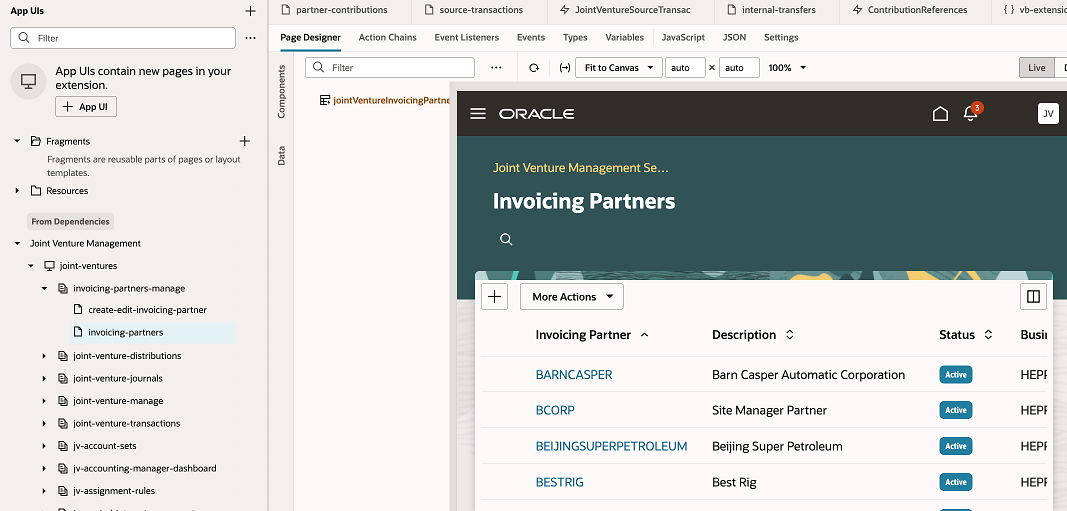
On the Properties pane, under the Components tab, you can see the component for the page, which you can extend. In this example, the component is a dynamic table, which is labeled jointVentureInvoicingPartners as shown in the following image:
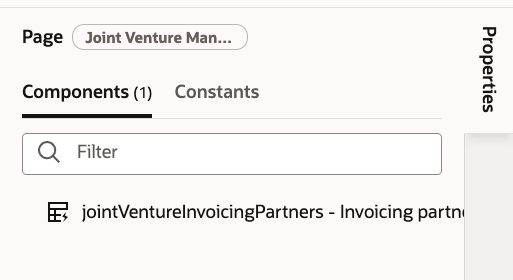
-
Click the component to see the ruleset and the layout for the component.
Click the link under the Rule Set section. This displays the base code that’s delivered with the application and the layout associated with it. To extend the code, you must create a copy of it.
The following image shows a VB Studio project with the Invoicing partners table ruleset opened. The Layouts pane shows the default layout associated with the ruleset. The Display Logic pane shows the default ruleset for the page. The Properties pane shows the details about the selected ruleset.
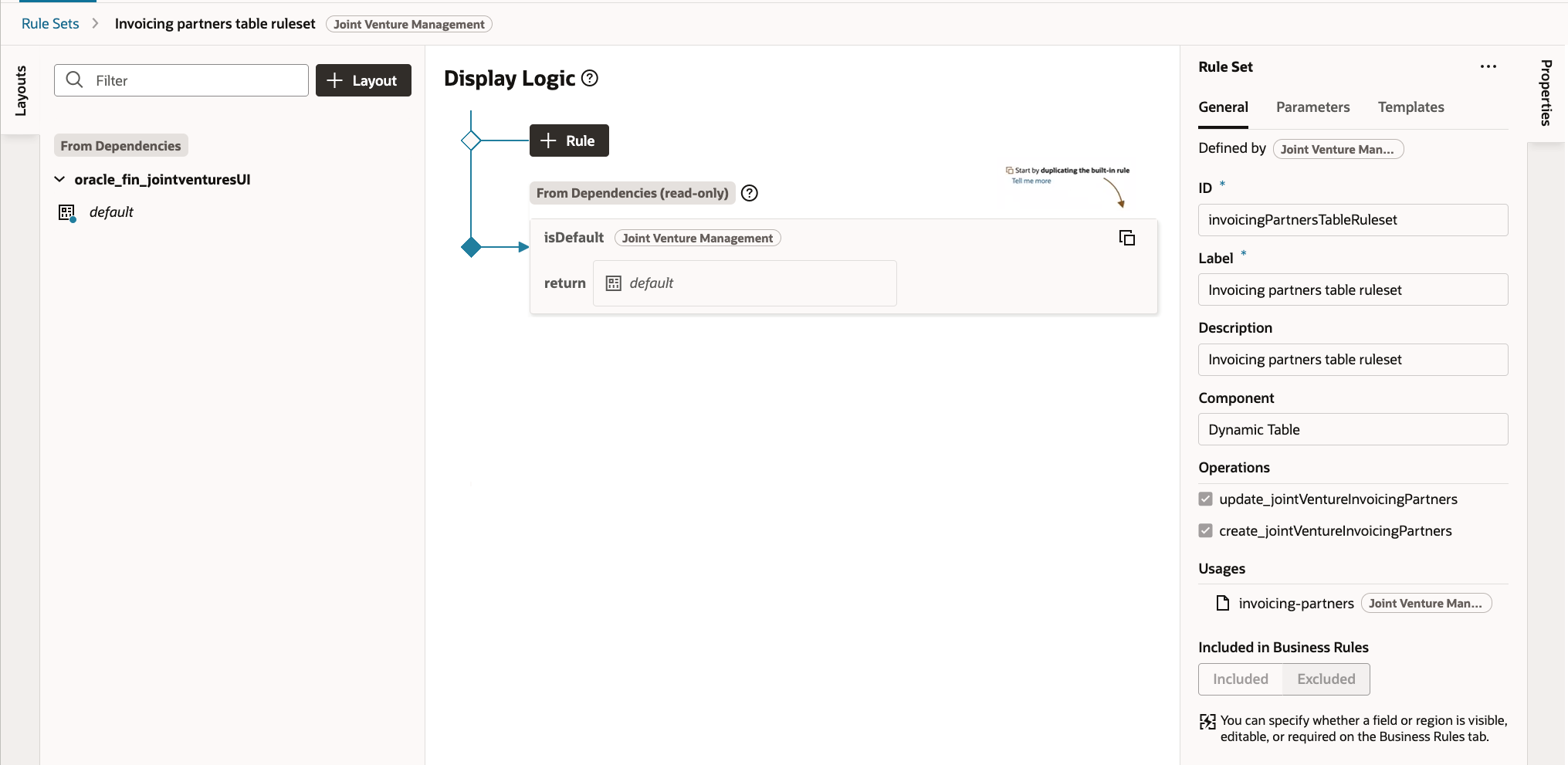
-
Under Display Logic, click the copy icon for the default ruleset “isDefault.”
-
On Duplicate Rule dialog, enter a name for the new ruleset and make sure to select this checkbox: Also create a copy of the layout.
On the Layouts pane, click the newly created layout.
Notice that all the fields that are delivered with the default layout are available with the copied layout.
The following image shows a VB Studio project with the page layout panes opened for the invoicing partners table ruleset. The “Fields” pane lists all the fields included in the Oracle REST API for invoicing partners. The “Select fields to display” pane lists the selected fields and the order of the fields in the user interface.
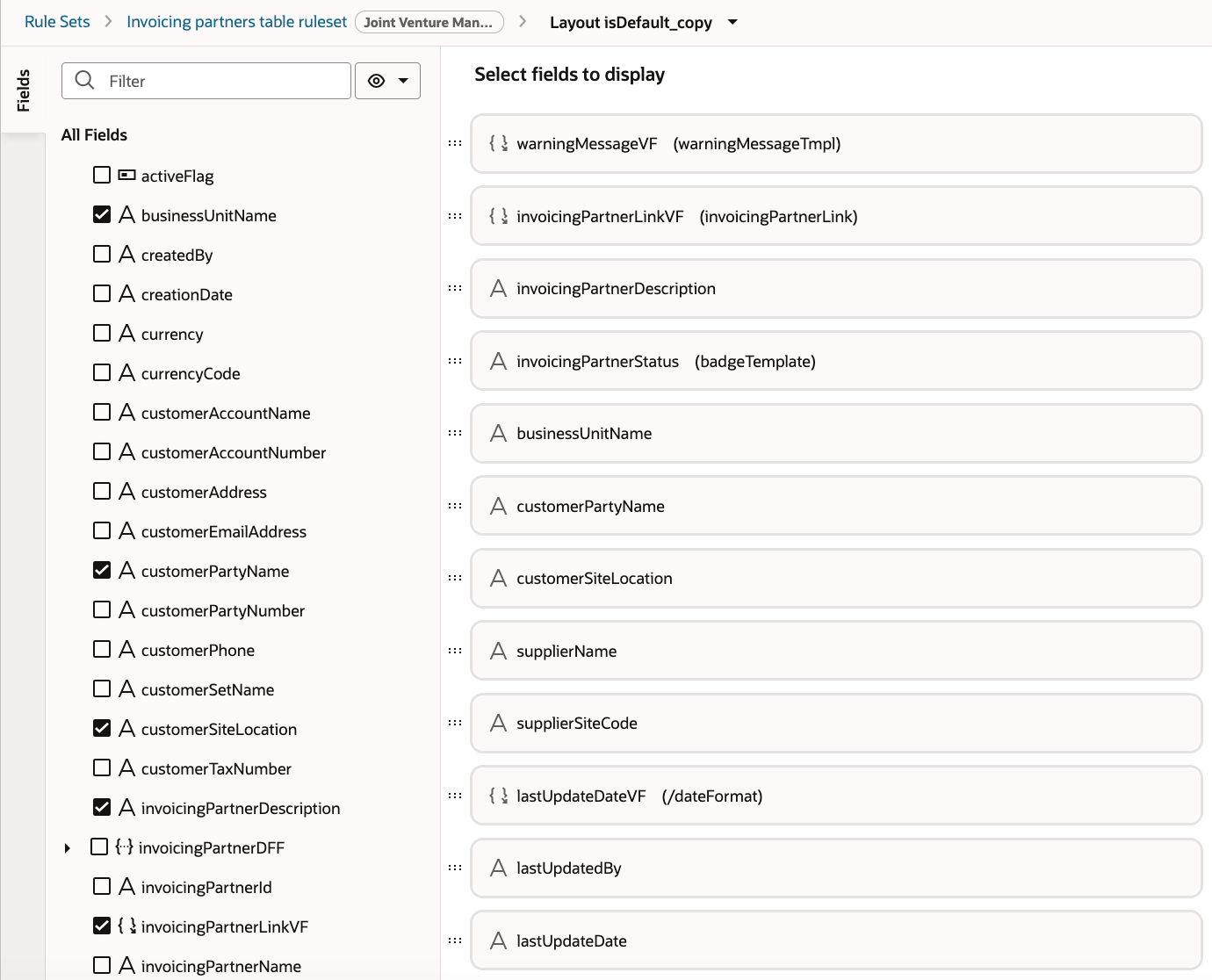
-
To add the “Creation Date” field to the user interface, search for and select this field from the Fields pane. When selected, the field automatically appears in the “Select fields to display” pane. You can rearrange the fields in the list depending on the order that you want to see them in the user interface.
-
Close the Rulesets pane and refresh the browser to see the changes reflected in the Invoicing Partners page that’s opened in the Page Designer of the VB Studio workspace.
-
Click Publish to publish the changes to your development environment instance.
-
On Publish dialog, enter a comment for the change for audit purposes.
Depending on your environment load, it might take a little while for the changes to be reflected in your development environment instance. VB studio shows the progress of the deployment, so you're recommended to keep it open to track the progress of the deployment until it completes.
-
To verify that the changes are reflected in your development environment instance, sign out and sign in to the environment instance.
-
Access the Manage Invoicing Partners task from the Joint Venture Management functional area in Setup and Maintenance and verify that the “Creation Date” column is added to the Invoicing Partners page.