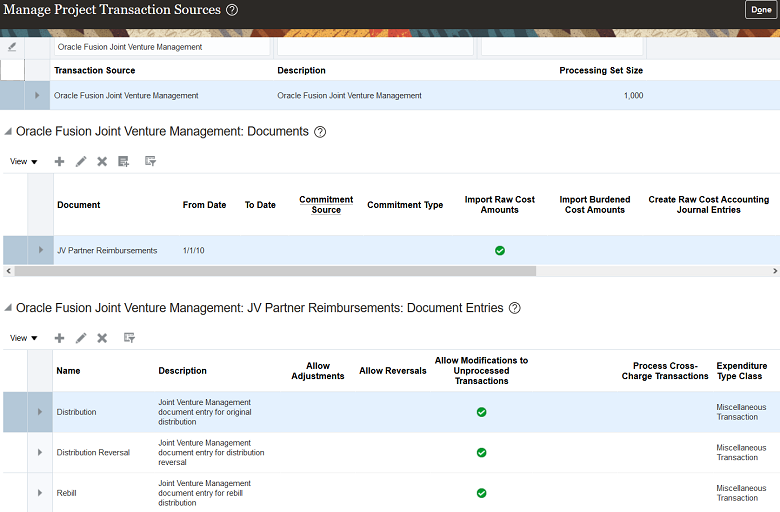Set Up a Transaction Source for Identifying Cost Adjustments from Oracle Joint Venture Management
You must set up a transaction source to identify the source of transactions imported into Oracle Project Costing from Joint Venture Management.
To run the processes to create and import cost adjustments, users must enter the name of this transaction source along with its associated document details.
-
JV Partner Reimbursements document
-
Distribution document entry
-
Distribution Reversal document entry
-
Rebill document entry
You must be an application implementation consultant to set up a transaction source.
-
Navigate to Setup and Maintenance and select the Project Costing Base functional area under the Project Financial Management offering.
-
In the Project Costing Base task area, click Show - All Tasks and then select the Manage Project Transaction Sources task.
-
To add the transaction source:
-
On Manage Project Transactions Sources, click Add (+ icon).
-
On Create Source, complete these fields to define the transaction source:
-
Transaction Source. Enter
Oracle Fusion Joint Venture Management -
Description. Enter
Oracle Fusion Joint Venture Management -
Processing Set Size. 1,000 is recommended.
-
-
Click Save and Close.
-
-
Access the Oracle Fusion Joint Venture Management transaction source you just created.
-
To add a document for joint venture partner reimbursements:
-
In the Documents section, click Add.
-
On Create Document, complete these fields:
-
Document. Enter
JV Partner Reimbursements -
Description. Enter
Joint Venture Management Partner Reimbursements -
From Date. Enter today’s date or the date you plan to start creating cost adjustments from Joint Venture Management.
-
-
In the Import Options section, make sure the "Import Raw Cost Amounts" checkbox is selected.
Caution: Make sure that the Import Burdened Cost Amounts checkbox isn’t selected. If you select this checkbox, the Import Costs process will fail when it's run. This is because Oracle Joint Venture Management doesn’t distinguish or recognize whether transactions are related to raw, burden, or burdened amounts. -
In the Accounting Options section, click the Accounted in Source Application drop-down list and select Raw.
This helps to ensure that cost adjustments from Joint Venture Management are processed as accounted in Project Costing.
-
Click Save and Close.
-
-
In the Document Entries section, click the Add button to add each of these document entries, and make sure to enter the name of each document entry exactly as shown here:
-
Distribution -
Distribution Reversal -
Rebill
-
In the Name field, enter the name of the document entry.
-
Complete the Description field:
For the Distribution document entry, enter
Joint Venture Management document entry for original distribution.For the Distribution Reversal document entry, enter
Joint Venture Management document entry for distribution reversalFor the Rebill document entry, enter
Joint Venture Management document entry for rebill distribution -
Click the Expenditure Type Class drop-down list and select Miscellaneous Transaction.
-
Select the "Allow modifications to unprocessed transactions" checkbox.
-
Repeat these steps until you've added all three document entries.
-
-
Confirm that you set up the Oracle Fusion Joint Venture Management transaction source with the correct document and document entries, as shown here: